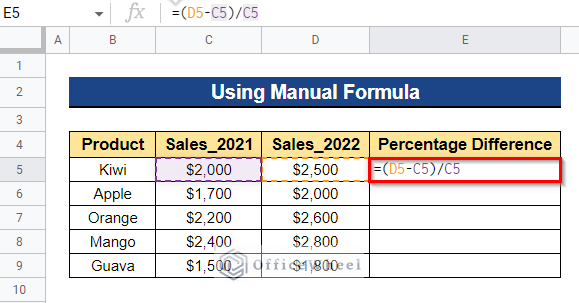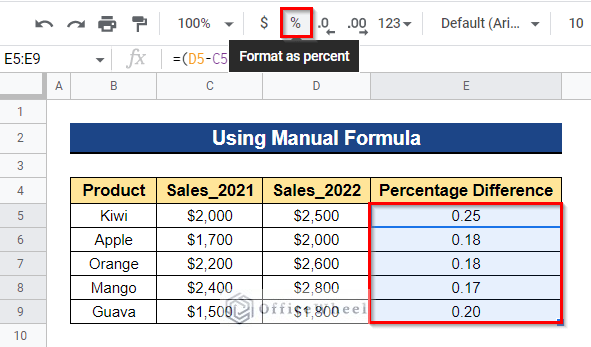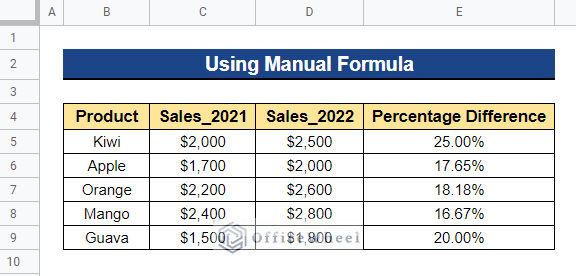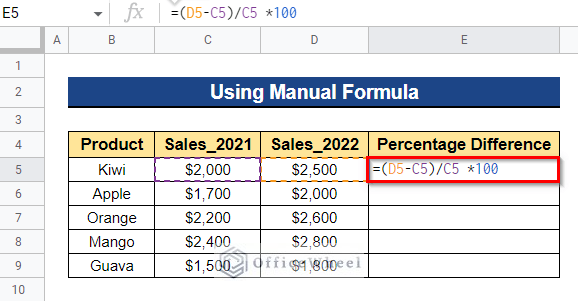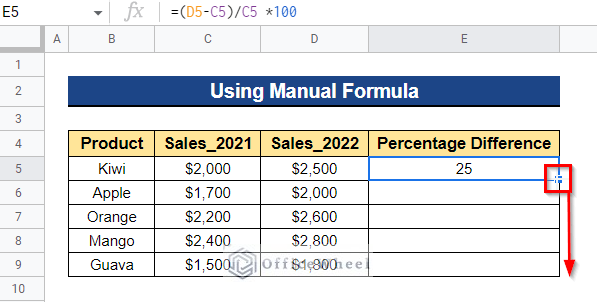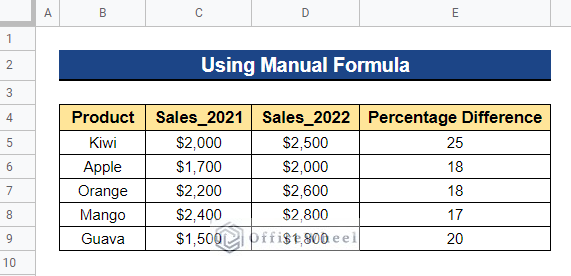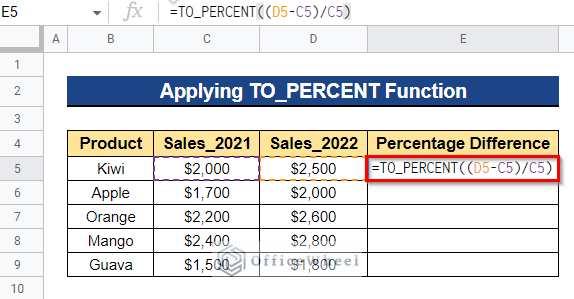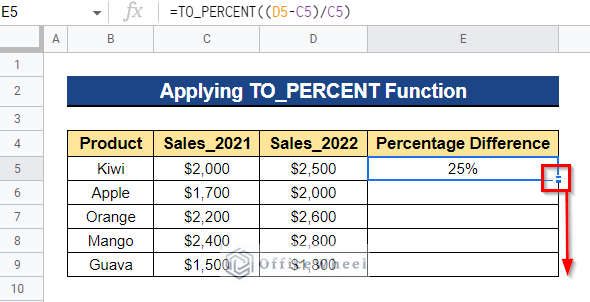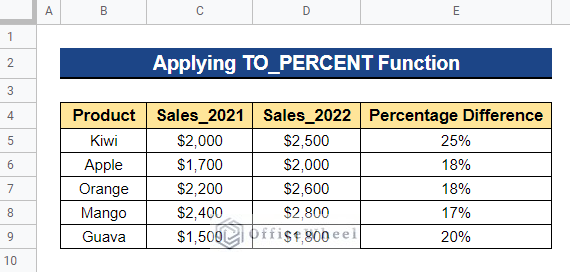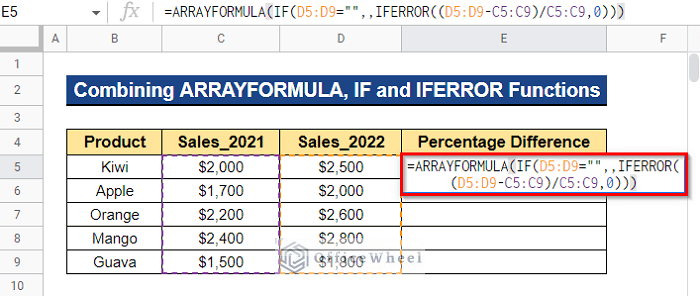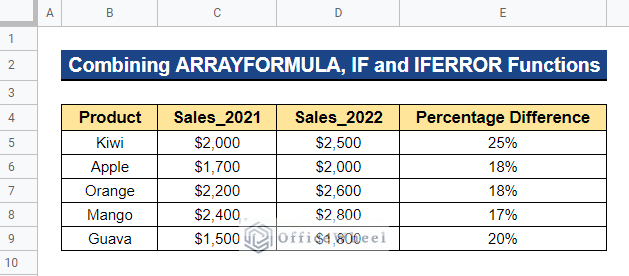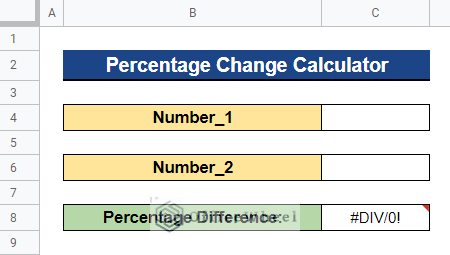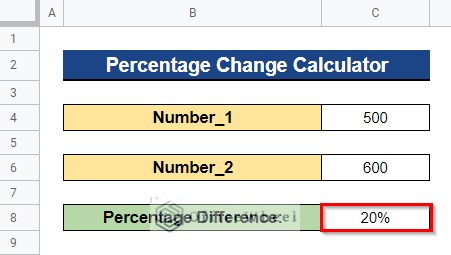One of the easiest ways to determine how much two numbers differ proportionally is to calculate the percentage change. It’s crucial to understand the percentage changes in the corporate sector. Percentage difference can be an essential consideration when making decisions, whether you’re tracking the development of your business or estimating your return on a new investment. Luckily, Google Sheets makes it simple to evaluate percentage changes rapidly and effectively. In this article, I’ll demonstrate 3 simple ways to calculate the percentage difference between two numbers in Google Sheets. Here is an overview of what we will archive:
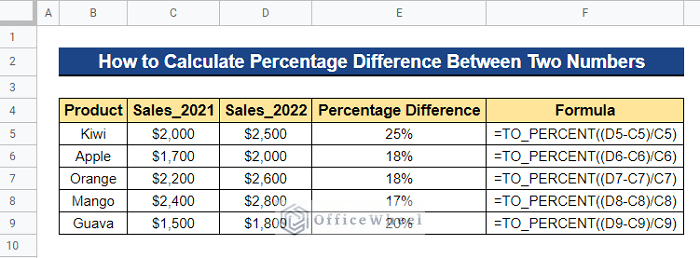
3 Simple Ways to Calculate Percentage Difference Between Two Numbers in Google Sheets
We will use the dataset below to demonstrate 3 simple ways to calculate the percentage difference between two numbers in Google Sheets. The dataset contains a list of items and information on each product’s overall sales in 2021 and 2022. We now wish to determine the percentage difference between sales in 2021 and 2022.
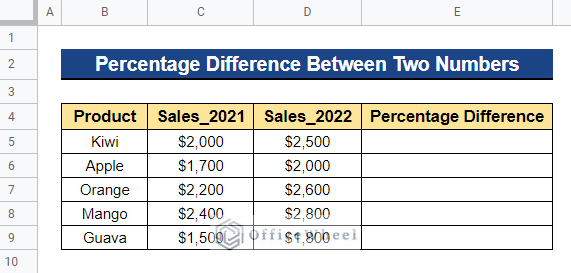
1. Using Manual Formula
In Google Sheets, we can use a basic formula to calculate the percentage difference between two numbers. By subtracting the first number from the second and dividing the result by the first number, we may get the percentage difference between the two numbers. To get the percent change value in percentage, we can either use the Percent format or we can simply multiply the value by 100.
1.1 Percentage Using Format
To calculate the percentage difference between two numbers in Google Sheets, we will first subtract the first number from the second and then divide the result by the first number. Then we will use the Percent format to get the difference in percentage.
Steps:
- Firstly, select the cell to which you’re going to apply the formula. In our case, we selected Cell E5. Next, input the formula below and press Enter–
=(D5-C5)/C5- Now, to apply the formula to the remaining cells, drag the Fill Handle icon downward.
- You will thus receive the percent difference. However, the format is not in percentages. First, pick all the cells whose format you wish to alter in order to retrieve the value in percentage. We selected Cell E5:E9. Then, from the top menu bar, select the Format as percent icon.
- As a result, you will get the percentage difference between sales in 2021 and 2022.
1.2 Percentage Multiplied by 100
In this case, after subtracting the first number from the second and dividing the result by the first number, we will multiply the result by 100 in order to obtain the percentage difference in Google Sheets rather than utilizing the Percent format. Here, we’ll get the percentage value only, not including the percentage symbol.
Steps:
- Select the cell to which you will apply the formula first. In this instance, we chose Cell E5. Next, enter the following formula and hit Enter–
=(D5-C5)/C5 *100- By dragging the Fill Handle symbol downward, you can now apply the formula to the remaining cells.
- Thus, you will receive the percentage difference between the sales in 2021 and 2022.
Read More: How to Use IF Condition Between Two Numbers in Google Sheets
Similar Readings
- Difference Between COUNT and COUNTA in Google Sheets
- How to Link Cells Between Tabs in Google Sheets (2 Examples)
- Calculate Number of Years Between Two Dates in Google Sheets
- How to Move Between Tabs in Google Sheets (3 Easy Ways)
- Use REGEXEXTRACT Function Between Two Characters in Google Sheets
2. Applying TO_PERCENT Function
The TO_PERCENT function in Google Sheets makes it simple to convert values to percentages. One of the best features of this approach is how it immediately converts the results to actual percentages, eliminating the drawback of the first method. This is practical and makes it simpler to comprehend and analyze the data.
Steps:
- First, choose the cell to which you’ll be applying the formula. In our instance, we decided on Cell E5. Put the following equation into the cell and hit Enter–
=TO_PERCENT((D5-C5)/C5)- By dragging the Fill Handle symbol downward, you can now apply the formula to the remaining cells.
- Therefore, you will get the percentage differences between 2021 and 2022 sales.
Read More: Google Sheets Count Cells Between Two Numbers with COUNTIF Function
3. Combining ARRAYFORMULA, IF, and IFERROR Functions
When dealing with a huge dataset, repeatedly dragging the Fill Handle icon may be tedious and irritating. To obtain the percentage difference value all at once, we may combine the ARRAYFORMULA, IF, and IFERROR functions.
Steps:
- First, choose the cell to which you’ll be applying the formula. In our case, we decided on Cell E5. Next, type the following equation into the cell and press Enter–
=ARRAYFORMULA(IF(D5:D9="",,IFERROR((D5:D9-C5:C9)/C5:C9,0)))Formula Breakdown
- IFERROR((D5:D9-C5:C9)/C5:C9,0)
First, the IFERROR function will return the value of (D5:D9-C5:C9)/C5:C9; if it’s not an error value. Otherwise, it will return 0.
- IF(D5:D9=””,,IFERROR((D5:D9-C5:C9)/C5:C9,0))
The IF function will return the output of the IFERROR function if the logical expression is true, otherwise, it will return 0.
- ARRAYFORMULA(IF(D5:D9=””,,IFERROR((D5:D9-C5:C9)/C5:C9,0)))
Here, we use the ARRAYFORMULA function to convert the non-array values into an array.
- Thus, you’ll obtain the percentage difference value between 2021 and 2022 sales all at once.
Read More: Generate Random Numbers or Text Between Limits in Google Sheets
Percent Change Calculator in Google Sheets
Here, we’ve created a Google Sheets calculator to determine the percentage difference between two numbers. You don’t need to perform any computations. Simply entering two numbers is all that is required. Then it will display the percentage difference between those two numbers.
Steps:
- The calculator will ask you to enter two numbers. Input any two numbers in Cell C4 and Cell C6.
- After entering the two numbers, you will see the percentage difference between those two numbers in Cell C8.
Conclusion
That’s all from this article. I hope this will help you to calculate the percentage difference between two numbers in Google Sheets. Please feel free to ask any questions or suggests any ideas in the comment section below. Visit our website, Officewheel.com, to read more of these kinds of articles on Google Sheets.
Related Articles
- How to Calculate Hours Between Two Times in Google Sheets
- Find Number of Months Between Two Dates in Google Sheets
- How to Find Missing Values Between Two Columns in Google Sheets
- Conditional Formatting Between Two Values in Google Sheets
- How to Insert Lines Between Cells in Google Sheets
- Insert Rows Between Other Rows in Google Sheets (4 Easy Ways)
- How to SUMIF Between Two Dates in Google Sheets (3 Ways)