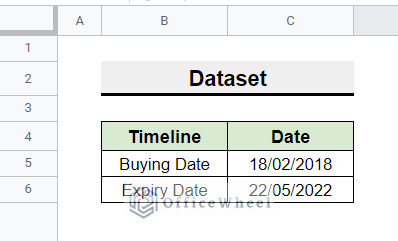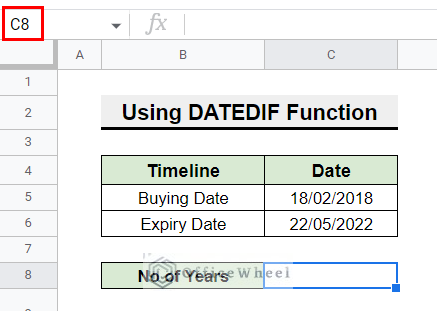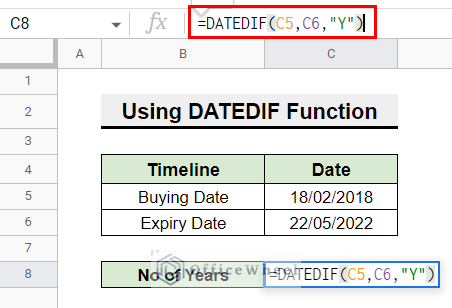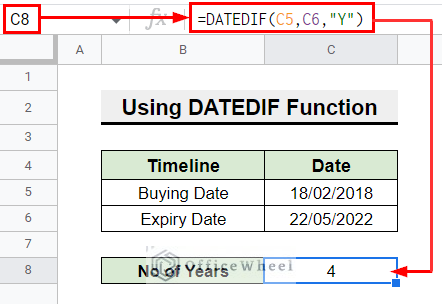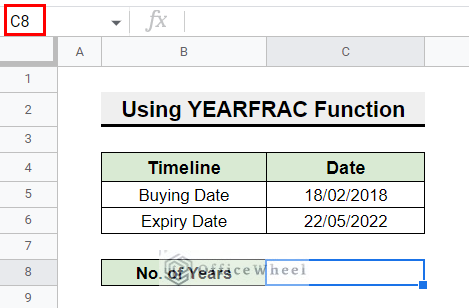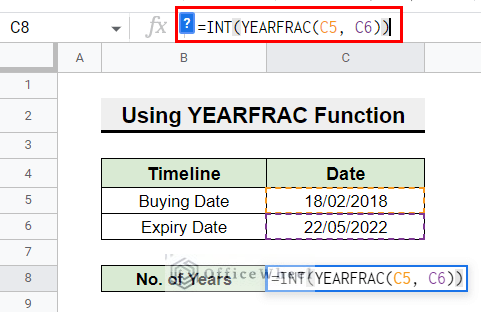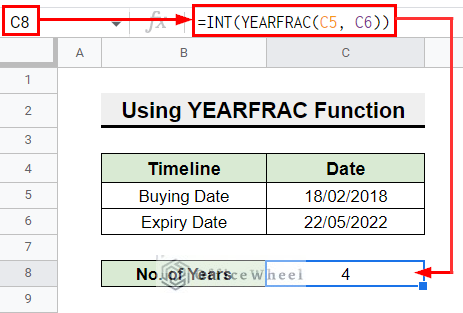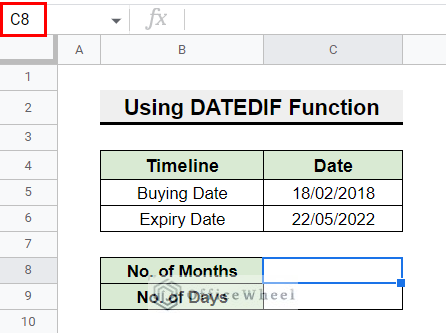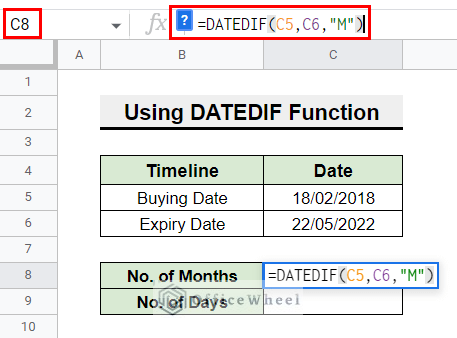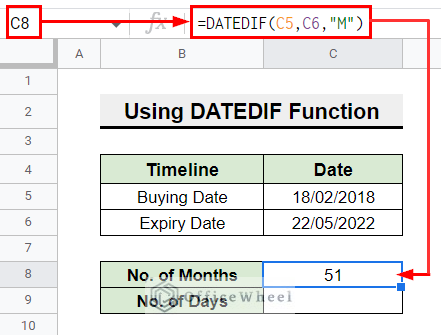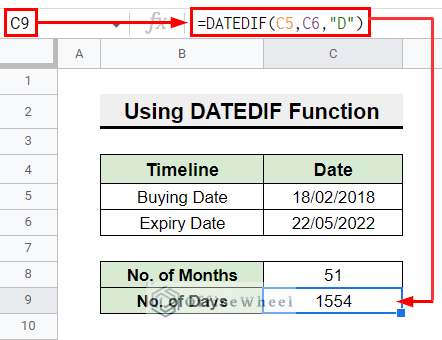Sometimes we need to calculate days, months, or dates between two dates which are very tiresome to calculate manually. But in Google Sheets, we can easily calculate the day, month, or year between two dates using functions quickly and easily. In this article, you will learn how to calculate the number of years between two dates in Google Sheets.
2 Easy Ways to Calculate Number of Years Between Two Dates in Google Sheets
Suppose that you have the dataset of buying date and expiry date of a product. Now you want to know the years this product lasted.
You can use functions like DATEDIF, and YEARFRAC in Google Sheets to calculate the number of years between two dates easily. Follow the below sections to learn how to use functions in Google Sheets to calculate the number of years between dates.
1. Using DATEDIF Function
You can calculate the date difference between the dates using the DATEDIF function. Using this function number of days, months and years can be calculated. Follow the steps below to calculate the number of years between those two dates in Google Sheets.
- First of all, select cell C8 of No of Years row.
- Now, type the function and cell references, =DATEDIF(C5, C6,. Now, to return the number of full years type “Y”.
=DATEDIF(C5,C6,"Y")
- Lastly, press Enter and the number of years will be shown in cell C8.
Read More: How to Calculate Time Between Dates in Google Sheets (6 Ways)
2. Utilizing YEARFRAC Function
Another way to calculate years between dates is to use the YEARFRAC function. Using this function you can only return the number of years. Follow the below steps.
- In the beginning, select cell C8 in the No. of Years row.
- Then, enter the following formula. Here the INT function is used so that the number of years results in an integer number.
=INT(YEARFRAC(C5, C6))
- Finally, press Enter and the output will look like the following screenshot.
Read More: How to SUMIF Between Two Dates in Google Sheets (3 Ways)
How to Calculate Months and Days Between Two Dates in Google Sheets
We can also calculate months and days between two dates in Google Sheets using the same function used to calculate years. Follow the steps below-
- First, select C8 in No. of Months row.
- Afterward, type the function and cell references, =DATEDIF(C5, C6,. Now, to return the number of full months type “M”.
=DATEDIF(C5,C6,"M")
- Finally, press Enter and the number of years will be shown in cell C8.
- Similarly, to return the number of days use the following formula in cell C9 in No. of Days row.
=DATEDIF(C5,C6,"D")
Read More: Find Number of Months Between Two Dates in Google Sheets
Things to Remember
- Remember to use the INT function to output an integer number when using the YEARFRAC function.
- Input the starting date first, followed by the ending date.
Conclusion
These are the ways to calculate the number of years between two dates in Google Sheets. As you can see, there are various methods for calculating the difference between two dates. Visit our website, OfficeWheel, for more articles on using functions.
Related Articles
- How to Calculate Hours Between Two Times in Google Sheets
- Find Unique Values Between 2 Columns in Google Sheets
- How to Filter Between Two Dates in Google Sheets
- Generate Random Numbers or Text Between Limits in Google Sheets
- How to Find Correlation Between Two Columns in Google Sheets
- Difference Between COUNT and COUNTA in Google Sheets
- Google Sheets Count Cells Between Two Numbers with COUNTIF Function