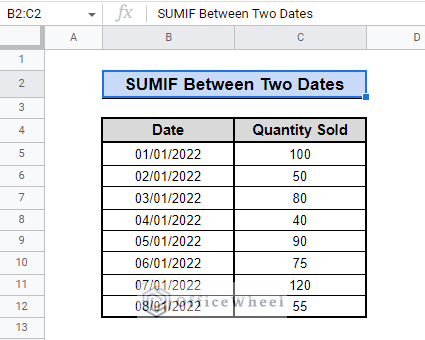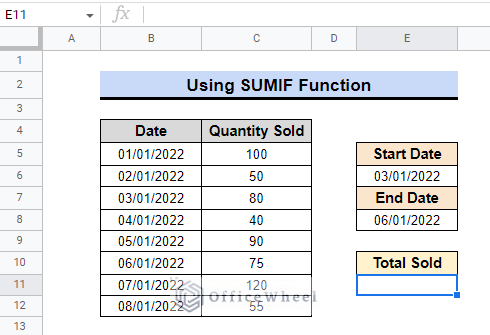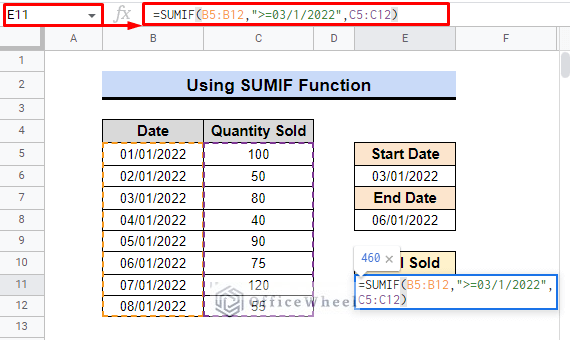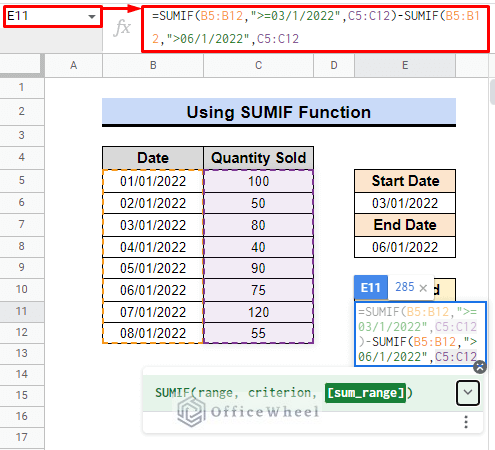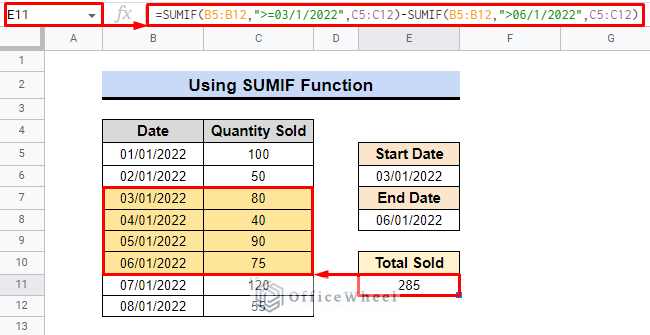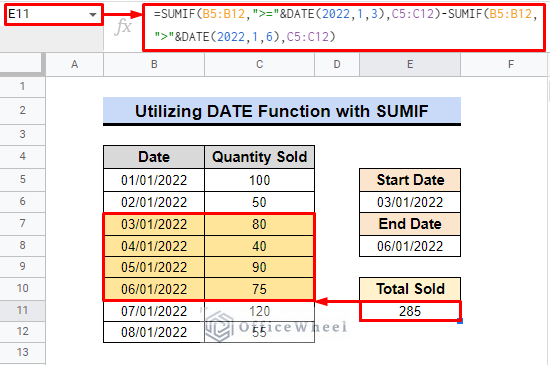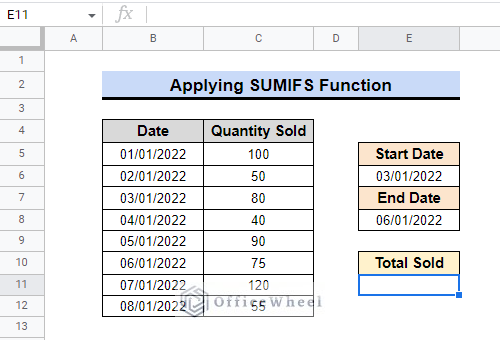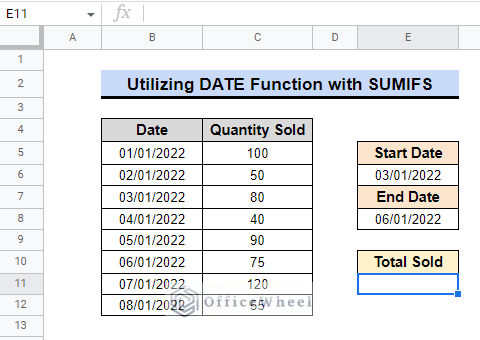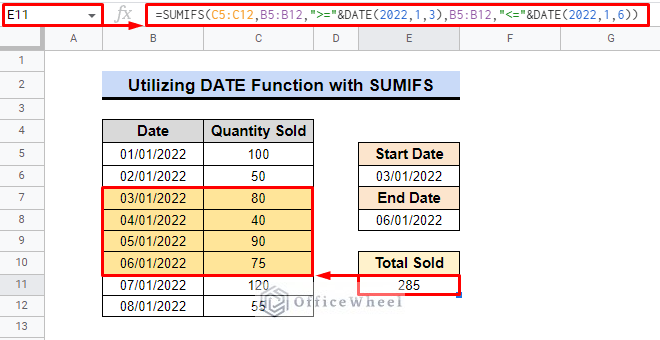Efficiently tracking business performance is crucial, and one way to do this is by using the SUMIF function in Google Sheets to quickly and easily sum data between two specific dates. With the SUMIF function in Google Sheets, you can easily analyze your sales, expenses, or any other data that is between two dates or has a date associated with it.
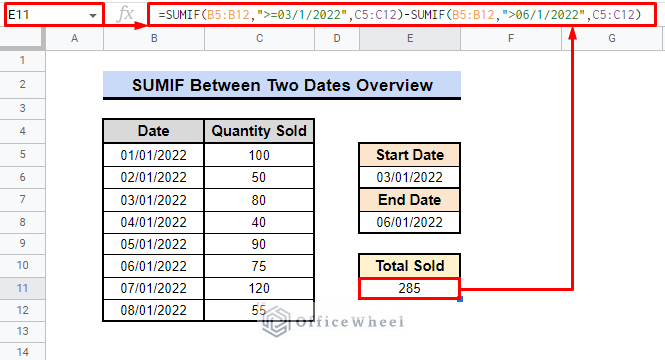
A Sample of Practice Spreadsheet
You can copy our spreadsheet that we’ve used to prepare this article.
3 Suitable Ways to SUMIF Between Two Dates in Google Sheets
One of the most useful features in Google Sheets is the SUMIF function, which allows you to sum cell values based on a given set of conditions. When it comes to working with dates, the SUMIF function can be especially helpful. There are three main ways to use SUMIF to sum cell values between two dates in Google Sheets.
Assuming that we have a dataset that includes a column for the date and another column for the quantity sold, we will use this dataset to illustrate the different methods for using SUMIF to sum values between two dates in Google Sheets.
1. Using SUMIF Function
We have a dataset with sales information, including the date and the quantity sold. To find out how many units were sold between January 3rd, 2022, and January 6th, 2022, we will use the SUMIF function in Google Sheets. The start date is January 3rd, and the end date is January 6th. Follow these steps to understand how the formula works.
Steps:
- First, we are going to select cell E11.
- We will use the following formula first to sum the values in column C (C5:C12) where the corresponding date in column B (B5:B12) is greater than or equal to “03/1/2022“.
=SUMIF(B5:B12,">=03/1/2022",C5:C12)- The next step is to use the SUMIF function again on column C (C5:C12) to find the sum of values where the corresponding date in column B (B5:B12) is greater than “06/1/2022”.
- Then, the second SUMIF function is subtracted from the result of the first SUMIF function to get:
=SUMIF(B5:B12,">=03/1/2022",C5:C12)-SUMIF(B5:B12,">06/1/2022",C5:C12)- Finally, press ENTER to see the result.
The final result of using the SUMIF formula with the specified dates of 3rd and 6th January 2022 is 285. This result represents the total quantity sold within that time period.
Read More: How to Filter Between Two Dates in Google Sheets
Similar Readings
- How to Use IF Condition Between Two Numbers in Google Sheets
- Calculate Number of Years Between Two Dates in Google Sheets
- How to Move Between Tabs in Google Sheets (3 Easy Ways)
- Difference Between COUNT and COUNTA in Google Sheets
- How to Link Cells Between Tabs in Google Sheets (2 Examples)
2. Utilizing the DATE Function with SUMIF
We can also solve the problem using the DATE function with the SUMIF function. Check the following steps to understand.
Steps:
- Firstly, we are going to select cell, E11 once again.
- Secondly, we will use the same formula as before. However, instead of using the date as a cell reference, we will use the DATE function to make the calculation more accurate and precise.
=SUMIF(B5:B12,">="&DATE(2022,1,3),C5:C12)-SUMIF(B5:B12,">"&DATE(2022,1,6),C5:C12)- To see the outcome, press ENTER.
Using the DATE function in the SUMIF formula allows for a more accurate calculation of the sum between specific dates. Resulting in the same outcome.
Read More: How to Calculate Time Between Dates in Google Sheets (6 Ways)
3. Applying SUMIFS Function
We can make the formula and calculation easy by using the SUMIFS function. This is our recommended method to sum values if they are between two dates in Google Sheets. Check the following steps to understand the use of SUMIFS between two dates.
Steps:
- Once again, we will select cell E11.
- Then, we use the SUMIFS function, which allows us to specify multiple criteria to sum the range of cells (C5:C12).
- We set the first criteria to be column B (B5:B12) being greater than or equal to “03/01/2022“
- The second criteria is the same column B being less than or equal to “06/01/2022“
- Finally, press ENTER to see the result of summing the values in column C that meet both of these criteria in column B.
=SUMIFS(C5:C12,B5:B12,">=03/01/2022",B5:B12,"<=06/01/2022")The SUMIFS formula allows for an easy and efficient way to sum cell values between two given dates in Google Sheets. In this case, the result was 285, showing the smoothness of the function in achieving the desired outcome.
DATE Function with SUMIFS
We can also incorporate the DATE function with SUMIFS to calculate the sum between two numbers or dates. Check the following example.
Steps:
- Firstly, we select cell E11.
- Then we use the SUMIFS function to sum the values in column C (C5:C12) where the corresponding date in column B (B5:B12) is greater than or equal to “03/01/2022” and less than or equal to “06/01/2022“.
- The DATE function is used inside the SUMIFS function to ensure a more accurate and precise calculation.
=SUMIFS(C5:C12,B5:B12,">="&DATE(2022,1,3),B5:B12,"<="&DATE(2022,1,6))The result is 285, as the sum of sales between 3rd January and 6th January 2022.
Read More: Find Number of Months Between Two Dates in Google Sheets
Conclusion
The use of the SUMIFS function to sum values between two given dates in Google Sheets is a crucial tool for businesses to analyze and track their sales performance over time. It allows for a more accurate and efficient way to gather data, making it a valuable asset for decision-making. Check our website, OfficeWheel, for more help in the decision-making process.
Related Articles
- How to Calculate Hours Between Two Times in Google Sheets
- Conditional Formatting Between Two Values in Google Sheets
- How to Insert Lines Between Cells in Google Sheets
- Insert Rows Between Other Rows in Google Sheets (4 Easy Ways)
- How to Find Unique Values Between 2 Columns in Google Sheets
- Find Correlation Between Two Columns in Google Sheets
- How to Find Missing Values Between Two Columns in Google Sheets