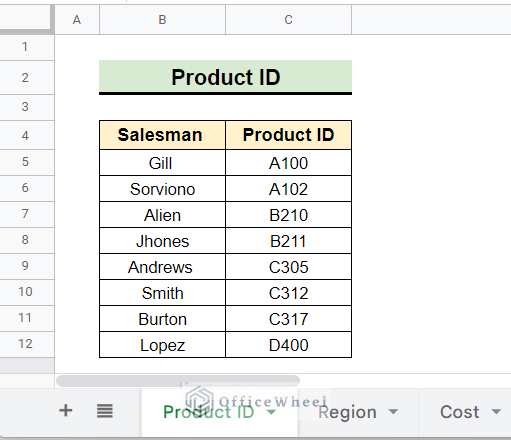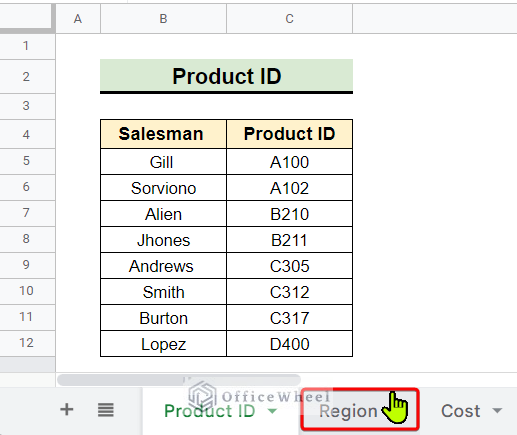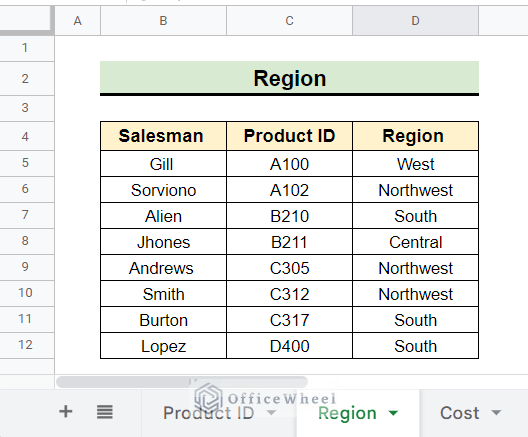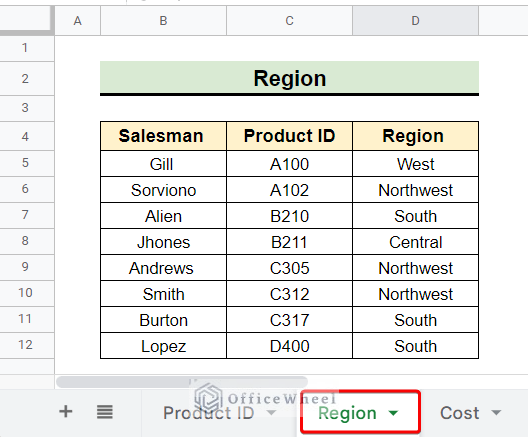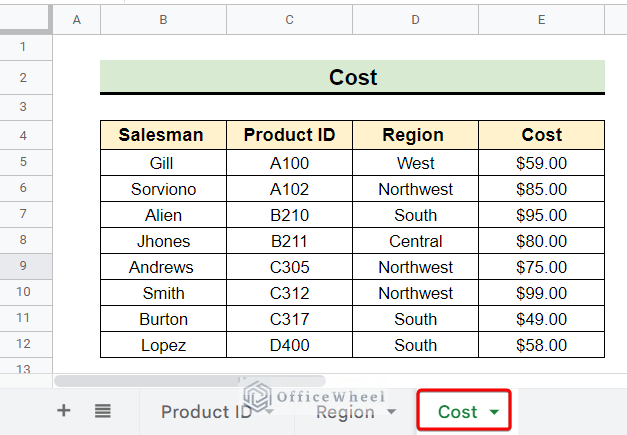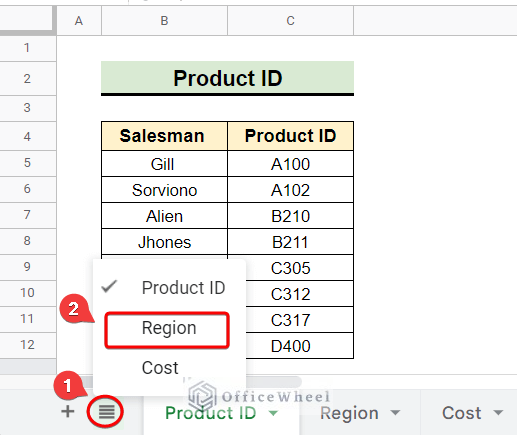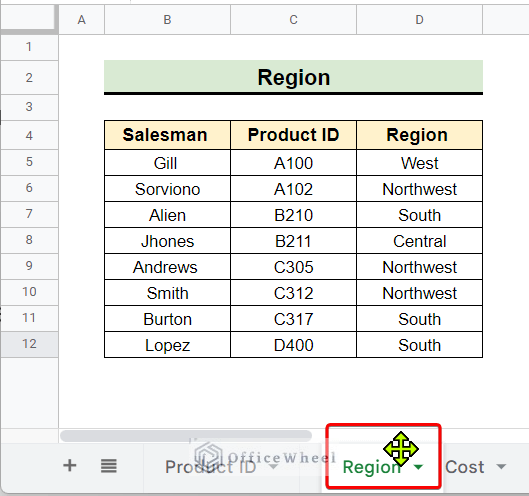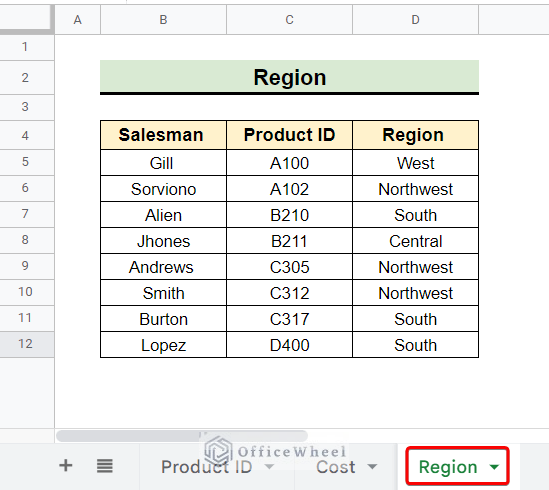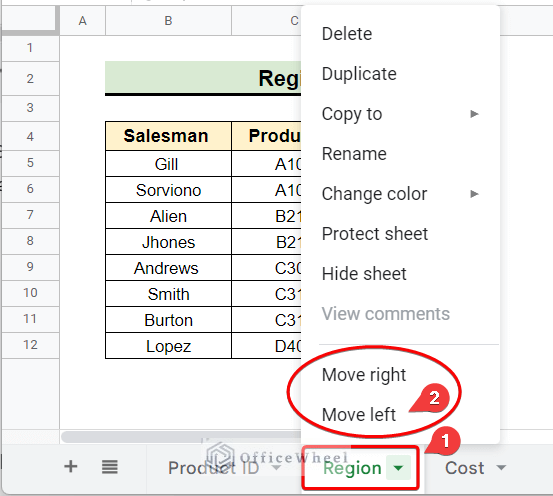Using multiple sheets for a huge amount of data makes data handling easier. But working with multiple sheets requires the skill of moving between tabs. There are multiple ways to move between tabs in Google Sheets. This article deals with four easy ways to move between tabs in Google Sheets.
A Sample of Practice Spreadsheet
You can download the spreadsheets from the link below. After downloading you can test your efficiency in moving between tabs in Google Sheets.
3 Easy Ways to Move Between Tabs in Google Sheets
The spreadsheet of this article has three different sheets or tabs. Now, we want to demonstrate four easy and quick ways of moving between tabs using this spreadsheet.
1. Using Mouse Click
The easy and simple way of moving between tabs in Google sheets is the mouse click. This method is quite useful when there are fewer sheets and all are visible in the opening window.
Steps:
- Initially “Product ID” is the active sheet in our spreadsheet. Now, we want to activate another sheet for example the adjacent sheet named “Region”. To do this we hover the mouse over the adjacent sheet we want to activate.
- Then we left-click the mouse and now we are on the desired sheet.
Read More: How to Link Cells Between Tabs in Google Sheets (2 Examples)
2. Applying Keyboard Shortcut
The next approach to moving between tabs in Google Sheets is the keyboard shortcut. This process is different for different operating system users. Here we demonstrate how Windows and Mac users can easily apply keyboard shortcuts to switch between tabs.
Steps:
- Currently, we are on the “Region” sheet and want to land on the next sheet namely “Cost”.
- For that, we use the keyboard shortcut CTRL + SHIFT + Pg Down. If you are a Mac user you can use Cmd + Shift + Fn + ↓ .
- Now, if we want to move back to the previous sheet we have to use the shortcut CTRL + SHIFT + Pg Up. If you are a Mac user you can use Cmd + Shift + Fn + ↑ .
Similar Readings
- Calculate Percentage Difference Between Two Numbers in Google Sheets
- Use REGEXEXTRACT Function Between Two Characters in Google Sheets
- How to Filter Between Two Dates in Google Sheets
- Insert Rows Between Other Rows in Google Sheets (4 Easy Ways)
- How to Find Correlation Between Two Columns in Google Sheets
3. Utilizing All Sheets Menu
The All Sheets menu is the manual changing option when we work on multiple sheets. This provides better and more efficient tab management in case we have lots of sheets in a single file.
Steps:
- Firstly, we have to select the All Sheets menu at the lower left corner of the Google Sheets window.
- Then we can see all the existing sheets. We can select whichever sheet we want to open. For example, we select the “Region” sheet to open.
- After selecting the desired sheet to open we get the following output.
How to Rearrange Tabs in Google Sheets
We can rearrange tabs in Google Sheets as we can move between tabs. This is necessary when we prioritize the editing work of a sheet over others.
Steps:
- Initially, we click and drag the tab of the sheet we want to move. Here, we drag the “Region” sheet.
- Then we release the mouse to place the tab after the “Cost” tab and rearranged the tabs to our needs.
- Alternatively, you can rearrange tabs in Google Sheets using the tab menu as follows.
Things to Remember
- Always remember keyboard shortcut offers you to go to the adjacent sheets only.
- You can move any tab of your file using the All Sheets menu and Mouse Click.
Conclusion
In conclusion, efficiency in how to move between tabs in Google Sheets is a must-need in big data analysis. After reading this article, I think you’ll be a pro at handling tabs in Google Sheets. Further, If you have any questions regarding this article feel free to comment below and I will try to reach out to you soon. Visit our website OfficeWheel for the most useful articles.
Related Articles
- How to Calculate Hours Between Two Times in Google Sheets
- Find Number of Months Between Two Dates in Google Sheets
- How to Find Missing Values Between Two Columns in Google Sheets
- Conditional Formatting Between Two Values in Google Sheets
- How to Insert Lines Between Cells in Google Sheets
- SUMIF Between Two Dates in Google Sheets (3 Ways)
- How to Find Unique Values Between 2 Columns in Google Sheets