User Posts: Sajid Ahmed
The VLOOKUP function is a vast tool in Google Sheets. You can perform numerous types of calculations using this function in Google Sheets. In this article, ...
The VLOOKUP function is a very dynamic tool in Google Sheets. It’s one of the most used functions in Google Sheets. We can use this function to look for any ...
We use the VLOOKUP function to look up any value in a given data range. In addition to that, we can add Wildcard into the VLOOKUP formula to search for any ...
We are aware of using single IF statements in Google Sheets for getting values logically. But we don’t know much about how to use multiple IF statements in ...
The VLOOKUP function is a dynamic tool in Google Sheets. We can search for any values in any given range with the help of this function. But sometimes you ...
The AND function is a very much popular function in Google Sheets. We can use this function to get logical output on a set of conditions. The AND function can ...
We often need to paste transposed values in Google sheets. But sometimes it doesn't work because of some common problems. In this article, I’ll show 4 possible ...
We generally use the weighted average in those places where calculating the normal average would give a false result. Using the weighted average formula in ...
We are aware of using the QUERY function in Google Sheets. This function helps us to query for any value in a given range and gives the desired output very ...
We normally use the IF function to logically match some values in Google Sheets. But sometimes the given dataset is huge and then it is boring to use the same ...
The Pivot Table is a renowned feature in Google Sheets. We can do multiple calculations through the Pivot Table. In this article, we’ll see 2 easy methods to ...
We are pretty familiar with the process of applying Conditional Formatting in the same Google Sheets. But to copy Conditional Formatting from one sheet to ...
Sometimes we need to copy and paste link in Google Sheets. We can use different commands and functions like the HYPERLINK function to copy and paste link in ...
We are quite familiar with the process of transposing columns to rows in Google Sheets. In this article, I’ll show 3 suitable methods to transpose columns to ...
We can always highlight any row or column manually in Google Sheets. But the automatic process of highlighting row if a cell is not empty in Google Sheets is ...




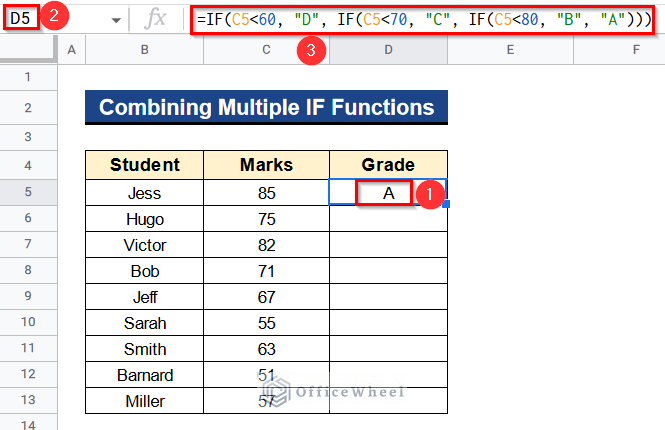
![[Solved!] VLOOKUP Function Is Not Working in Google Sheets](https://officewheel.com/wp-content/uploads/2022/12/vlookup-not-working-in-google-sheets-2.png?v=1698050115)

![[Solved!] Paste Transpose Is Not Working in Google Sheets](https://officewheel.com/wp-content/uploads/2022/12/paste-transpose-google-sheets-not-working-2.png?v=1698049960)




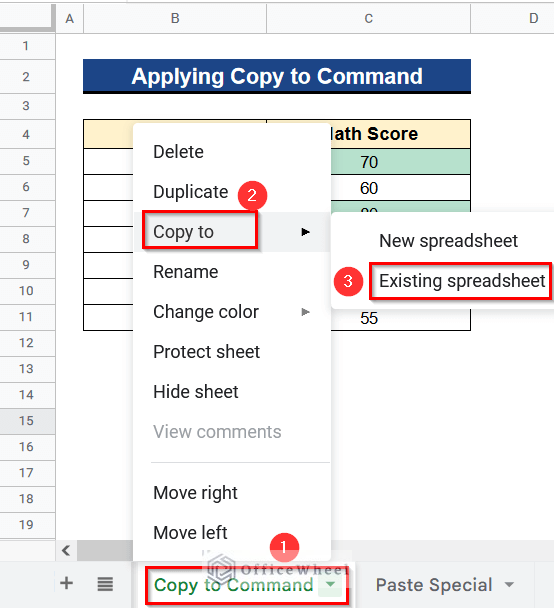

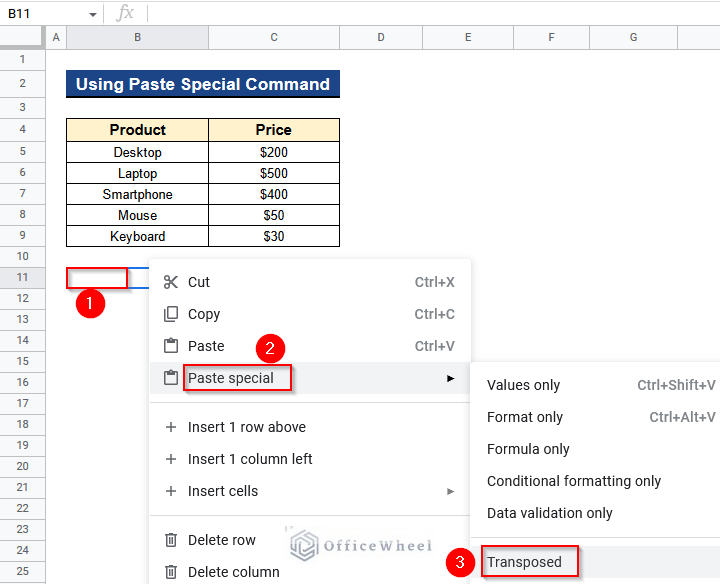

Hello,
Thanks for your comment.
If you want the destination cell in Google Sheets to automatically update when the source cell’s value changes, you typically don’t use the Paste Special feature. Instead, you should use formulas or direct references to link the two cells. The Paste Special feature is typically used for one-time copying and pasting of values or formats, but it doesn’t establish a live link between the cells.
For example, if the source cell is in Sheet1 and the value is in cell A1, you can use the following formula in the destination cell:
=Sheet1!A1
Whenever the value in A1 on Sheet1 changes, the value in the destination cell will automatically update.
Regards
Sajid Ahmed
OfficeWheel
Hello,
Thanks for your comment.
You can use this formula instead which returns SH in cells O3:O2517 if any dates from cells A3:A2517 fall between dates in cells Z4:AA7. Don’t forget to check if all the dates are in Date format.
=ARRAYFORMULA(IF(LEN(A3:A2517),IF((A3:A2517 >= Z4) * (A3:A2517 <= AA4) +(A3:A2517 >= Z5) * (A3:A2517 <= AA5) +(A3:A2517 >= Z6) * (A3:A2517 <= AA6) +(A3:A2517 >= Z7) *(A3:A2517 <= AA7) > 0, “SH”, “” ), “”))

Regards
Sajid Ahmed
OfficeWheel