User Posts: Sajid Ahmed
We use drop down lists in Google Sheets very often. But sometimes we might find it problematic for updating cell values based on selection in drop down list in ...
Sometimes we fell into such a situation when we have a dataset that has some duplicate values in it. If we calculate keeping the duplicate values, the result ...
Google Sheets is vastly used in different organizations to perform financial calculations. Adding Dollar Sign in the Google Sheets formula is quite tricky. In ...
The most used commands in Google Sheets are Copy and Paste. Normally we do these 2 things so frequently that we do not get worried about it. But to copy and ...
We are pretty familiar to transpose multiple rows into columns, but transposing to one column is a bit different and difficult. We will show 3 easy methods to ...
We are familiar with using VLOOKUP with single criteria but sometimes we need to do it with multiple criteria. There are many ways to VLOOKUP with multiple ...





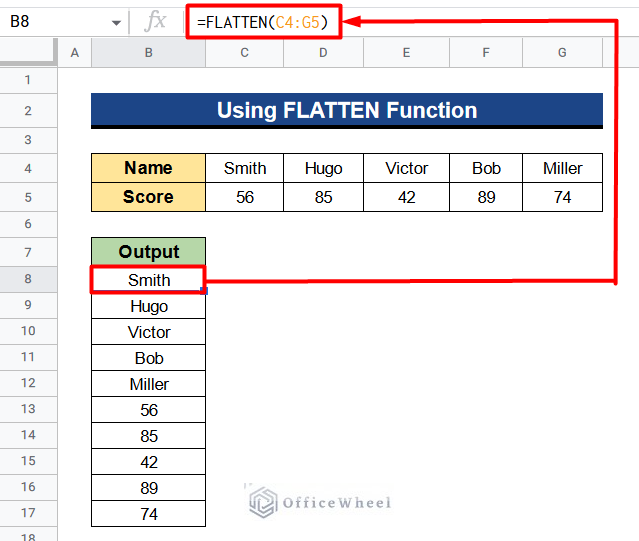

Hello,
Thanks for your comment.
If you want the destination cell in Google Sheets to automatically update when the source cell’s value changes, you typically don’t use the Paste Special feature. Instead, you should use formulas or direct references to link the two cells. The Paste Special feature is typically used for one-time copying and pasting of values or formats, but it doesn’t establish a live link between the cells.
For example, if the source cell is in Sheet1 and the value is in cell A1, you can use the following formula in the destination cell:
=Sheet1!A1
Whenever the value in A1 on Sheet1 changes, the value in the destination cell will automatically update.
Regards
Sajid Ahmed
OfficeWheel
Hello,
Thanks for your comment.
You can use this formula instead which returns SH in cells O3:O2517 if any dates from cells A3:A2517 fall between dates in cells Z4:AA7. Don’t forget to check if all the dates are in Date format.
=ARRAYFORMULA(IF(LEN(A3:A2517),IF((A3:A2517 >= Z4) * (A3:A2517 <= AA4) +(A3:A2517 >= Z5) * (A3:A2517 <= AA5) +(A3:A2517 >= Z6) * (A3:A2517 <= AA6) +(A3:A2517 >= Z7) *(A3:A2517 <= AA7) > 0, “SH”, “” ), “”))

Regards
Sajid Ahmed
OfficeWheel