Conditional Formatting is a dynamic feature for performing several operations swiftly in Google Sheets. We can apply several conditions to our dataset by using ...
Graphs and charts are excellent visualization tools that provide you with a high-level overview of your data and enable you to draw conclusions. One such ...
Standard deviation is a famous statistical tool in Google Sheets that we use often to measure the spread of values from the actual average values. We can use ...
Nowadays, we frequently use INDEX MATCH to find a value in a dataset. It offers us a lot of benefits than using the VLOOKUP function. The VLOOKUP function only ...
Today, we'll examine how to regularly reset Checkboxes in Google Sheets. In this application, Checkboxes are frequently used to build to-do lists for routine ...
Users of Google Sheets have access to a wide range of chart types to assist them to visualize their data. However, simply displaying a chart with a lot of ...
It's often necessary to be able to customize the look of your Google Sheets in order to make the data simpler to read. Data can be made much easier to read by ...
Sometimes, you might want to work with a dataset that you have been given or that you have obtained in PDF format from a website. You'll need to figure out how ...
In many different industries, barcodes are a standard way to read data. Product prices, customer information, and others can all be encoded using just a few ...
We are quite familiar with the Split Text to Columns tool in Google Sheets. This tool automatically splits texts into different columns. The SPLIT function ...
The Split Text to Columns feature in Google Sheets is a dynamic tool. This tool or the SPLIT function allows us to divide any values into separate columns. ...
Sometimes we need to print the row numbers of our dataset in Google Sheets. But you can’t print the row numbers by default because rows and columns are out of ...
Using Google Sheets' print command makes it easy to print any sheet in PDF format. But there is a distinctive feature in Google Sheets like the Apps Script. ...
It's simple to copy and paste values into Google Sheets. We can use the keyboard shortcut and other commands for doing so. But there is a distinctive feature ...
Linear regression is a great method to perform some statistical analysis and predict future values. You can perform linear regression in Google Sheets by using ...
- 1
- 2
- 3
- 4
- Next Page »



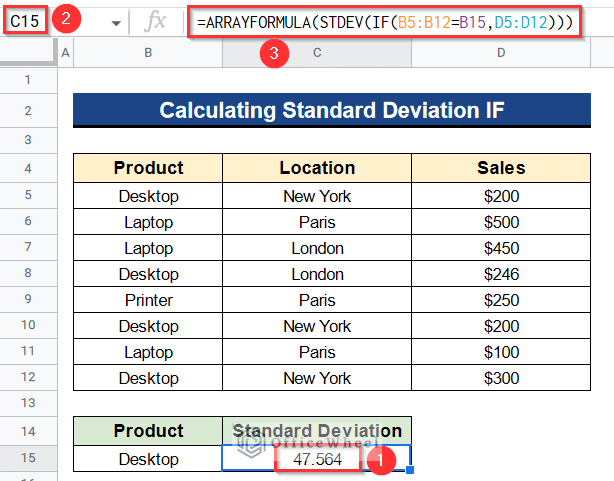
![[Fixed!] INDEX MATCH Is Not Working in Google Sheets (5 Fixes)](https://officewheel.com/wp-content/uploads/2023/01/google-sheets-index-match-not-working-1.png?v=1698042638)






![[Solved!] Split Text to Columns Is Not Working in Google Sheets](https://officewheel.com/wp-content/uploads/2023/01/split-text-to-columns-google-sheets-not-working-7.png?v=1698047299)


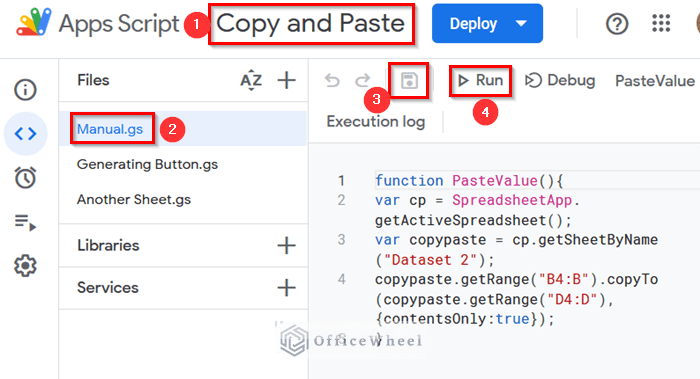

Hello,
Thanks for your comment.
If you want the destination cell in Google Sheets to automatically update when the source cell’s value changes, you typically don’t use the Paste Special feature. Instead, you should use formulas or direct references to link the two cells. The Paste Special feature is typically used for one-time copying and pasting of values or formats, but it doesn’t establish a live link between the cells.
For example, if the source cell is in Sheet1 and the value is in cell A1, you can use the following formula in the destination cell:
=Sheet1!A1
Whenever the value in A1 on Sheet1 changes, the value in the destination cell will automatically update.
Regards
Sajid Ahmed
OfficeWheel
Hello,
Thanks for your comment.
You can use this formula instead which returns SH in cells O3:O2517 if any dates from cells A3:A2517 fall between dates in cells Z4:AA7. Don’t forget to check if all the dates are in Date format.
=ARRAYFORMULA(IF(LEN(A3:A2517),IF((A3:A2517 >= Z4) * (A3:A2517 <= AA4) +(A3:A2517 >= Z5) * (A3:A2517 <= AA5) +(A3:A2517 >= Z6) * (A3:A2517 <= AA6) +(A3:A2517 >= Z7) *(A3:A2517 <= AA7) > 0, “SH”, “” ), “”))

Regards
Sajid Ahmed
OfficeWheel