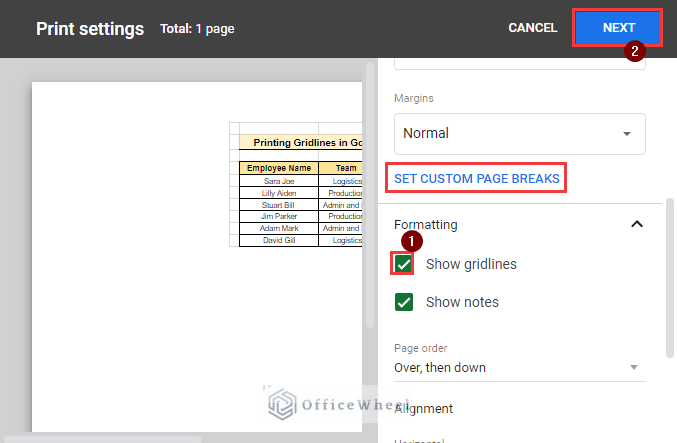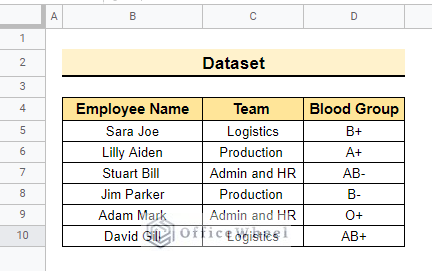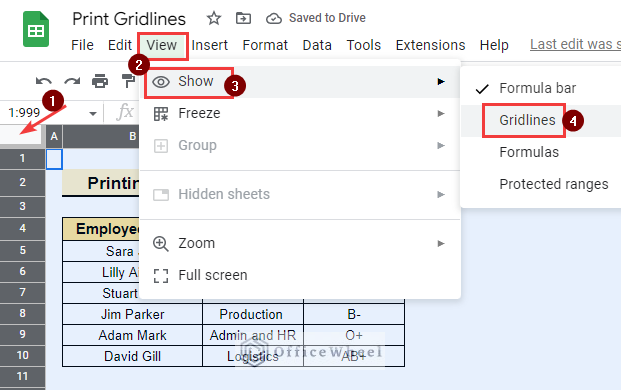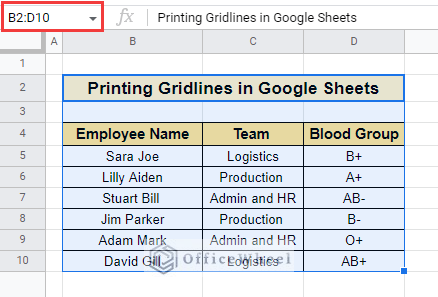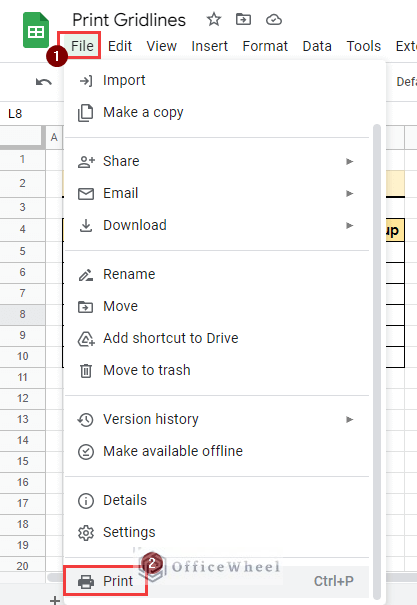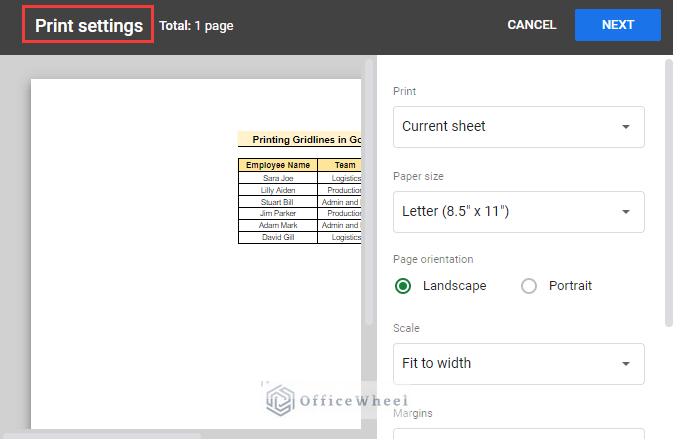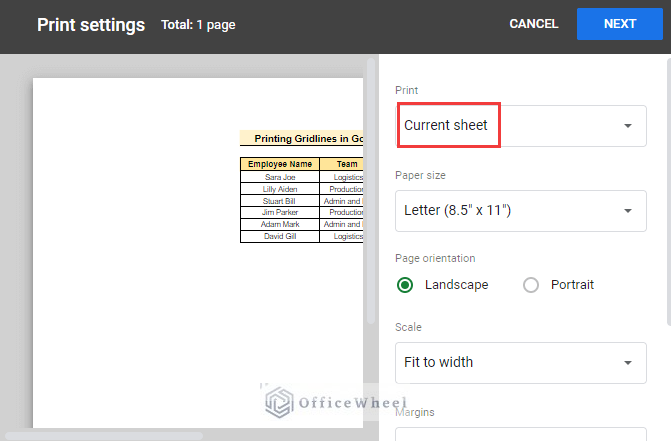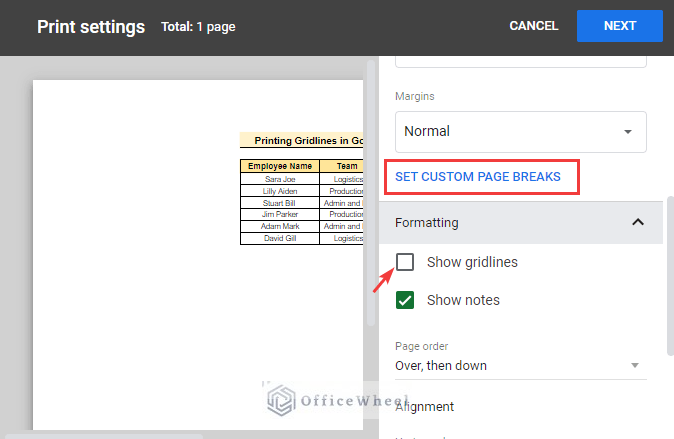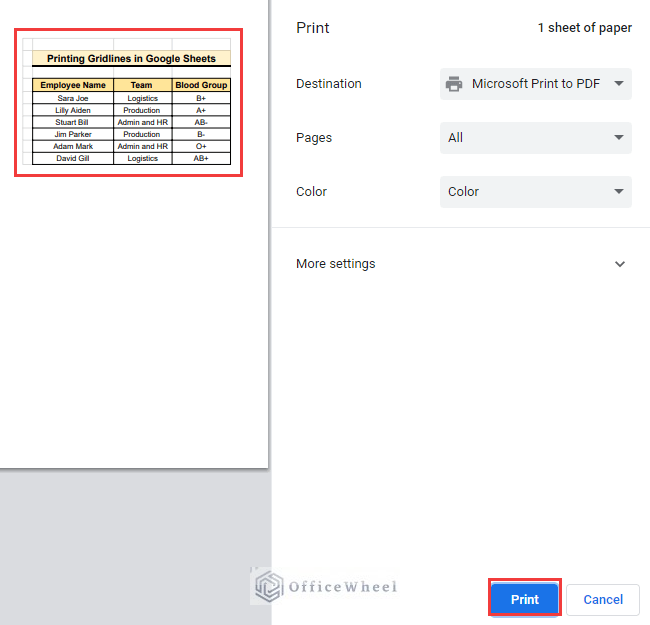Printing pages for work purposes is very common in offices nowadays. But when you print something without gridlines. Then the black cells are not visible. Suppose you are working on a dataset that contains important values but the last value or any middle value is missing in the dataset. If you print that dataset without gridlines then the missing value won’t be visible and people might mistake the missing value for a normal blank. Or other people might consider the second last value as the last value. But there is a simple process to add gridlines in google sheets while printing. In this article, we will learn how to print gridlines in google sheets.
Here is the overview of this article. You will learn more once you go through the total article.
A Sample of Practice Spreadsheet
You may copy the spreadsheet below and practice by yourself.
Step by Step Procedures to Print Gridlines in Google Sheets
The dataset below contains Employee Name, Team, and Blood Group. The dataset represents the employee’s blood group along with their team as well. As this dataset contains very important information the gridlines must add to this google sheets otherwise the viewers might mistake it for any sort of wrong information. Now follow the steps below to print gridlines in google sheets.
Step 1: Preparation of the Dataset
Before starting to print the dataset first we prepare the dataset so that there is no mistake while printing the sheets. Follow the steps below for better information.
- First, select the entire sheet by clicking on the top left side of the sheet. Now, select View >> Show >> Gridline to show the gridline in the sheet.
- select B2:C10 which is the entire range of the dataset.
- Then, select File >> Print so that the Print settings window appears and complete this process.
- Therefore, we can also use the keyboard shortcut to execute this process. Select CTRL + P and the Print settings window will pop up as below.
Read More: How to Print in Landscape in Google Sheets (2 Simple Ways)
Similar Readings
- Print Mailing Labels from Google Sheets (With Easy Steps)
- How to Print Only Certain Columns in Google Sheets (3 Ways)
- Print Row Numbers in Google Sheets (4 Useful Methods)
- How to Print to PDF Using Apps Script in Google Sheets
Step 2: Working on Print Settings
Here, we will work on Print settings window and change the default option to the requirement.
- Now, Current sheet option is already selected in the Print dropdown menu. As we will print the sheet with gridline this default feature is ok. But if you want to print the total workbook or only the selected area then you re-custom as required.
- Consequently, select Formatting group from SET CUSTOM PAGE BREAKS pane.
- Here, the Show gridlines option is not selected.
Read More: How to Print Google Sheets on One Page (2 Distinct Scenarios)
Step 3: Printing Final Output
Moreover, we will execute this process by printing this dataset with gridlines. As this process deducts the chance of mistakes. A blank cell can be recognized easily if the gridlines are visible.
- First, tick on the Show gridlines option from Formatting pane and select Next to complete the process.
- Afterward, Print pane will pop up, and click on Print button to execute this process.
- Thus, the hard copy of the dataset will be printed with gridlines.
- In the Destination option, the printer name is Microsoft print to PDF because this printer is connected to this computer. If you want to change or connect another printer then you can custom it with the drop-down button beside the printer name.
Read More: How to Print Preview in Google Sheets (2 Easy Examples)
Things to Remember
- If you want to add gridlines while printing in google sheets then you must select the option. Google sheets don’t add gridlines by default.
- You can select gridline only for the dataset or for the whole sheets.
Conclusion
In this article, we explained how to print gridlines in google sheets step by step. Hopefully, this procedure will help you apply this method to your dataset. Please let us know in the comment section if you have further queries or suggestions. You may also visit our OfficeWheel blog to explore more Google Sheets-related articles.