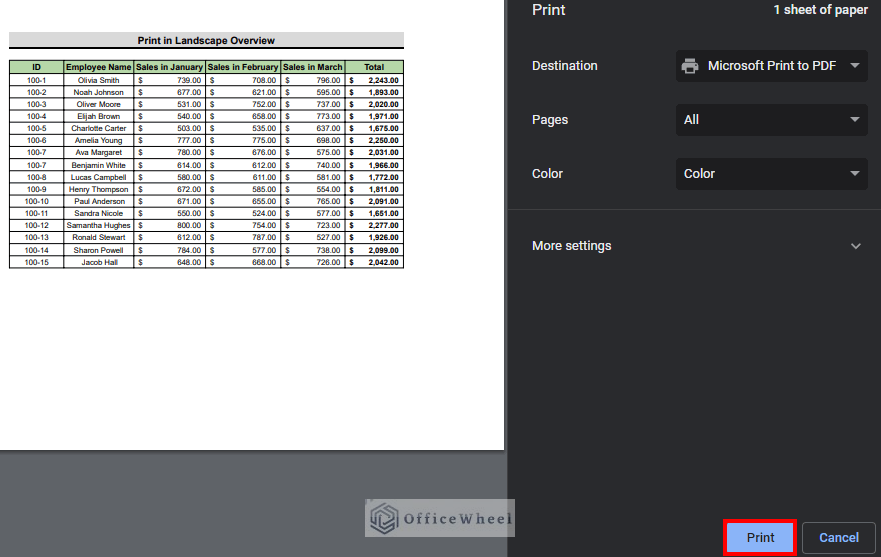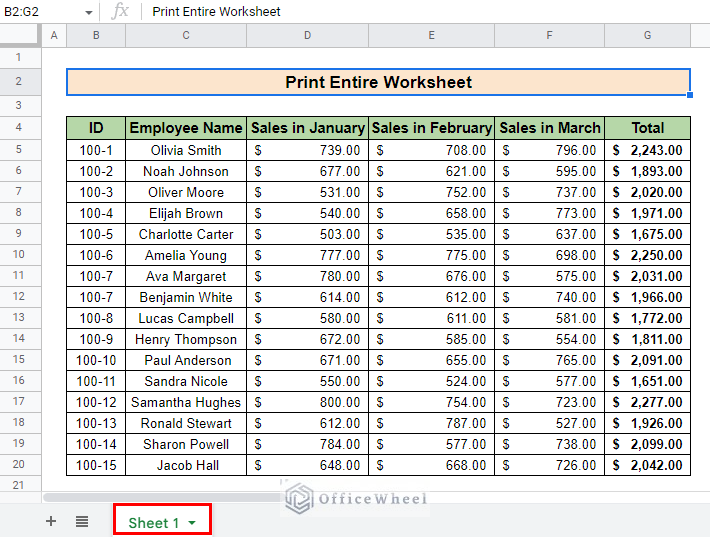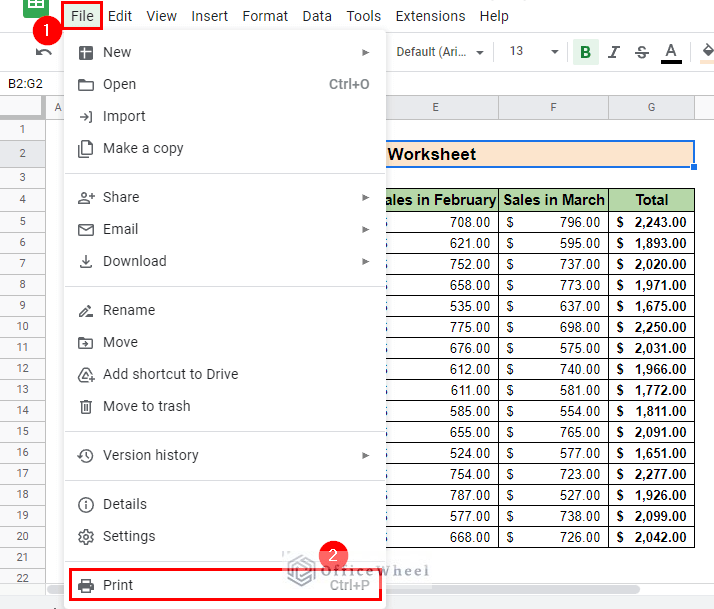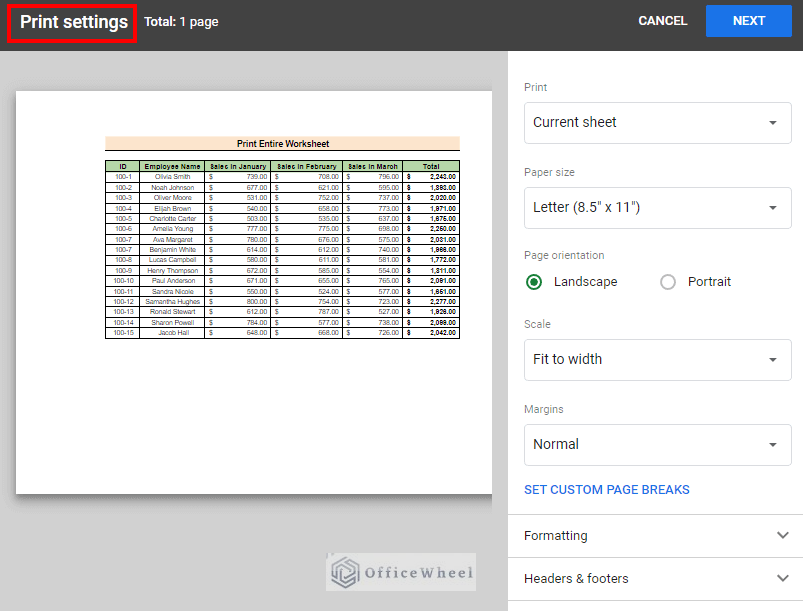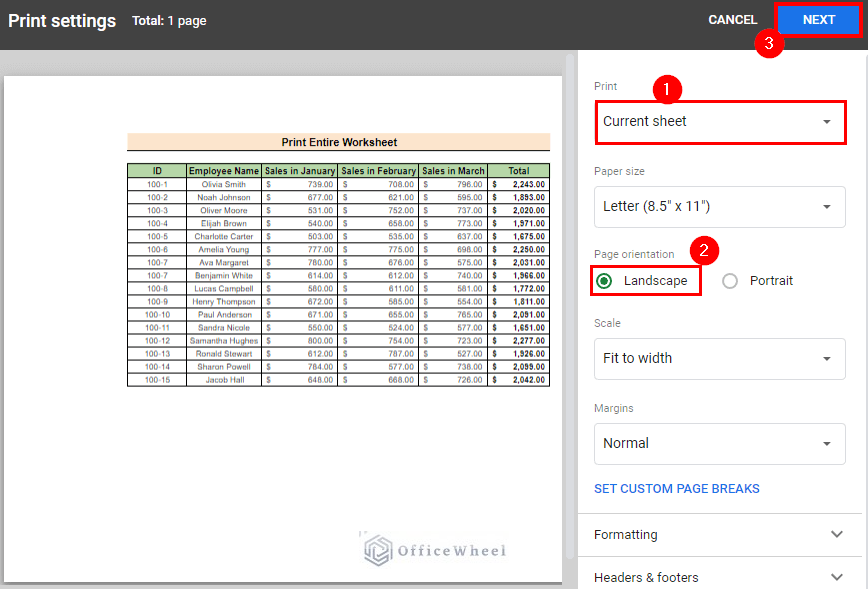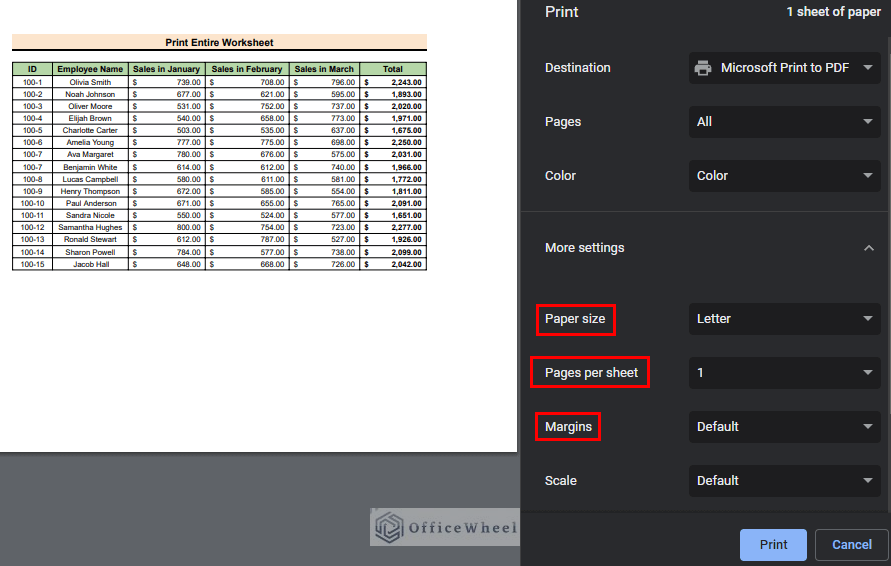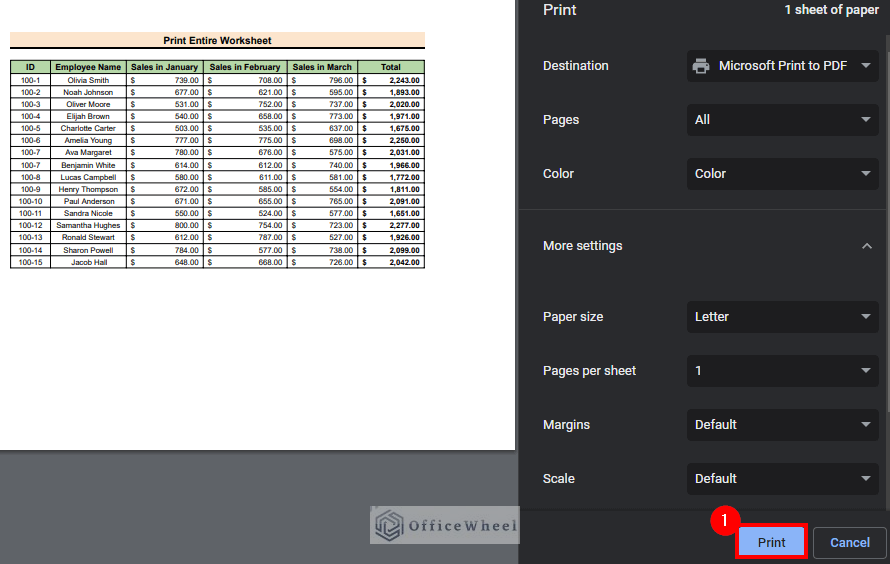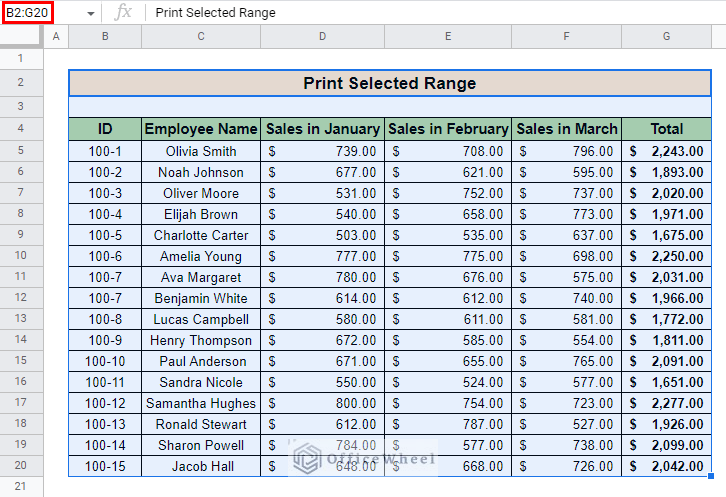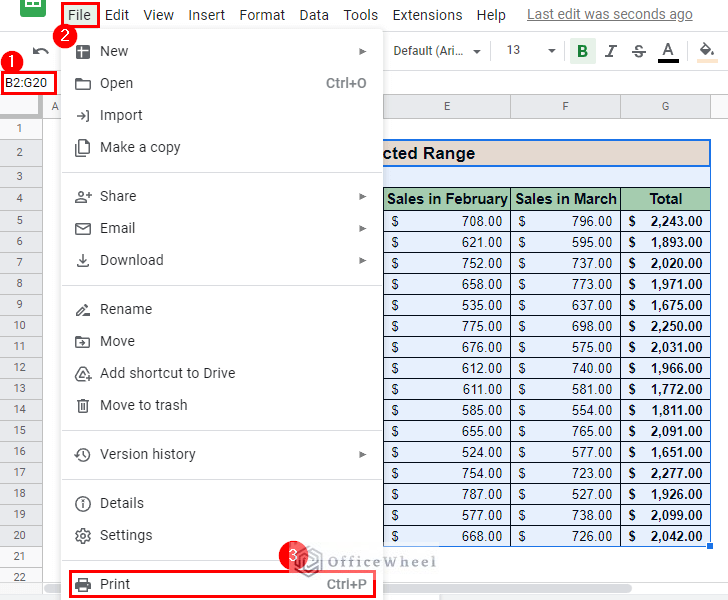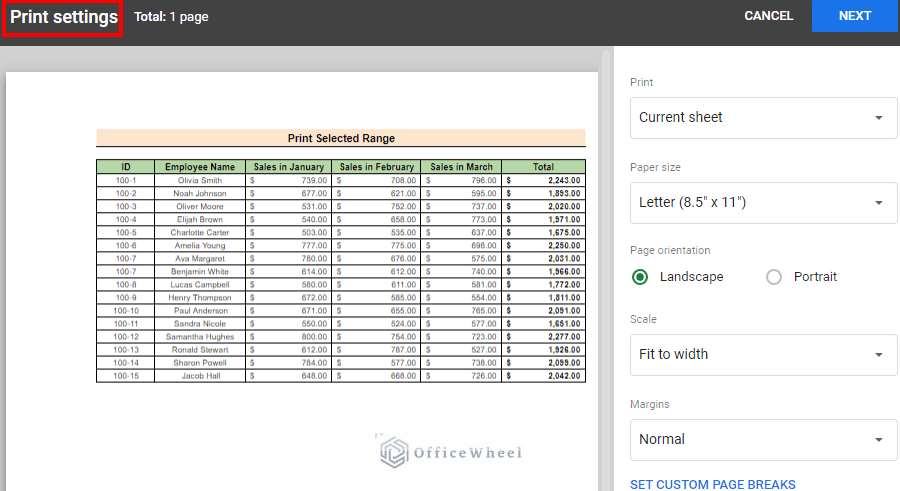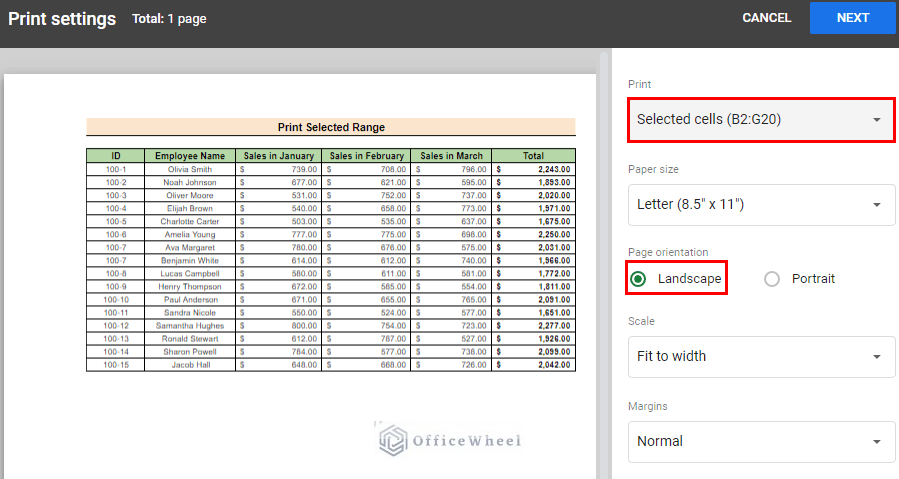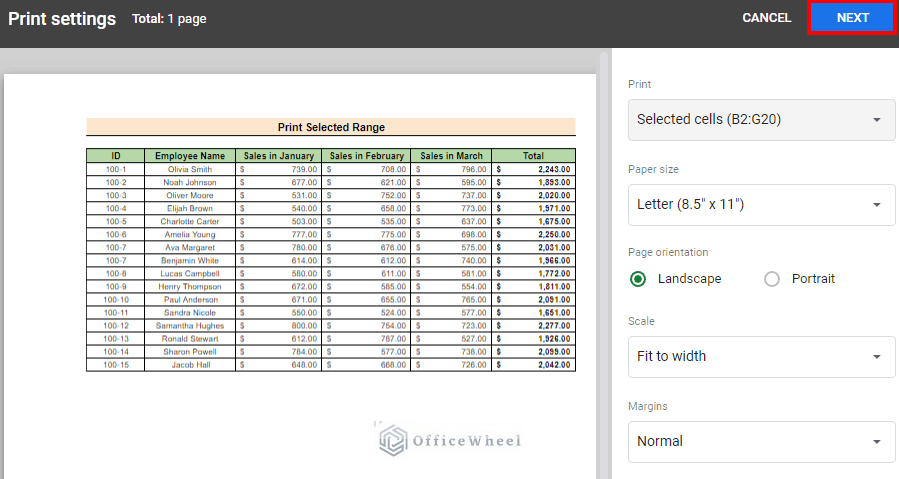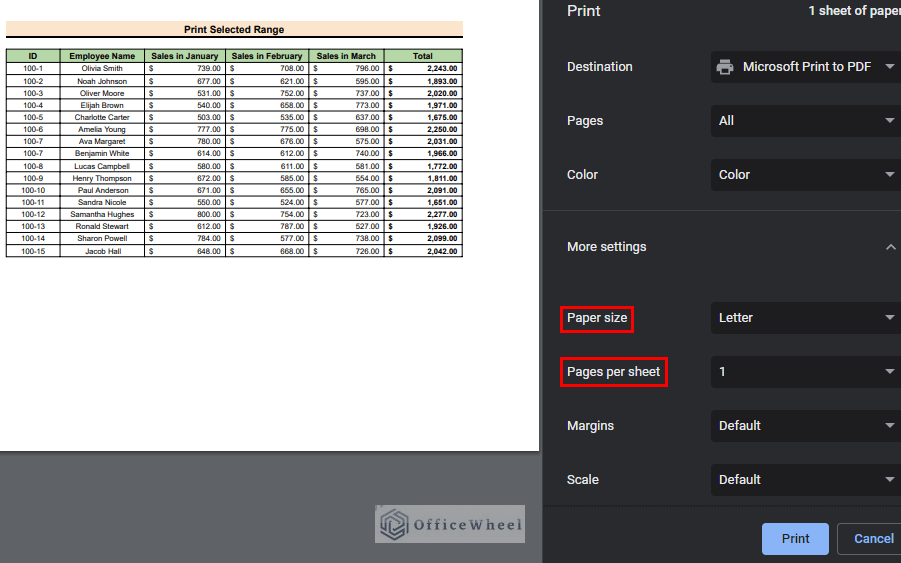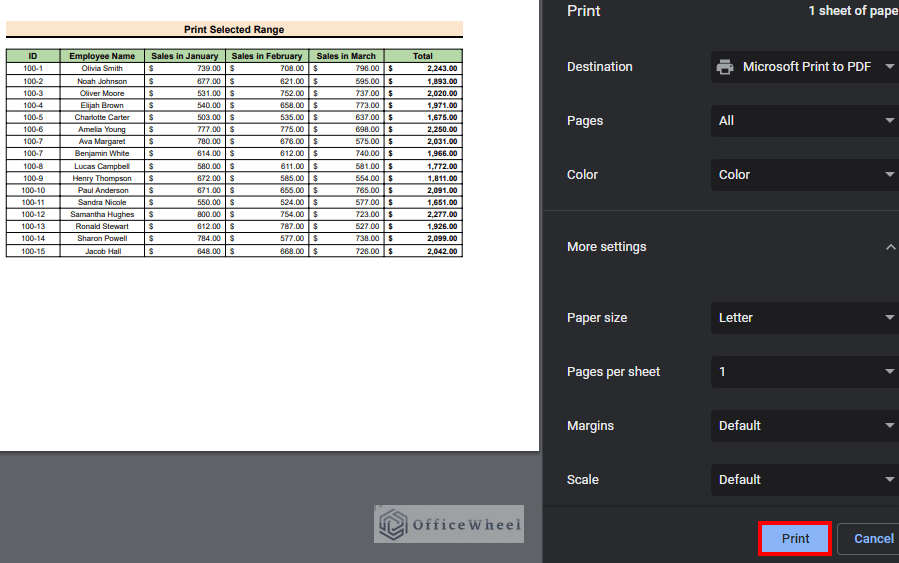Printing is a useful way of showing a document and a medium for sharing it with people. Printing in landscape mode allows you to print the worksheet parallel to the longer side. By switching the orientation to landscape, the page becomes wider and you can view more columns on a single page. In this article, we will discuss how you can print in landscape mode in Google Sheets.
The above screenshot is an overview of the article, representing how we can print in landscape orientation in Google Sheets.
A Sample of Practice Spreadsheet
Download this spreadsheet to practice yourself.
2 Simple Ways to Print in Landscape in Google Sheets
If you are looking for ways to print your Google Sheet in landscape orientation, these are the methods that you can try.
1. Print Entire Worksheet
In this method, we will discuss how you can print an entire sheet in landscape orientation in Google Sheets.
Steps:
- First, open the sheet that you want to print. We open Sheet 1 in our example.
- Then, go to Menu bar > File > Print or use the keyboard shortcut CTRL+P.
- Now, you will see the Print settings window appear.
- After that, select Current sheet in the Print section and select Landscape from the Page orientation You can adjust Scale or Margins after that if you want.
- Then, press NEXT at the top right-hand corner of the window.
- Afterward, you can adjust any other print settings such as Paper size, Pages per sheet, and more in this section.
- Finally, press Print to print your sheet in landscape orientation.
Read More: How to Print Google Sheets on One Page (2 Distinct Scenarios)
2. Print Selected Range
Sometimes, you need to print a part of a sheet in landscape orientation. Google Sheets provides an easy solution to that too.
Steps:
- First, open the sheet and select the range that you want to print. We select the range B2:G20 in our example.
- Then, go to Menu bar > File > Print or use the keyboard shortcut CTRL+P.
- Now, you will see the Print settings window appear.
- After that, select Selected cells in the Print section and select Landscape from the Page orientation You can adjust Scale or Margins after that if you want.
- Then, press NEXT at the top right-hand corner of the window.
- Afterward, you can adjust any other print settings such as Paper size, Pages per sheet, and more in this section.
- Finally, press Print to print the range you selected in landscape orientation.
Read More: How to Print Only Certain Columns in Google Sheets (3 Ways)
Conclusion
In this article, we have shown you two methods on how to print in landscape orientation in Google Sheets. Keep practicing the methods that we have shown here for a better understanding of the concept. We hope this article was useful to you to help you.
Also, check out other articles on OfficeWheel to keep on improving your Google Sheets work knowledge.
Related Articles
- How to Print Gridlines in Google Sheets (with Easy Steps)
- Print Labels from Google Sheets (With Quick Steps)
- How to Print Notes in Google Sheets (with Quick Steps)
- Print Bigger in Google Sheets (2 Simple Examples)
- How to Print Header on Each Page in Google Sheets
- Print Mailing Labels from Google Sheets (With Easy Steps)
- How to Print to PDF Using Apps Script in Google Sheets