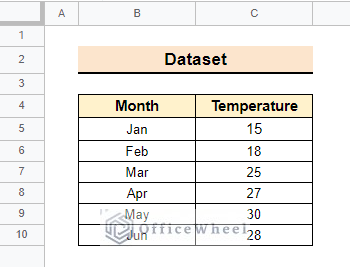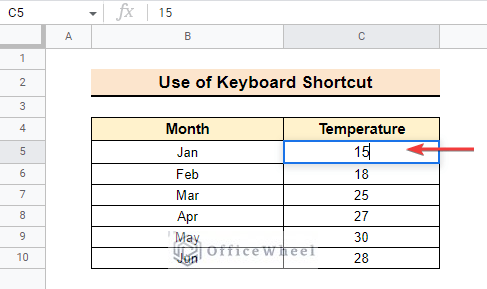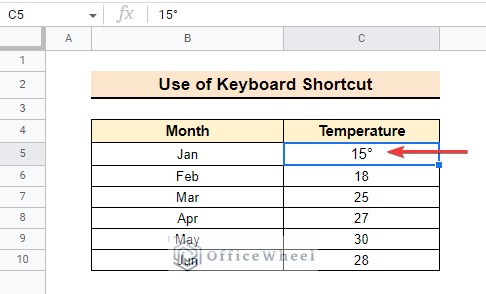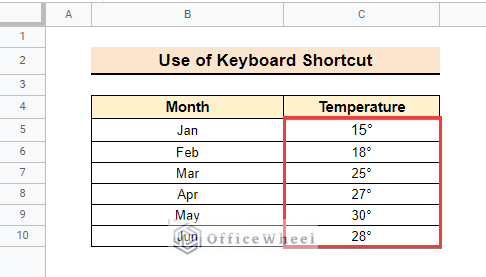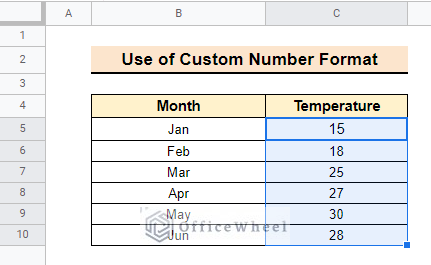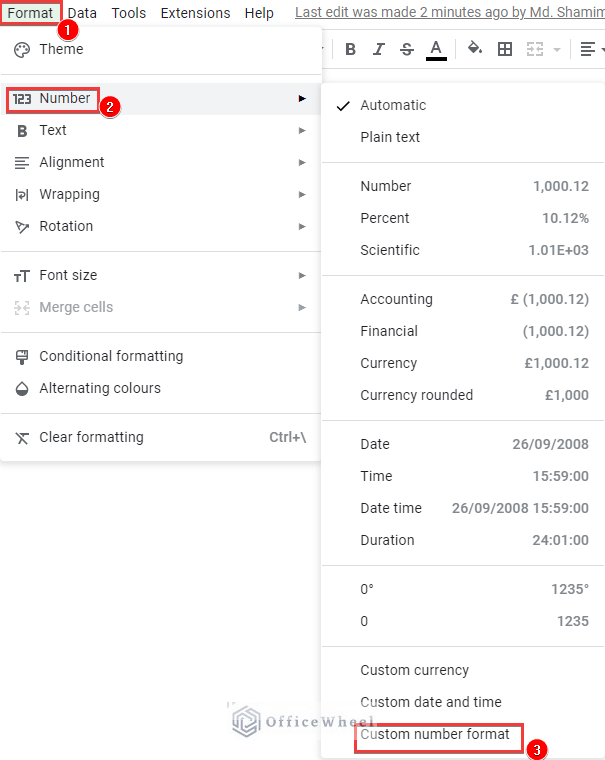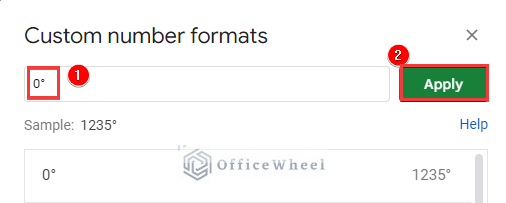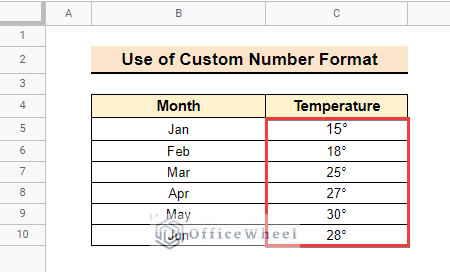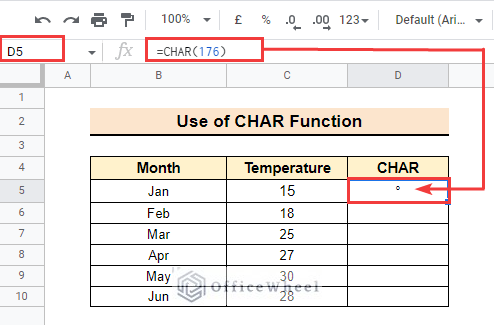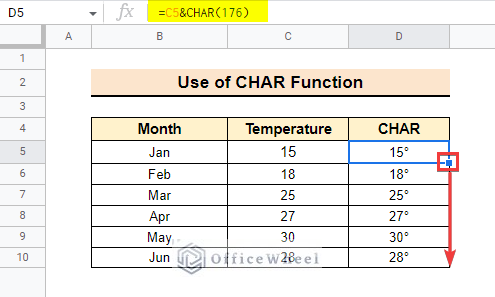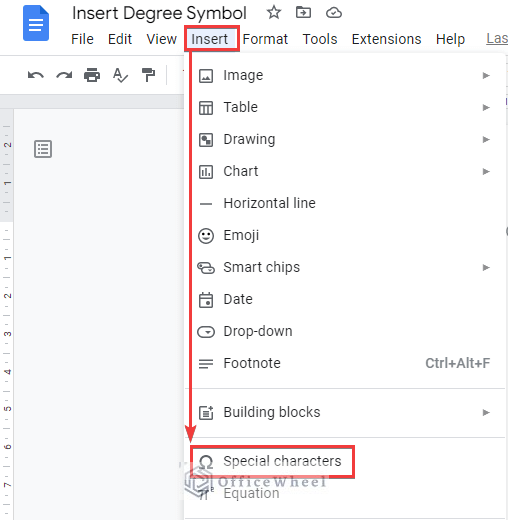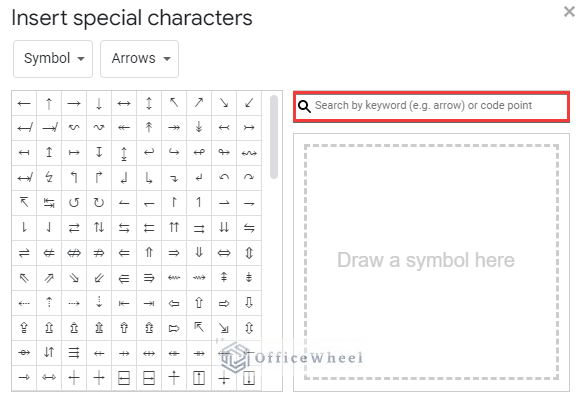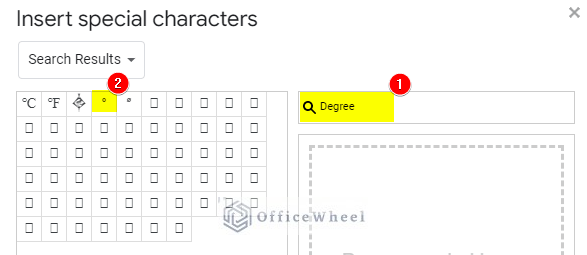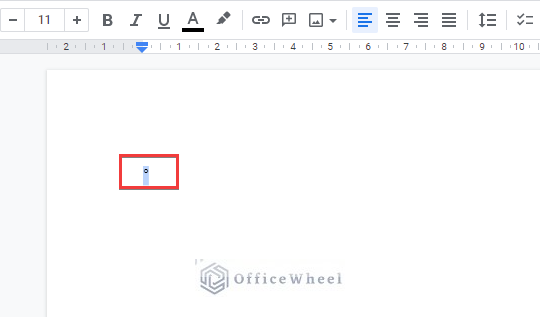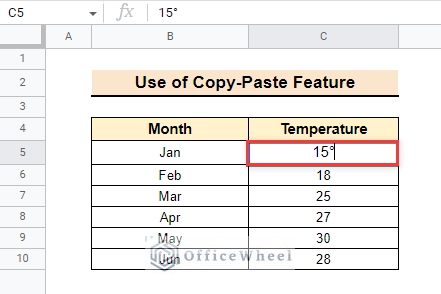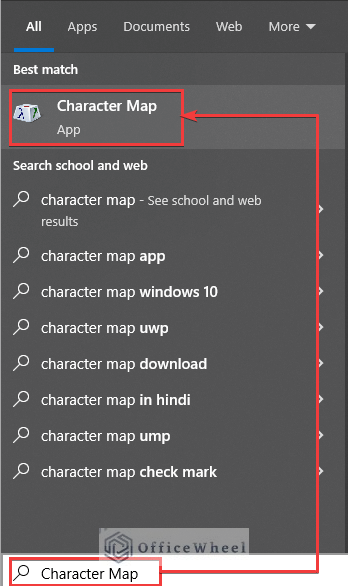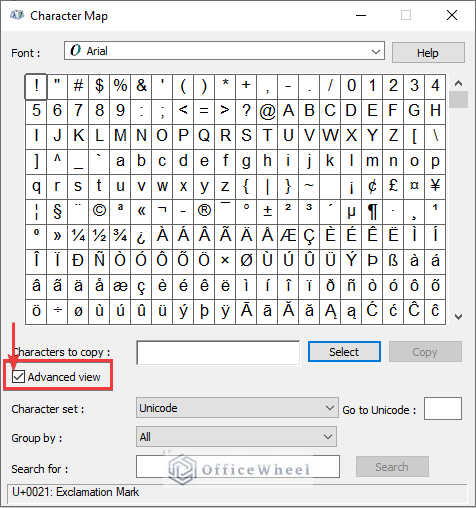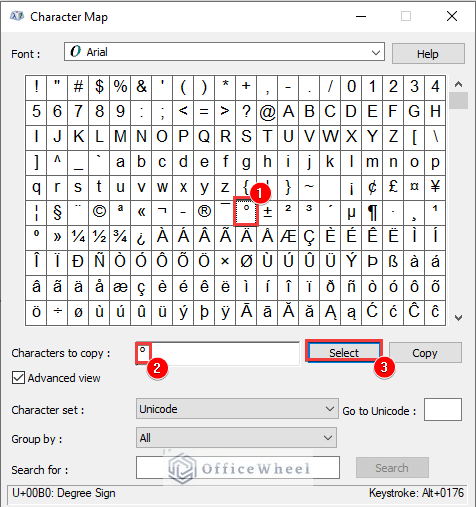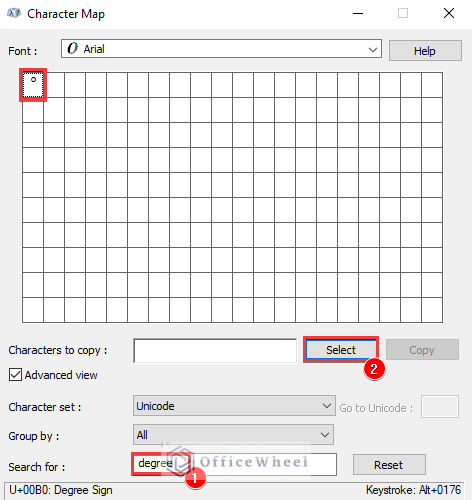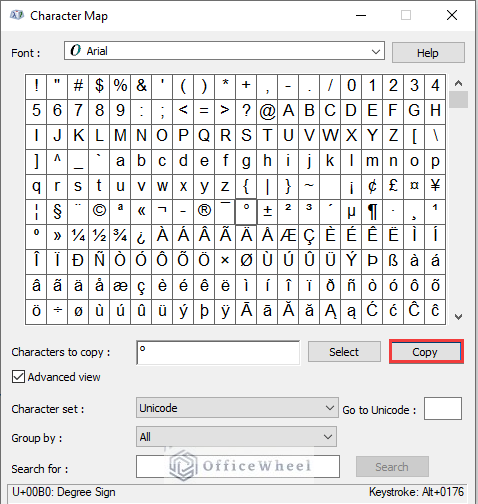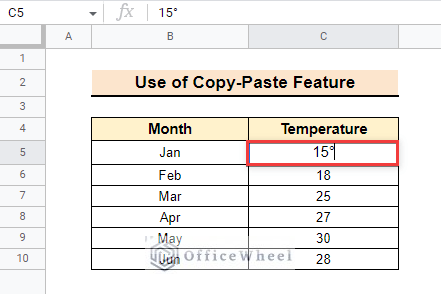The degree symbol is °. Students and those who study math, physics, or various types of calculations may need to type the degree symbol. Keyboards usually don’t have the degree symbol. Google Sheets also doesn’t have any tool in the ribbon to insert the degree symbol. The degree symbol can be used when working with angles or temperature units (Celsius, Fahrenheit, etc). So here we will highlight a few quick tricks to insert the degree symbol in Google Sheets.
4 Easy Ways to Insert Degree Symbol in Google Sheets
Let’s have a look at our simple datasheet. The dataset contains 2 columns having the monthly average temperatures. Suppose you need to insert a degree symbol after the numbers in the Temperature column.
Follow the methods below to get the desired result.
1. Use Keyboard Shortcut to Insert Degree Symbol
You can use a keyboard shortcut to insert degree symbols in google sheets. But you need a numeric keypad on the keyboard to apply the shortcut. Follow the steps below to be able to do that.
📌 Steps:
- First, double-click on cell C5 and put the cursor after the number as shown below.
- Then, press Alt + 0176 from the numeric keypad, release the ALT key, and press Enter. After that, you will get the degree (°) symbol as shown below.
- You can repeat the procedure for the other numbers to get the following result.
Read More: How to Insert Not Equal to Symbol in Google Sheets (4 Easy Ways)
2. Apply Custom Number Format
You can also apply a custom number format to insert the degree symbol in Google Sheets. It is a very effective way if you have a large dataset. To apply this method, see the few steps below:
📌 Steps:
- First, select the entire Temperature column (C5:C10).
- Then, go to Format >> Number >> Custom number format from the ribbon.
- After selecting the custom number format a dialog box will appear. Then, type 0 and paste the degree symbol. Finally, apply the sample.
- As a result, you will get the degree symbol in the entire selected range.
Read More: How to Insert Division Symbol in Google Sheets (4 Quick Methods)
3. Use CHAR Function to Insert Degree Symbol
You can also use the CHAR function which can be a handy way to immediately insert a degree symbol in Google Sheets. This function converts code numbers to characters. The code number for the degree symbol is 176.
📌 Steps:
- First, apply the following formula in cell D5. This inserts the degree symbol as follows.
=CHAR(176)- Then modify the formula as follows. After that, the degree symbol will be inserted after the number.
=C5&CHAR(176)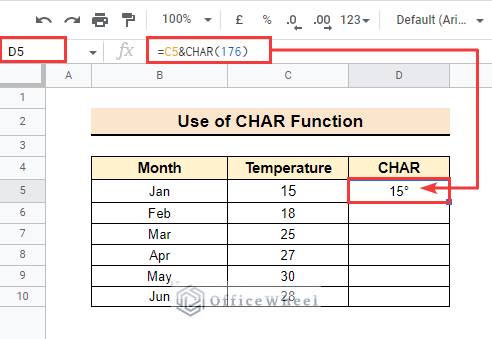
- Finally, drag the fill handle icon to copy the formula to the cells below.
Read More: How to Insert Infinity Symbol (∞) in Google Sheets (2 Simple Ways)
Similar Readings
- How to Add Dollar Sign in Google Sheets (2 Suitable Examples)
- How to Insert Delta Symbol in Google Sheets (4 Easy Methods)
4. Copy and Paste Degree Symbol into Google Sheets
The easiest way to insert a degree symbol is to copy it from anywhere and then paste it into Google Sheets. You can copy the degree symbol from here (°). There are a few other ways to do that. The methods are highlighted below.
4.1 Using Google Docs
In this method, we will copy the degree symbol from Google Docs and then enter it into the required cell in Google Sheets.
📌 Steps:
- First, open a Google Doc on your computer. Then go to the Insert tab in the ribbon and click on Special characters.
- Then, click on the Search Box in the popped-out window.
- Next, enter Degree in the search box, and all related symbols will show. Then click on the degree symbol to insert it into the Doc.
- The required symbol will appear in your doc file. Now, select the symbol and copy it using CTRL + C.
- Then open your Google Sheet, double-click on cell C5, and paste the copied symbol by using CTRL+V.
Read More: How to Insert Symbol in Google Sheets (3 Easy Ways)
4.2 Utilizing Character Map
Using the Windows Character Map is an alternative way to copy special characters. To copy the degree symbol from Windows Character Map, follow the instructions below.
📌 Steps:
- First, enter “Character Map” in the search box on your computer. Then find and select the Character Map app from the list of results.
- Next, check the ‘Advanced View’ checkbox.
- Then, locate the degree symbol. You may see it in the 6th row of the app window.
- You can also search for the required symbol in the search box and then can select it.
- Next, press the ‘Copy’ button in the app window to copy that symbol.
- After that, you can paste the copied symbol to the desired cell in Google Sheets by using the CTRL+V.
4.3 Applying Google Search
Alternatively, you can search for “degree symbol” in Google using your internet browser. Then copy the degree symbol from the search results. After that, paste the copied symbol in the cell in Google Sheets where you need to insert it.
Things to Remember
- You have to type the numbers of the keyboard shortcut code using the numeric keypad. You also need to be in cell editing mode while using the shortcut.
- Double-click on the symbol for selecting it from the character map.
Conclusion
These are the four handy methods to insert a degree symbol in Google Sheets. I hope these tricks are helpful for you. If you have any other queries or suggestions, please let us know using the comment section. For more helpful guidelines related to Google Sheets, you can always visit our OfficeWheel website.