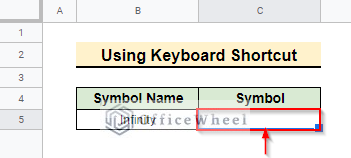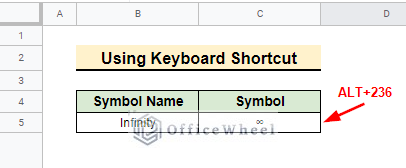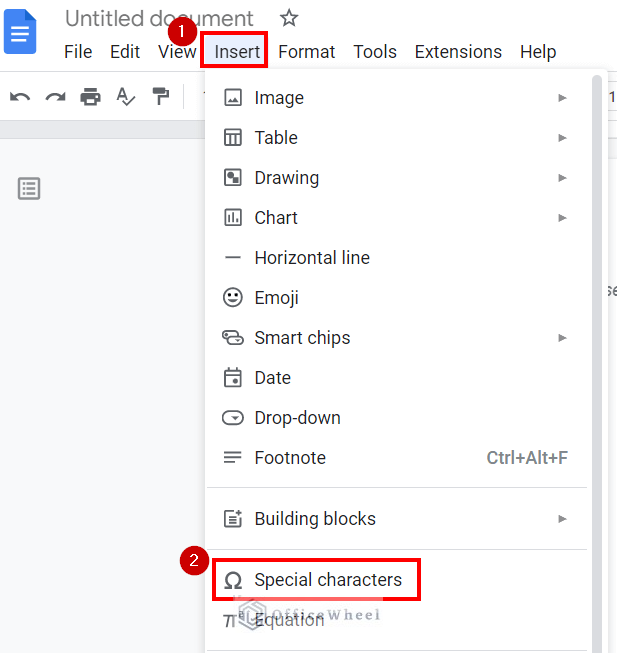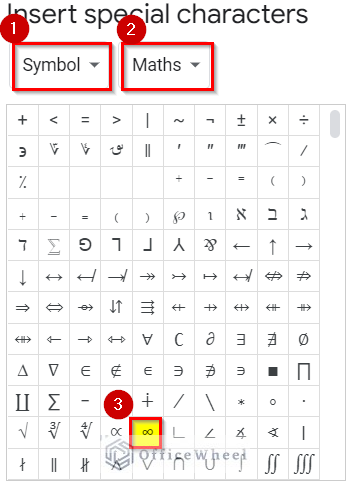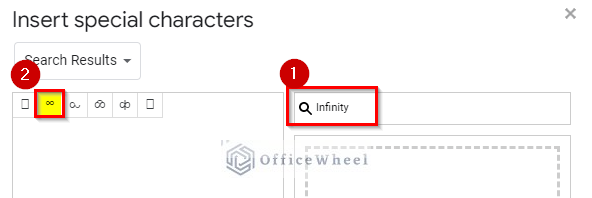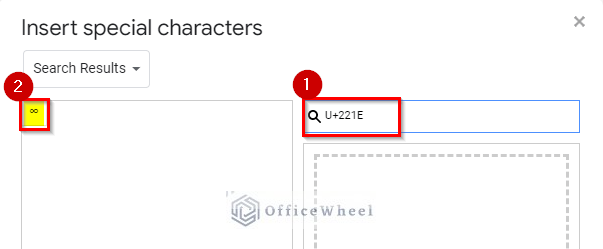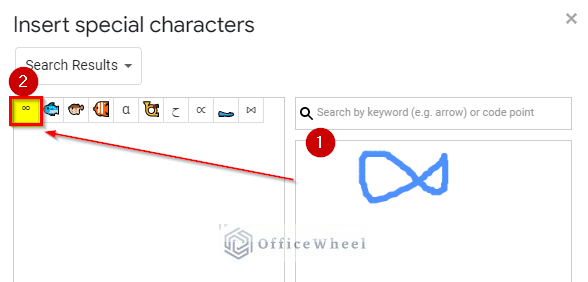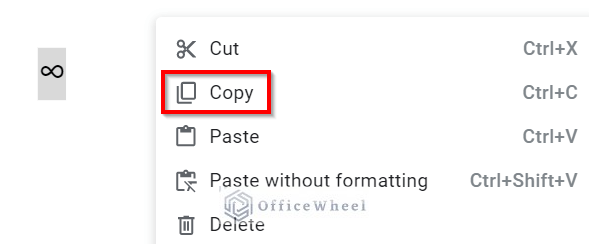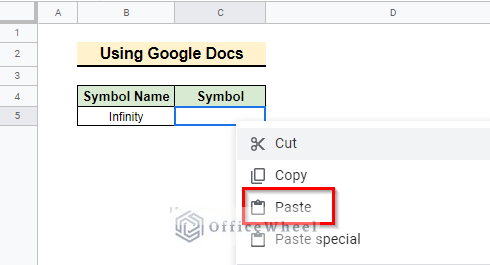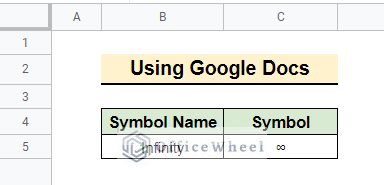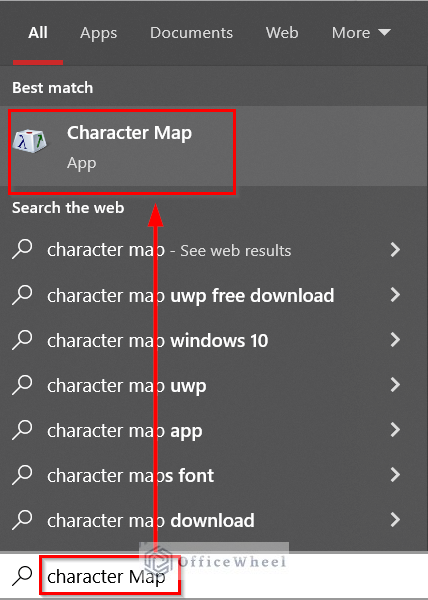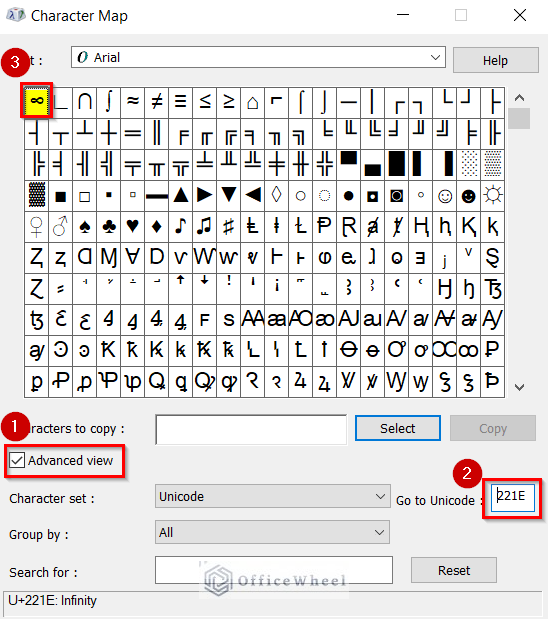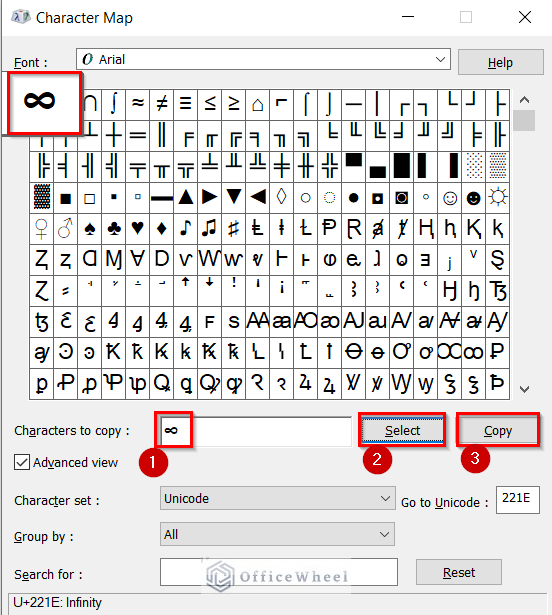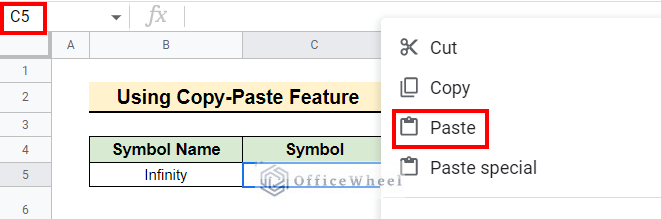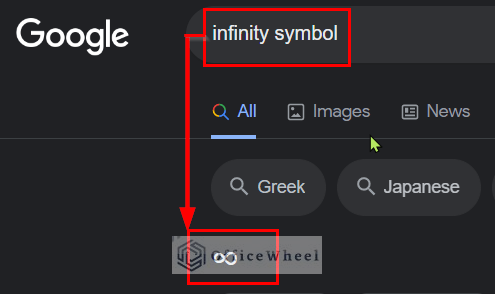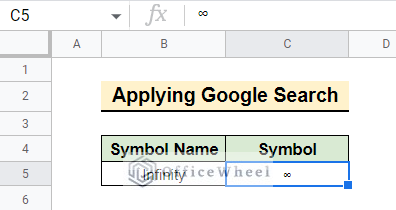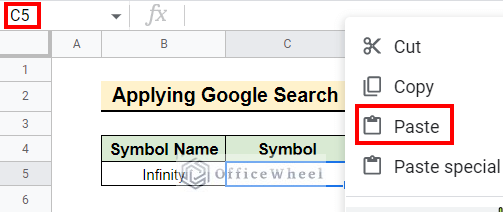The infinity symbol is a mathematical symbol. It is sometimes called lemniscate. In this article, you will learn how to insert an infinity symbol in Google Sheets.
2 Simple Ways to Insert Infinity Symbol in Google Sheets
Let’s assume a data set that contains two rows and two columns. The first column shows the Symbol Name and the second column is for the corresponding Symbol. Suppose you have to enter the symbol infinity in the Symbol column.
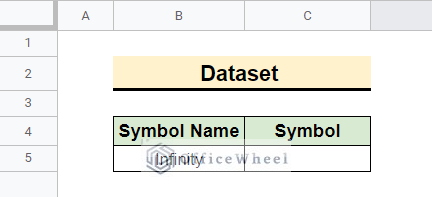
1. Using Keyboard Shortcut
You can easily input an infinity symbol by using a keyboard shortcut in Google Sheets. Follow the steps below.
Steps:
- Double-click and select cell C5.
- Press the ALT+236 from the Numerical pad of the keyboard, release the ALT key, and press ENTER.
2. Applying Copy-Paste Feature
You can copy the Euro symbol from anywhere you want and paste it into the desired cell. It is the easiest way. Here we will discuss Google Docs, Windows Character Map, and Google Search.
2.1 Using Google Docs
Google Sheets does not have the feature to insert symbols. But you can easily insert symbols in Google Sheets with the help of Google Docs. Here are the steps.
Steps:
- First, open a document on Google Docs. Then, from the Insert menu, select the Special Characters option.
- From the Insert special characters tab, select Symbol from the left drop-down options and Maths from the right drop-down options.
- You can find the symbol by using the search by keyword or code point option. Here, type infinity into the search box.
- You can also type the code point U+221E for the infinity symbol into the search box.
- You can also draw the symbol in the box labeled Draw a symbol here. Then, from the options, choose the character.
- Then select the Infinity symbol from the menu to insert it into the Google Document.
- Close the Insert special characters box. Then Copy the symbol from the Google Doc file.
- Switch back to Google Sheets. Select cell C5 and Paste the copied symbol.
- The final output will look like the below screenshot.
Read More: How to Insert Division Symbol in Google Sheets (4 Quick Methods)
2.2 Utilizing Windows Character Map
You can use the Character Map feature of Windows to copy-paste a special character into a Google Sheet.
Steps:
- To navigate the feature, first, search for the Character Map using the Search bar option of windows.
- Select Advanced view, then type the Unicode for the infinity symbol 221E in the Go to Unicode text box.
- Select the symbol to copy. Then click to Copy.
- Go back to Google Sheets and Paste the symbol on the selected cell.
Read More: How to Insert Check Symbol in Google Sheets (8 Effective Ways)
2.3 Applying Google Search
The simplest way to insert the symbol is to search for it on the web and copy-paste it.
Steps:
- First, go to the google search bar in your browser and type Infinity or Infinity symbol. You will find the symbol easily in the search results.
- Copy the symbol.
- Then Paste it on the desired cell.
- The end result will look like the screenshot below.
Read More: How to Insert Square Root Symbol (√) in Google Sheets (3 Ways)
Conclusion
Following the methods, hopefully, you can easily enter the infinity symbol in the Google Sheets. You can practice on the practice spreadsheet on your own. For further queries or suggestions, please comment below in the comment section. You can find more Google Spreadsheet-related blogs on our OfficeWheel blogs.
Related Articles
- How to Insert Euro Symbol in Google Sheets (5 Simple Methods)
- Insert Degree Symbol (°) in Google Sheets (4 Easy Ways)
- How to Add Dollar Sign in Google Sheets Formula (2 Quick Tricks)
- Add Dollar Sign in Google Sheets (2 Suitable Examples)
- How to Insert Delta Symbol in Google Sheets (4 Easy Methods)
- Insert Not Equal to Symbol in Google Sheets (4 Easy Ways)