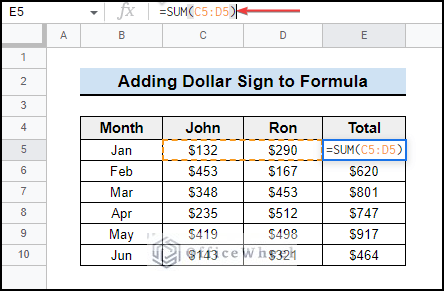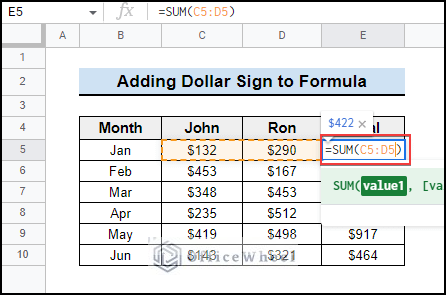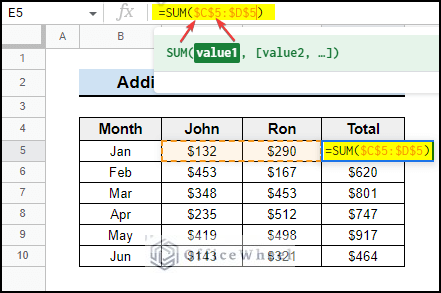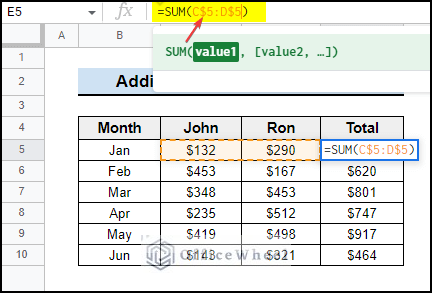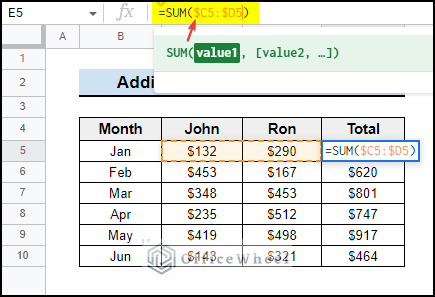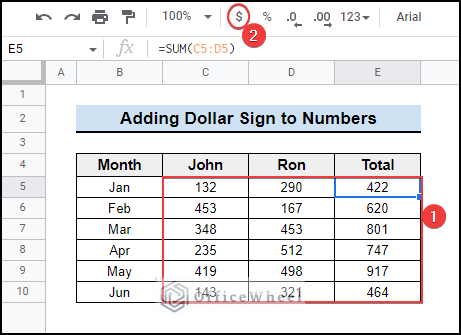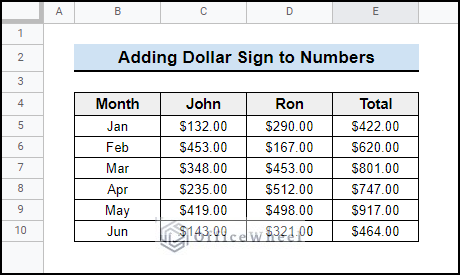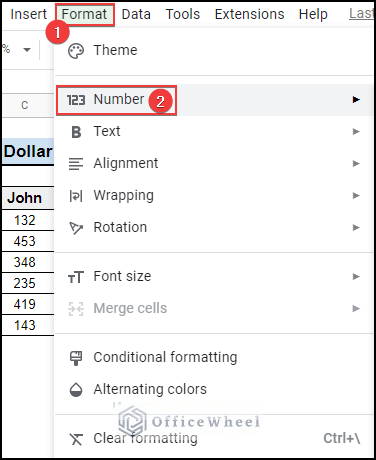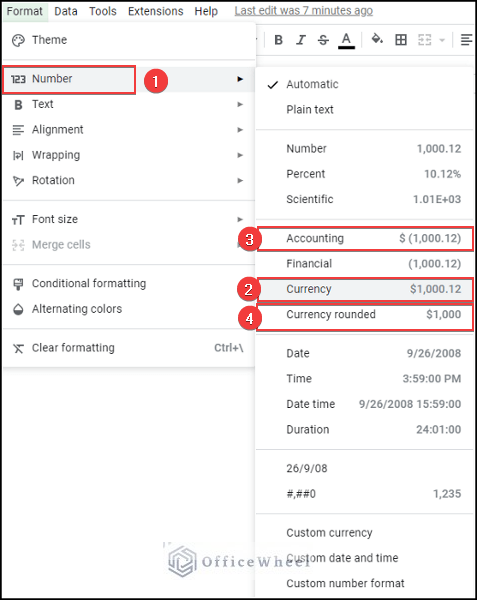We frequently use Google Sheets to store data and make various calculations using them. Sometimes we need to insert dollar signs in formulas to change the cell reference. We may also need to add dollar signs to numbers to make the data easily understandable. In this article, we will show how to add dollar sign in google sheets.
A Sample of Practice Spreadsheet
You can download the practice spreadsheet from the download button below.
2 Suitable Examples to Add Dollar Sign in Google Sheets
Here we will highlight how to add dollar sign to formulas and numbers in Google Sheets. So, let’s begin!
1. Add Dollar Sign to Google Sheets Formula
Here is a dataset of monthly sales by two persons in a super shop and their combined sales in the final column. We used the SUM function to get the output of the total column.
You can insert dollar signs into the formula to change the cell references using a keyboard shortcut. The steps are mentioned below.
Steps:
- First, double-click the cell (E5) containing the formula and put the cursor beside the cell reference.
- Then, press the F4 button from the keyboard and it will add dollar signs in the formula as shown below.
- After that, if you press the F4 button again, the reference will change to a mixed reference.
- Lastly, pressing F4 again will do the opposite of the previous making the column fixed and the row a relative reference. Press F4 again to remove the dollar signs altogether.
Read More: How to Add Dollar Sign in Google Sheets Formula (2 Quick Tricks)
2. Insert Dollar Sign to Numbers in Google Sheets
There is another easy way to put dollar signs to numbers in google sheets. Follow the steps below to do that.
- First, select a cell or multiple cells where you want to add a dollar sign and click on the dollar tool in the ribbon.
- This will add dollar signs to all the selected cells and show decimal values.
- Alternatively, you can use the Format option to do that too. First, click on the Format tab and a dropdown will appear.
- Then select the Number format for another dropdown and select the Currency, Accounting, or Currency rounded format.
- If you select any option from 2/3/4 from the above image, you will get similar results. You can apply other numbers formats to remove the dollar signs if needed.
Read More: How to Insert Delta Symbol in Google Sheets (4 Easy Methods)
Things to Remember
- Please keep in mind, if you select the Currency rounded format then it will not show the decimals. So you can apply this format only to show the rounded numbers.
- You need to press F4 again to remove the dollar signs in the formula. Besides, you can apply other number formats to remove the dollar signs from the numbers.
Conclusion
Now you know how to add dollar sign in google sheets. This sign helps you to differentiate between currency and other numbers in a dataset. Please use the comment section below for further queries or suggestions. Hopefully, it will help you to visualize your data more properly. You may also visit our OfficeWheel blog to explore more about Google Sheets.