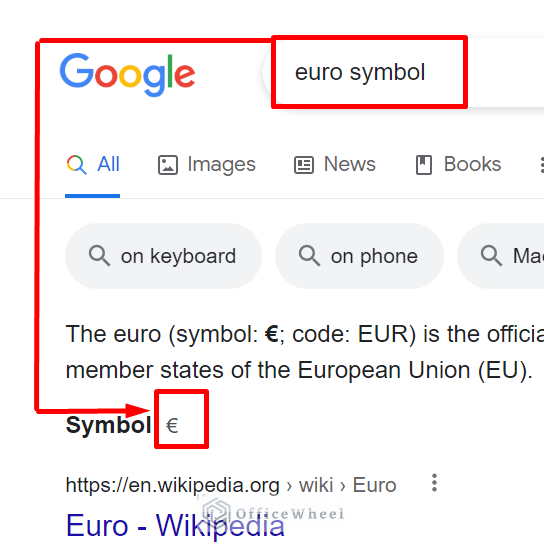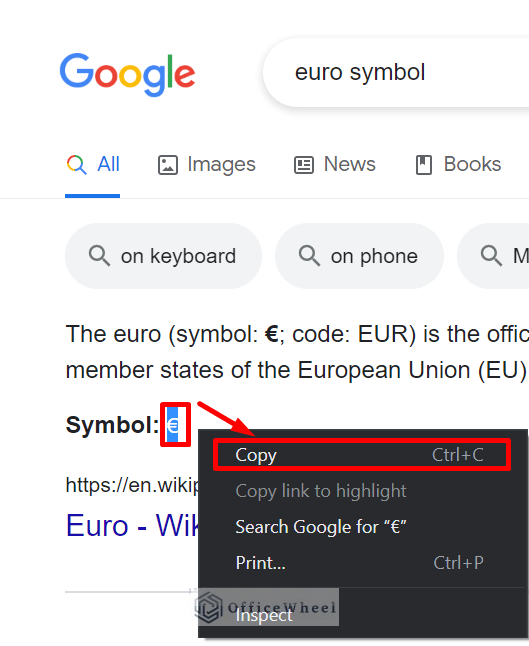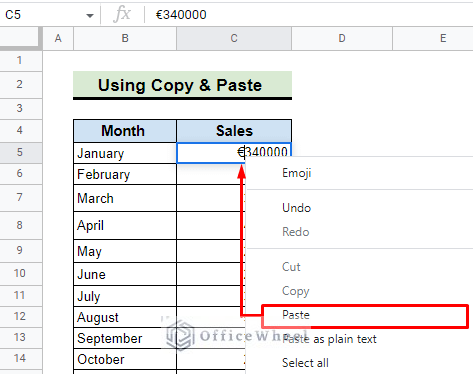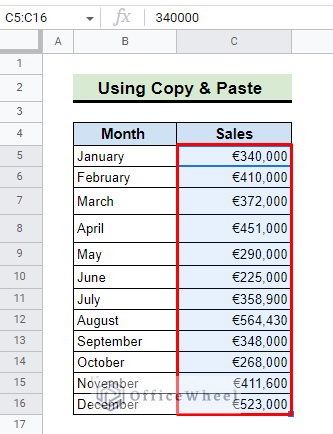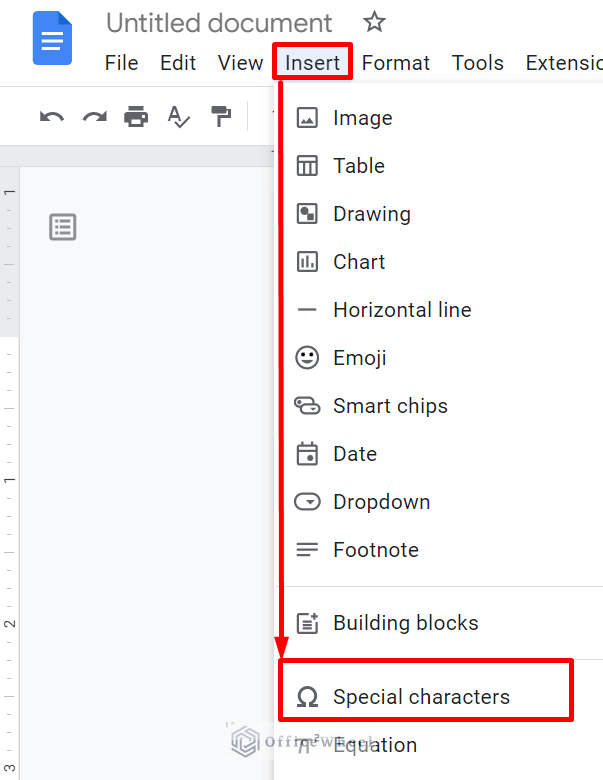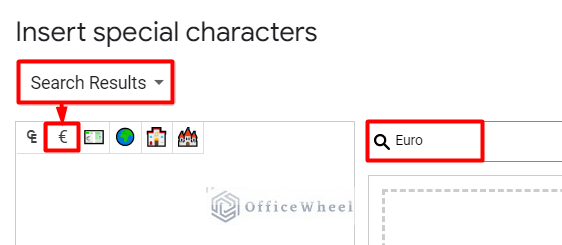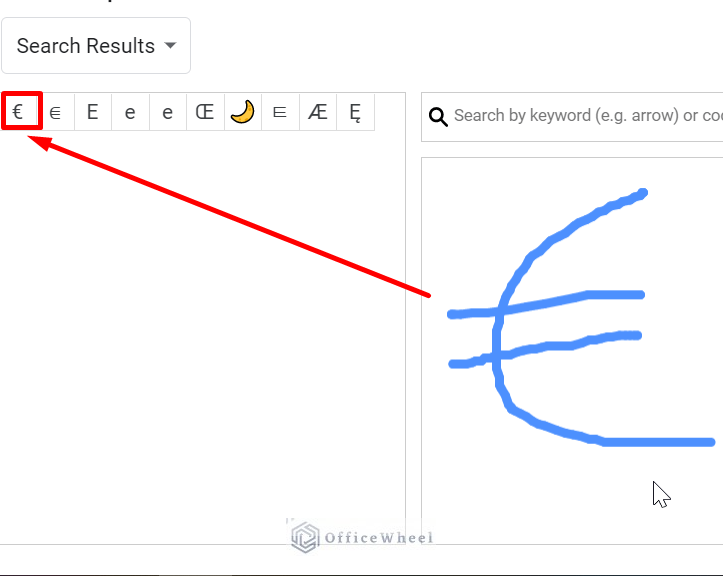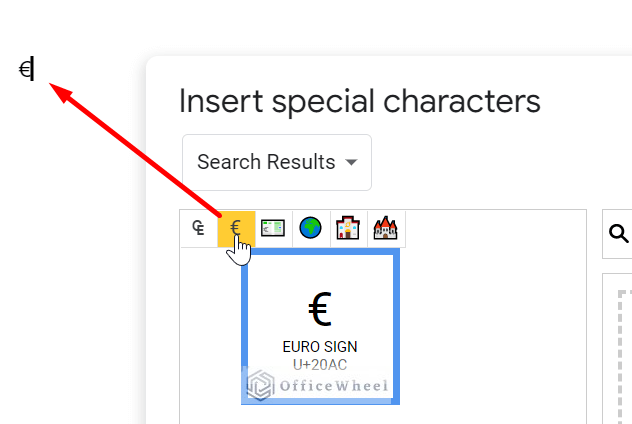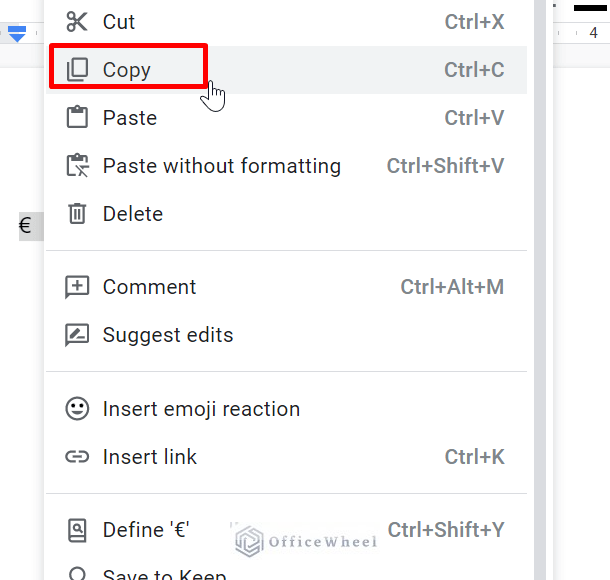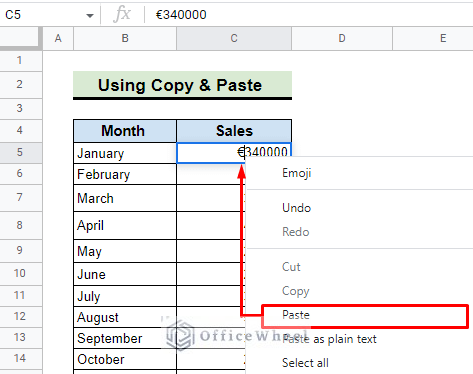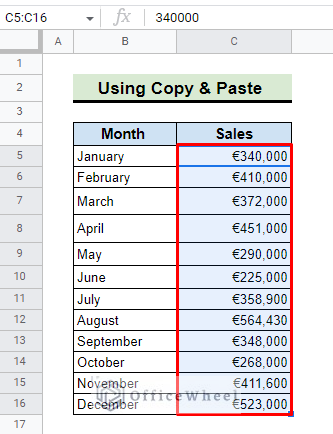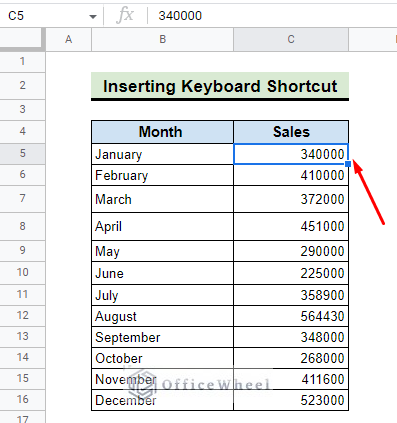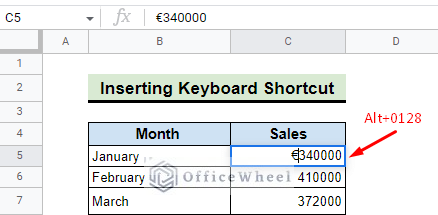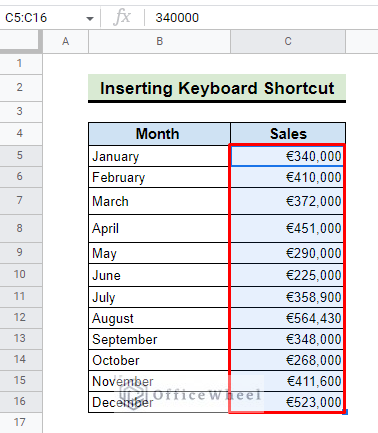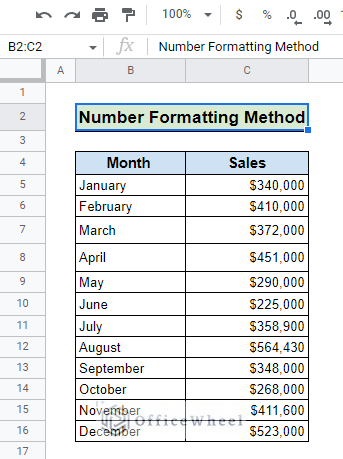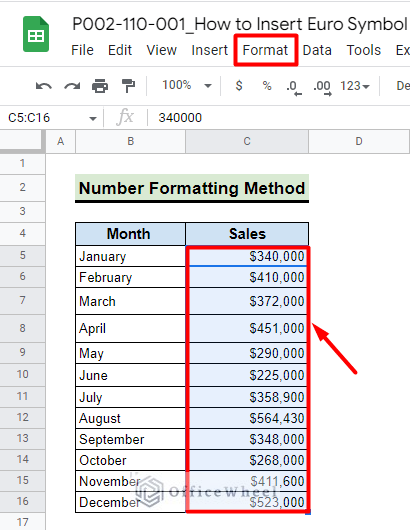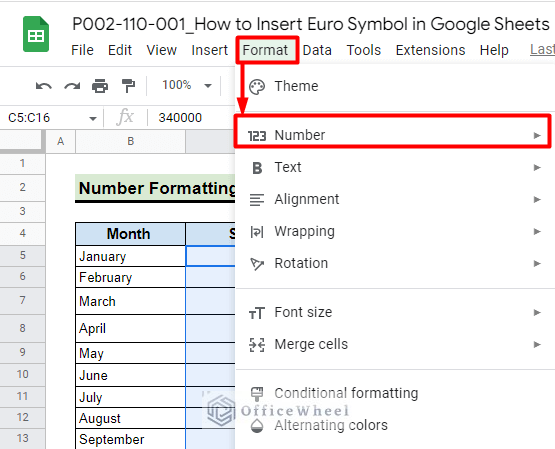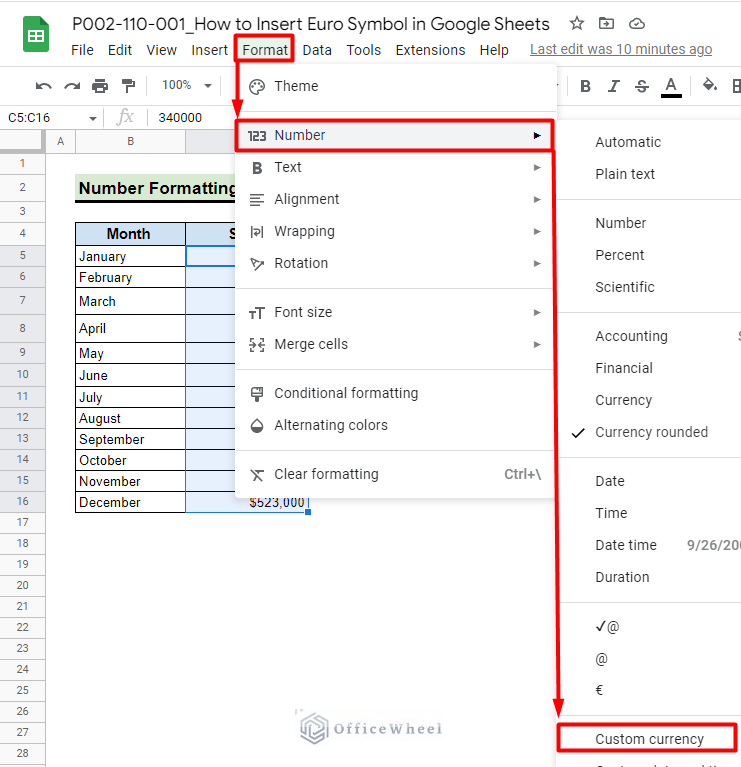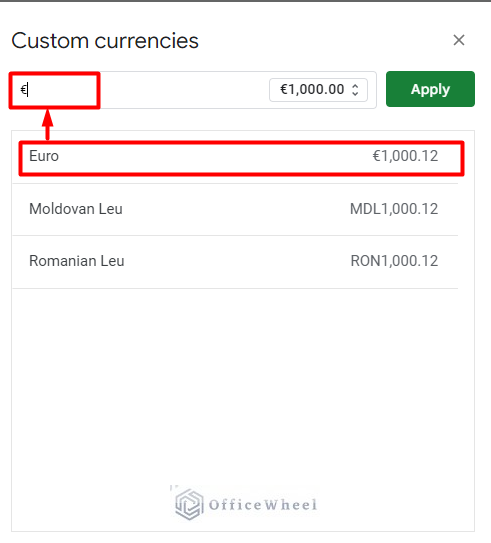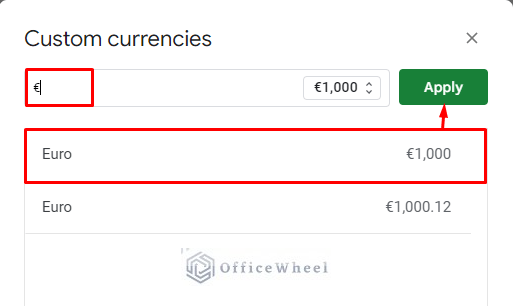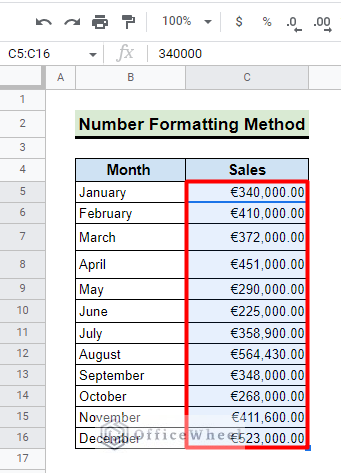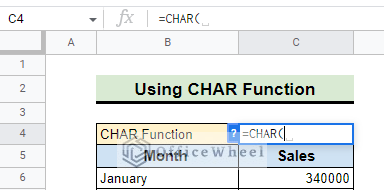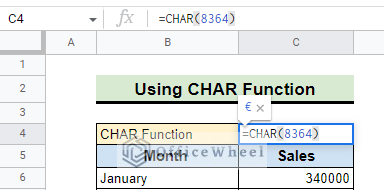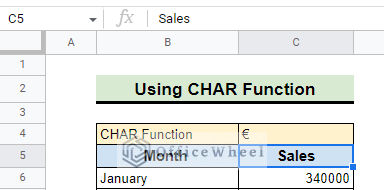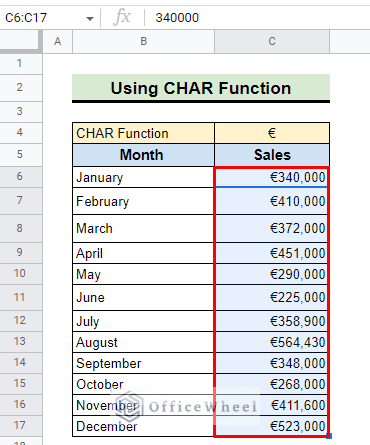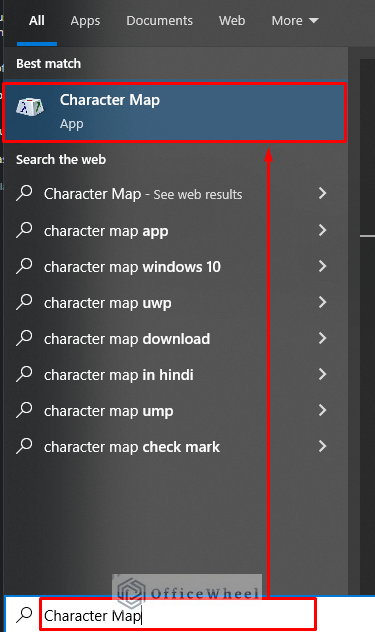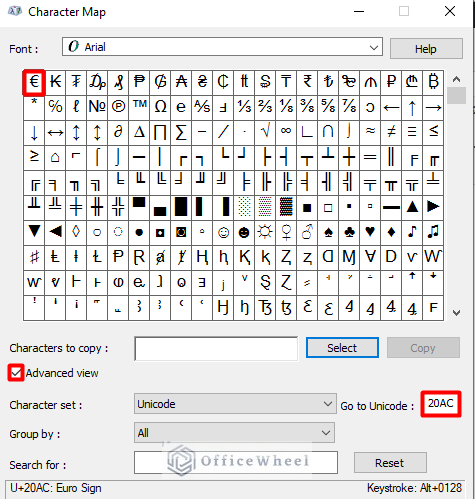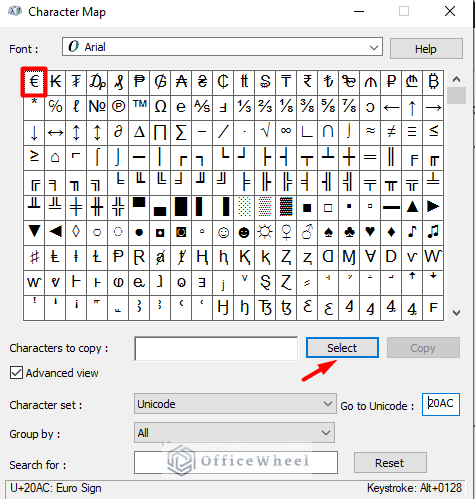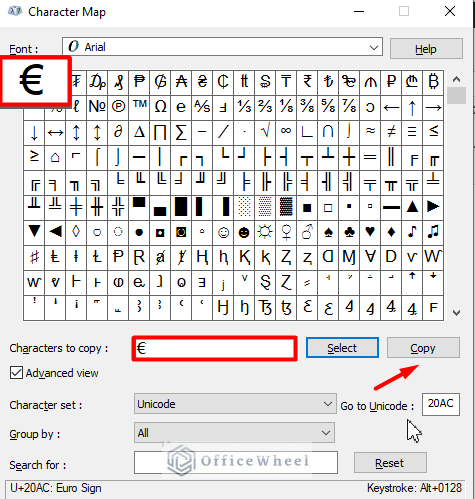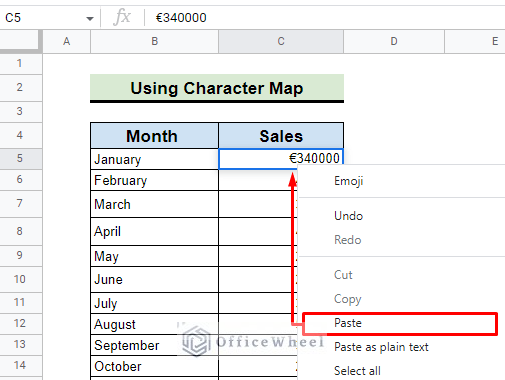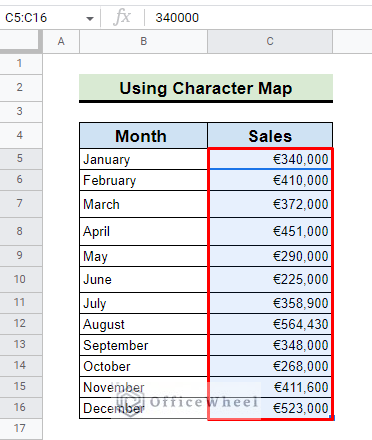For working with monetary data in a worksheet, we must know how to insert different currencies. In this article, we will discuss a few approaches how to insert the Euro symbol in Google Sheets. So, let’s dive in.
A Sample of Practice Spreadsheet
You can copy the spreadsheet that we’ve used to prepare this article:
5 Ways to Insert Euro in Google Sheets
1. Using the Copy and Paste Method
If you ask how to insert the Euro symbol in Google Sheets, one of the best possible ways is copy and paste method. From this method, you can copy the Euro symbol from anywhere you want and paste it into the desired cell or row, or column. Here we mention Google search and Google Docs.
1.1 From Google Search
If you only need to use the Euro symbol a few times in your Google Sheet, then the best way is to search for it on the web and apply copy and paste method.
- You can search by writing “Euro” or “Euro Symbol” in the Google search bar in your browser. You will instantly get a result where you can easily find the symbol that I have marked.
- Just make a copy of the symbol.
- Paste it to the desired cell.
- Now paste it into the rest of the selected cells one by one.
1.2 From Google Doc
With the help of Google Docs, you will also easily find the way how to insert the Euro symbol in Google Sheets.
- To do so first of all you have to open a Google Doc and go to the Insert menu. Then select the Special Character option.
- In the special character tool, you will find a search bar. Type “Euro” in the search bar and you will find a set of symbols on the left. Select the “Euro” symbol from them.
- In Google Docs, you also have the drawing tool option at the bottom of the search bar. Here you can simply draw the symbol you are looking for. So, Draw the Euro symbol and you can easily find it right there.
- After finding out the Euro symbol either from the search option or drawing method click on the symbol and it will insert into your doc file.
- Now just select the symbol and it will show in your document. Copy the symbol from your Google Doc file.
- Paste it to the desired Google Sheet cell.
- Fill the entire selected column by pasting the symbol sequentially in every cell.
Read More: How to Insert Not Equal to Symbol in Google Sheets (4 Easy Ways)
2. Apply Keyboard Shortcut
The keyboard shortcut is another quick way to add a Euro symbol to the Google Sheet. For this method just follow the instructions below:
- Firstly, select a cell where you want to place the Euro symbol.
- Then, press and hold the ALT key. Afterward, type the 0128 numbers from the keyboard sequentially. Lift your finger from the ALT key and the Euro symbol will appear in the selected cell.
ALT+0128 - To insert the Euro symbol in the entire column, paste it manually in every cell.
Similar Readings
- How to Insert Degree Symbol (°) in Google Sheets (4 Easy Ways)
- How to Add Dollar Sign in Google Sheets Formula (2 Quick Tricks)
3. Utilizing the Number Formatting Option
Google Sheets typically feature a shortcut currency formatting button on the main toolbar, depending on the language format you select. This button typically corresponds to the dollar sign. You frequently need to set it using the More Format option on the menu if you wish to include any other currency.
Here we have a dataset representing the monthly sales in dollars. Now we will show how to configure the formatting such that it displays the Euro symbol.
- First of all, select the data you want to convert to Euro and then go to the Format option.
- Select the Number format option.
- Now select Custom Currency.
- After entering Custom Currencies, you will find a large number of currency options. Go for the Euro symbol or you can paste € in the search box to find the result.
- Select the symbol and press Apply.
- Finally, you can see the desired result for the selected cells.
Read More: How to Add Dollar Sign in Google Sheets (2 Suitable Examples)
4. Insert CHAR Function
How might we fail to remember the CHAR function while working with special characters? In this part, we’ll look at how to use Google Sheets’ CHAR function to add the Euro symbol.
- In a selected cell first, enter the CHAR function.
- Type the character code for the Euro symbol which is 8364.
=CHAR(8364)- Now press the ENTER key and the Euro symbol will be automatically generated in the cell.
- Press CTRL+C or copy the symbol and paste it to the entire sales column manually.
Read More: How to Insert Delta Symbol in Google Sheets (4 Easy Methods)
5. Use Character Map
The Character Map is a feature of Microsoft Windows that allows users to view every character and Unicode in any installed font. So, you can easily find the Euro symbol from this app.
- To do so, first, you have to navigate to the Start menu of Windows.
- In the search bar search for the “Character Map”. See the program in the image below.
- Select Advanced view and in Go to Unicode section type in the Unicode 20AC to get the Euro symbol.
- To copy the symbol first you have to Select the symbol.
- Then click to Copy.
- Back to the Google Sheet and press CTRL+V or paste the symbol in the selected cell.
- Paste the Euro symbol one by one to the other selected cells of the column.
Things to Remember
- For inserting the Euro symbol manually, you can use either the copy-and-paste option or the keyboard shortcut method.
- If you want to add a Euro symbol for a range of data, then the number formatting method will be the best choice.
Conclusion
We try to cover all the methods of inserting the Euro symbol in Google Sheets. Hope this article will help you to solve Euro-related monetary data because now you are an expert on how to insert the Euro symbol in the spreadsheet. To learn more interesting things, stay connected with OfficeWheel. For any type of query comment below.