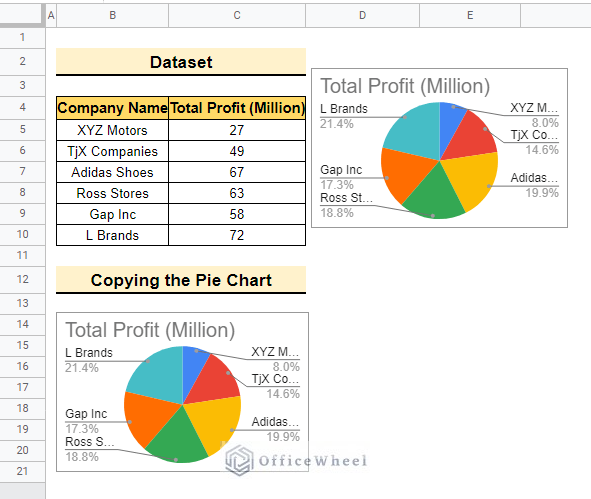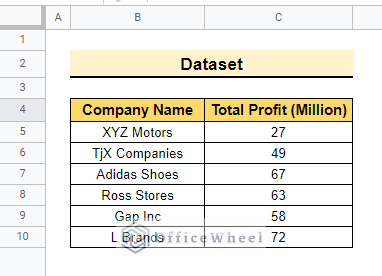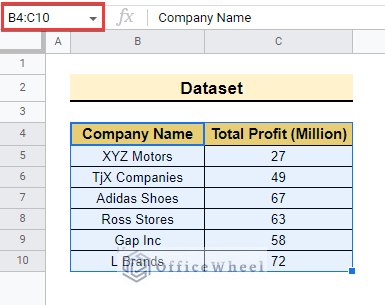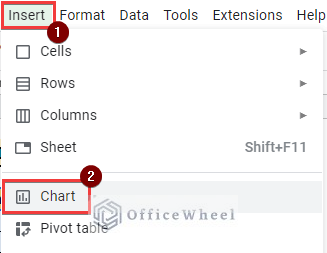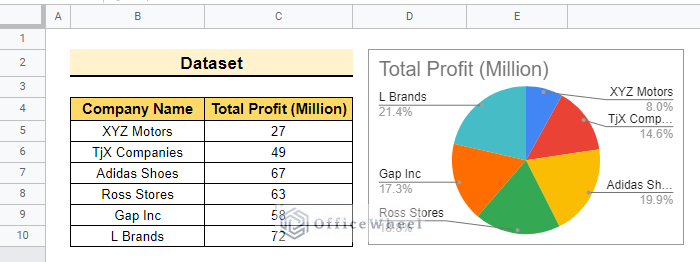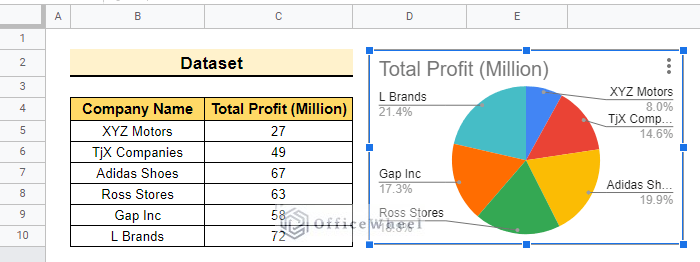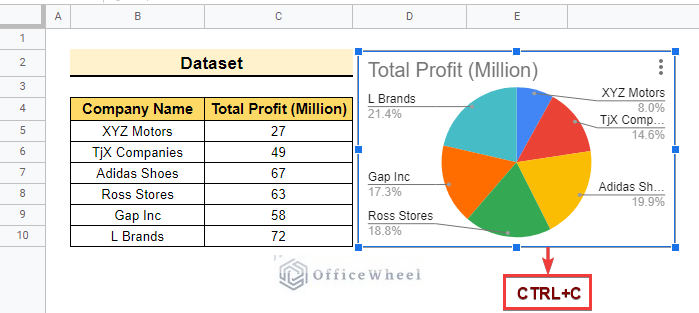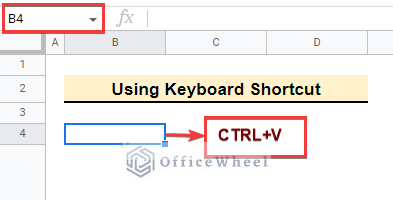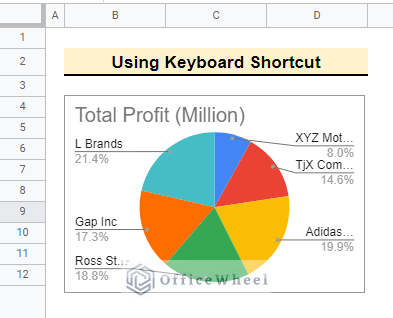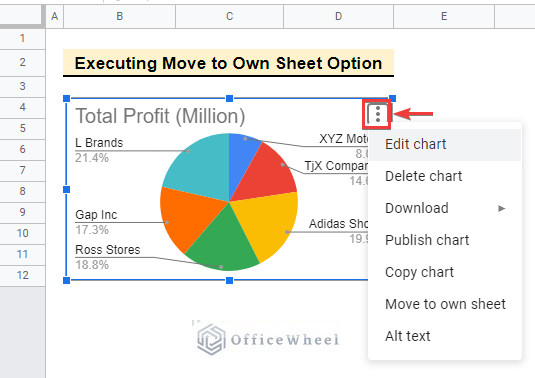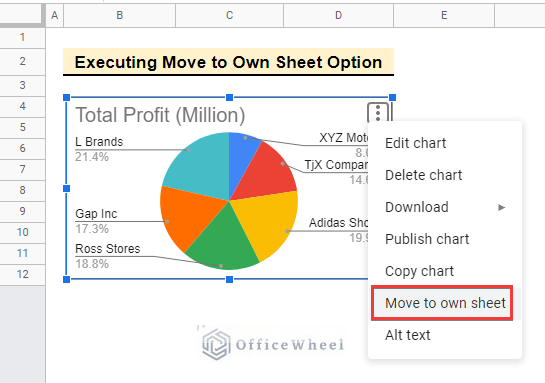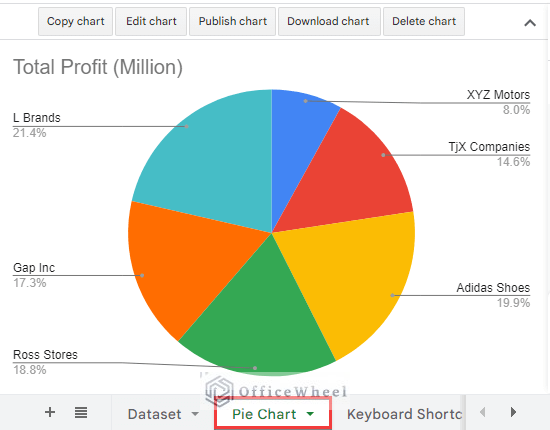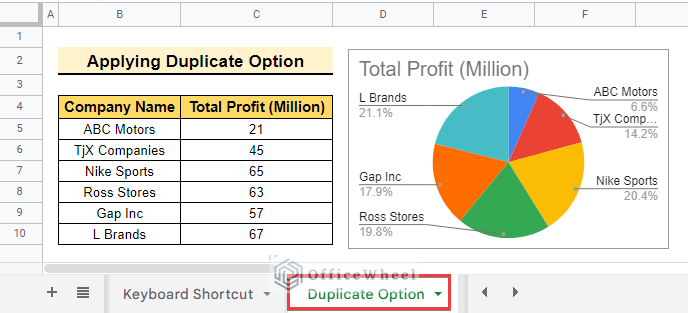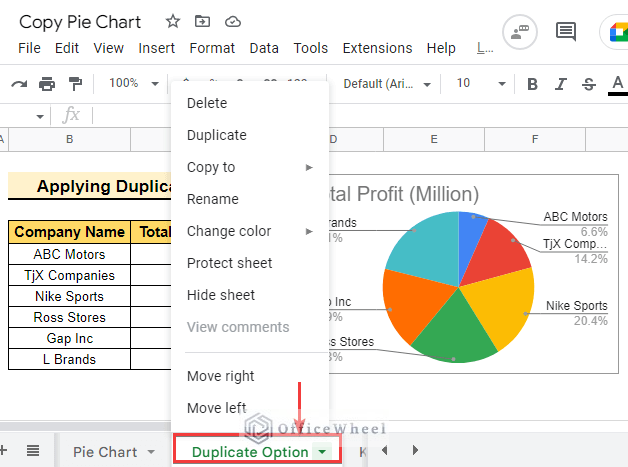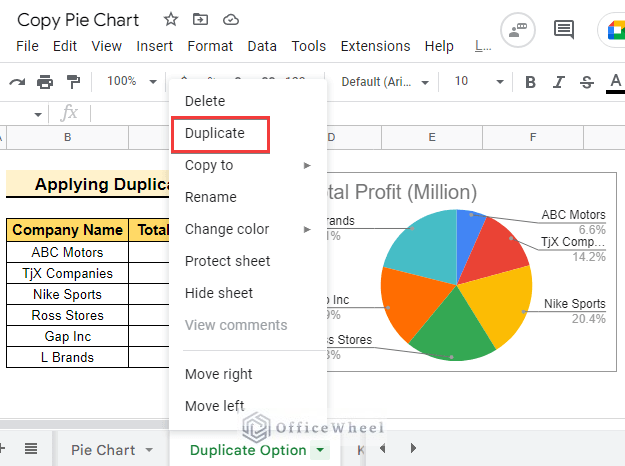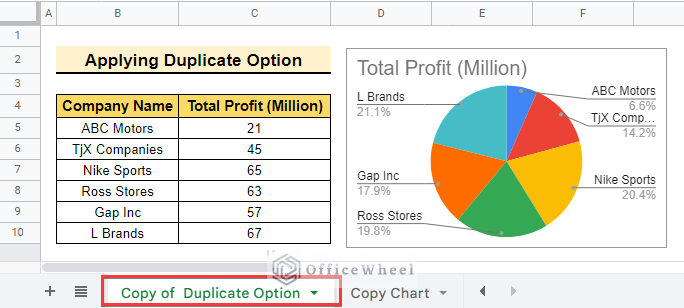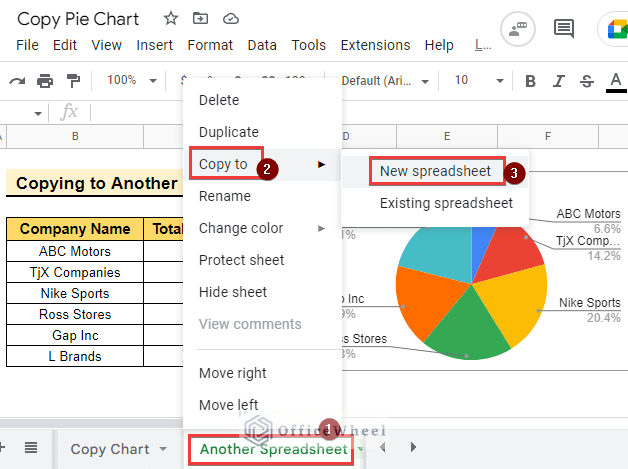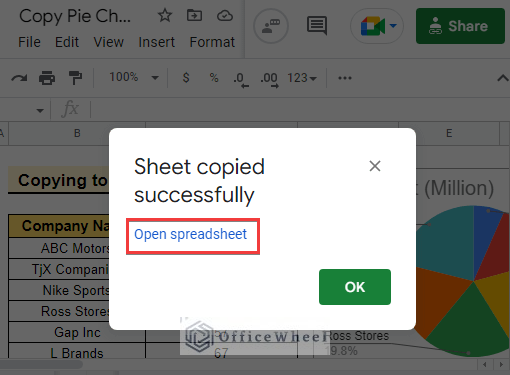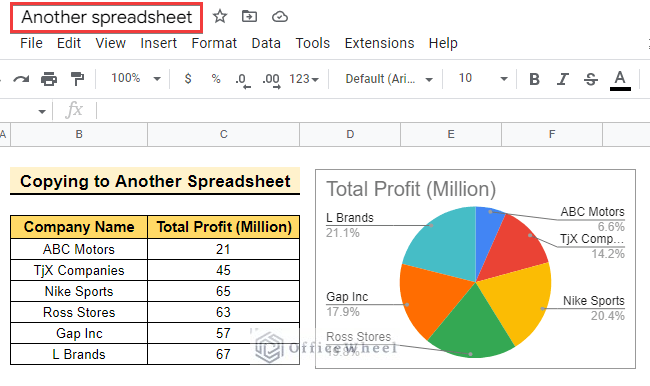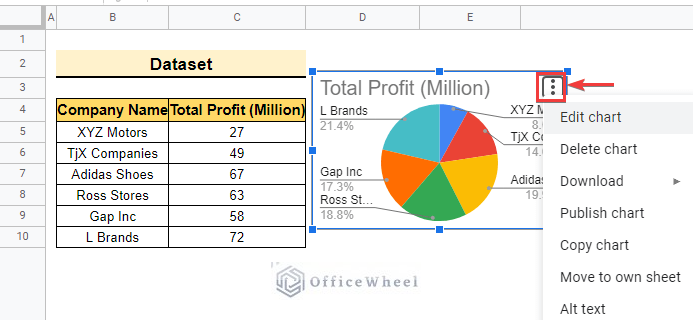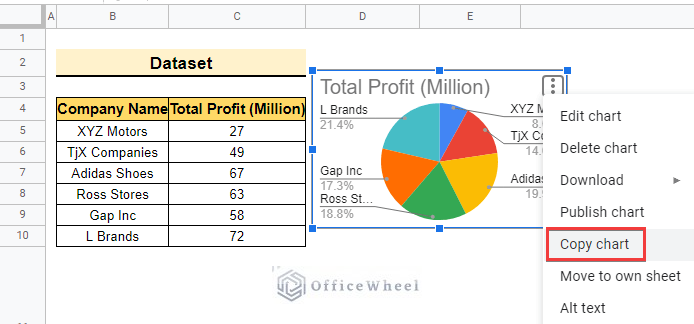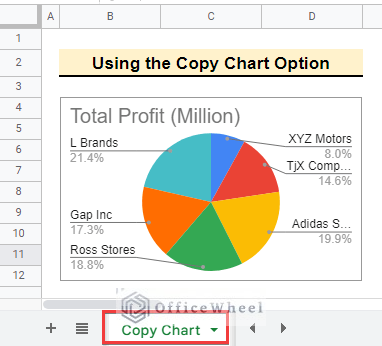Imagine you are working on data that represents sales or profit every month and you need to analyze those data and report the growth in percentage. Imagine how hard it could be. There are so many steps if you try to complete this method manually. But this issue can be solved if you execute this with a pie chart and you can also copy the chart into another sheet or spreadsheet quickly. In this article, we will learn how to copy a pie chart from google sheets.
Here is the overview of this article. You will learn more about this topic if you go through the total article. So, let’s start.
A Sample of Practice Spreadsheet
You may copy the spreadsheet below and practice by yourself.
What Is Pie Chart in Google Sheets?
The Pie Chart is a type of graph that is a circle in shape and divided into portions where each portion represents a value. Here, each size of the portion or slice is proportional to the actual number in the dataset. Basically, a pie chart is a statistical graphical chart it is used when you need to show someone the percentage of the whole dataset or you need to represent if a part is large or small in the dataset. On the other hand, if there are two almost similar data in a dataset then you should avoid pie charts.
How to Create a Pie Chart in Google Sheets
The dataset below contains Company Name and Profit. Here, we will create a Pie chart and show the methods to copy the Pie chart.
Here, we will create a pie chart according to the dataset.
📌 Steps:
- Select cell range B4:C10 from the dataset and cell B4:C4 will be used as the header row here.
- Now, select Insert >> Chart to create a pie chart.
- After that, a pie chart will appear and the process of creating a pie chart will be completed.
5 Easy Ways to Copy a Pie Chart from Google Sheets
Therefore, we will show 5 easy ways to copy a piechart after creating one. So, let’s start.
1. Using Keyboard Shortcut
Here, we will use Keyboard shortcut to copy the pie chart using the same dataset.
- First of all, select the pie chart as below.
- If the blue borderline is visible that indicates the chart is selected.
- So, press CTRL+C from the keyboard to copy the chart.
- Consequently, select cell B4, paste the chart into another sheet by pressing CTRL+V and execute the method.
- Lastly, the final output is below.
2. Executing Move to Own Sheet Option
Moreover, we will copy a pie chart from google Sheets using the Move to own sheet option from the pie chart.
📌 Steps:
- Initially, create a pie chart following the steps already shown before.
- To copy the pie chart select the edit option located on the top right side of the chart in form of three dots and the option will appear.
- After selecting the edit option select Move to own sheet to execute the process.
- In the end, the pie chart will move to another sheet.
Read More: How to Edit a Pie Chart in Google Sheets (5 Core Features)
3. Applying Duplicate Option
Therefore, we will apply the Duplicate option to copy a pie chart from google sheets.
📌 Steps:
- In the beginning, create the pie chart as below.
- Then, right-click on the google Sheet name, and a menu bar will appear as below.
- Now, select Duplicate from the menu bar to execute the formula.
- Finally, a duplicate of the sheet will be created.
4. Copying to Another Spreadsheet
Now we will copy the pie chart into another spreadsheet using the below process.
📌 Steps:
- First, create a pie chart following the steps shown before.
- Therefore, right-click on the google sheet name and select Copy to >> New spreadsheet as below.
- After that, the process will be completed, and google Sheets will instruct to open the new spreadsheet.
- Finally, open the spreadsheet and change the spreadsheet name.
- The final output is below.
Read More: How to Change Title of Pie Chart on Google Sheets
5. Using Copy Chart Option
Lastly, we will use the Copy chart option to copy the pie chart from Google Sheets.
📌 Steps:
- Here, create a pie chart to start the process.
- Then, click on the edit option located on the top right side of the chart, and a menu bar will pop up as below.
- Now, select Copy chart option to execute the formula.
- Here is the final output of this process.
Things to Remember
- You can change pie chart percentages to numbers for different types of data.
- The pie chart is a statistical graphical chart so you can solve large data easily.
Conclusion
In this article, we explained how to copy a pie chart from google sheets with practical examples. Hopefully, the methods will help you apply this feature to your dataset. Please let us know in the comment section if you have any further queries or suggestions. You may also visit our OfficeWheel blog to explore more Google Sheets-related articles.