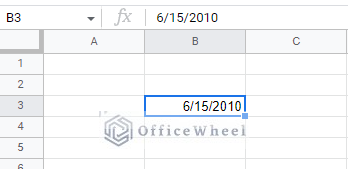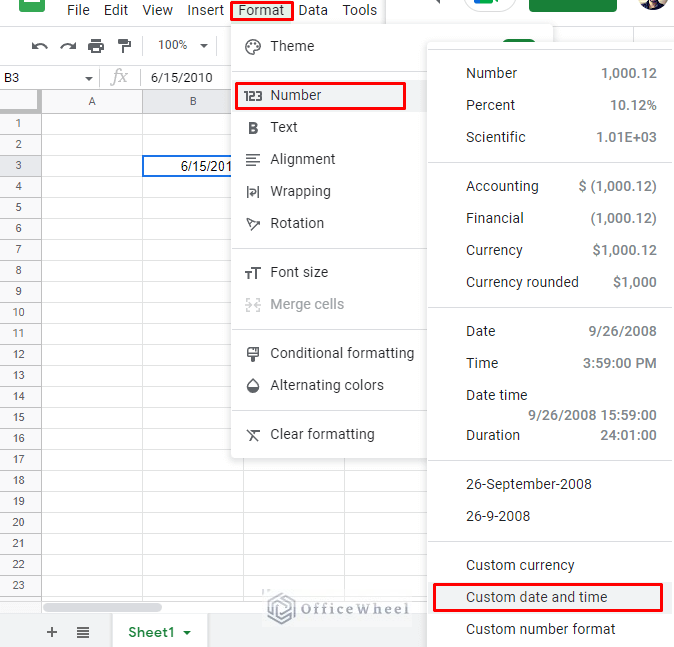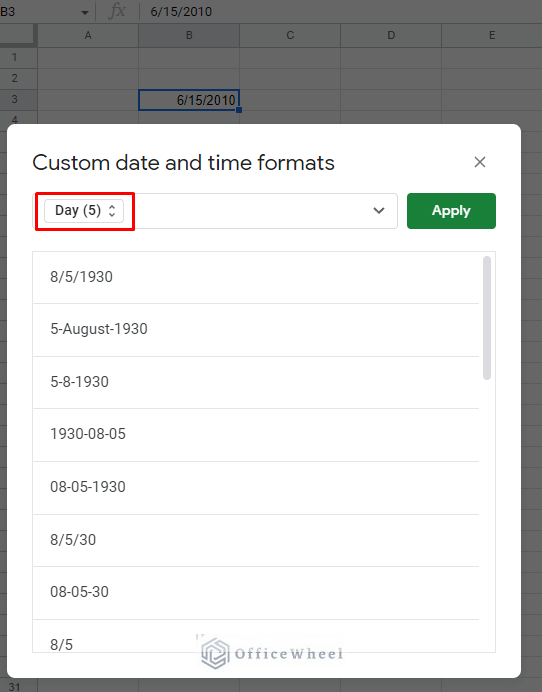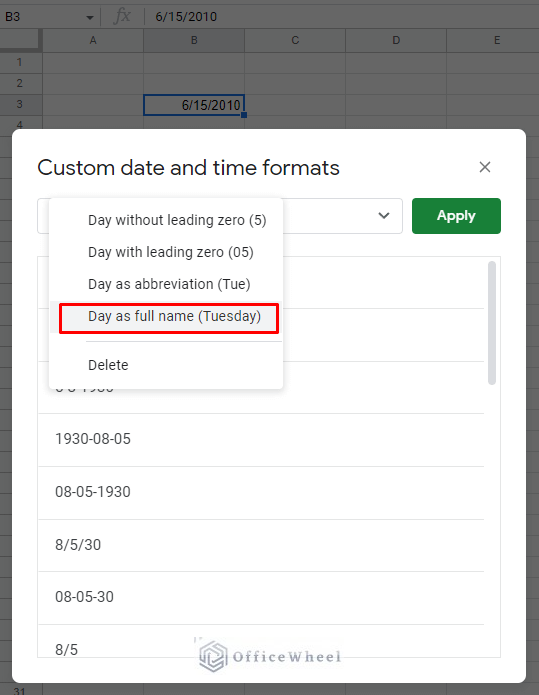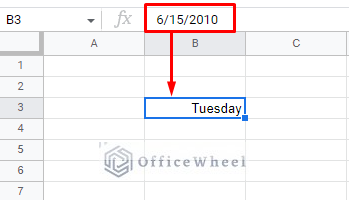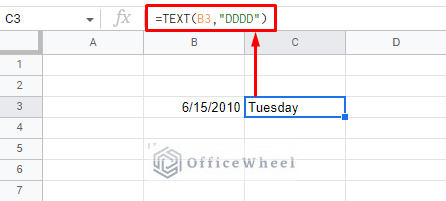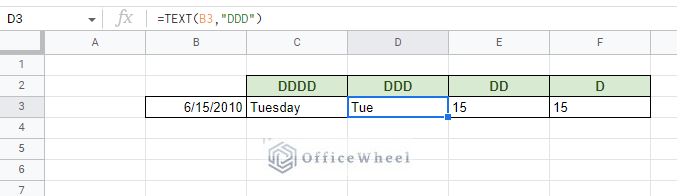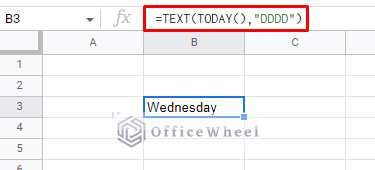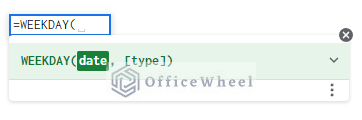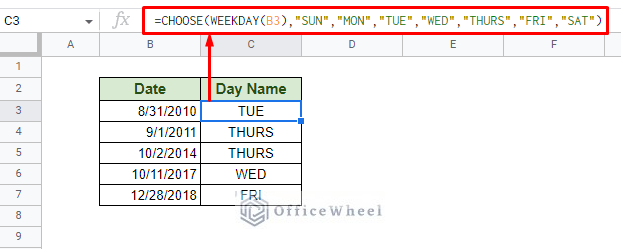Our tutorial today will focus on how we can find the weekday name from a date in Google Sheets. Google Sheets is very user-friendly when it comes to working with dates, and we are going to take advantage of that.
Let’s get started.
3 Ways to Find Weekday Name from a Date in Google Sheets
1. Format Date Cells to Get Weekday Name in Google Sheets
Google Sheets allows us to format cells in multiple different ways. What is more impressive is to see the formatting options for date cells. And we can take advantage of this feature to find the weekday name of the following date:
Step 1: With the date cell selected (you can select multiple cells at once), navigate to the “Custom date and time” option from the Format tab. Format > Number > Custom date and time
Step 2: In this window, leave only the Day tab, and delete the others.
Click on the Day tab to open the options available. Select the “Day as full name” option.
Step 3: Click Apply to get the date name from the date in Google Sheets.
Note that by using this method you completely change the format of the date. While it is a reversible change, you may want to only extract the weekday name without changing the date. For that, look to our next method.
2. Using the TEXT function to Extract Weekday Name from a Date
The weekday name is essentially a text, so what better way to find the weekday name from a date than using the TEXT function?
The TEXT function looks to extract the date and present it in any format. Google Sheets provides us with multiple format codes to do that. For example, to get the full day name from the date, the text format code is “DDDD”.
Note: For the whole month name, you can use the text code “MMMM”.
Our formula:
=TEXT(B3,"DDDD")The benefit of using this approach is that the original date cell will remain unchanged, and you can use this result in a different cell. Furthermore, the result will be presented as text, removing it from the restrictions of it being a number.
The different format codes for Day in Google Sheets:
Learn More about formatting dates: How to Format Date in Google Sheets (3 Easy Ways)
Get Current Day Name
TODAY is a simple function that gives us the current date in Google Sheets. The date that it presents is “running”, meaning that it updates itself every time the spreadsheet is refreshed. It is a great function to keep track of the last time a worksheet was worked on.
With TODAY giving us a date, it can be used with date formats and functions. And following the subject of this article, we can use the function to extract the current day name in Google Sheets.
The formula:
=TEXT(TODAY(),"DDDD")3. Get a Custom Weekday Name with Formula
So far, we have extracted weekday names from a date according to the format that Google Sheets has for us by default.
What if we want to return custom day names?
For that, we have to get a little creative. It involves creating a formula that can extract the weekday value from a date and help us match and choose the corresponding date name.
The WEEKDAY and CHOOSE functions are perfect for this.
The WEEKDAY function syntax:
WEEKDAY(date, [type])Before we move to the formula, let’s take notice of the [type] field of the WEEKDAY function. It is optional and set to 1 by default, but what it represents is the weekday arrangement.
- 1: The week starts on Sunday (value 1) and ends on Saturday (value 7).
- 2: The week starts on Monday (value 1) and ends on Sunday (value 7).
- 3: The week starts on Monday, however this time, the value is 0. Ends on Sunday, the value is 6.
Our formula:
=CHOOSE(WEEKDAY(B3),"SUN","MON","TUE","WED","THURS","FRI","SAT")Formula Breakdown
The WEEKDAY function returns the day index from the given date; 1 for Sunday, 2 for Monday, and so on.
The CHOOSE function matches the index with the corresponding names given. These choices are text and can be customized at the user’s discretion.
Final Words
That concludes all the ways we can find the weekday name from a date in Google Sheets. It is good to see Google Sheets allowing its users to approach this problem in multiple ways and also keeping customization on board.
Feel free to leave any queries or advice you might have for us in the comment section below. Or have a look at other date-related articles that are sure to interest you.