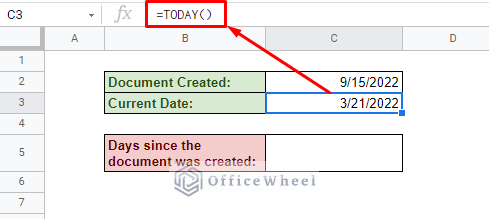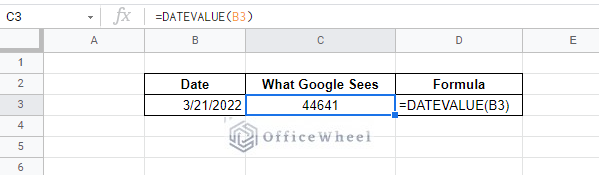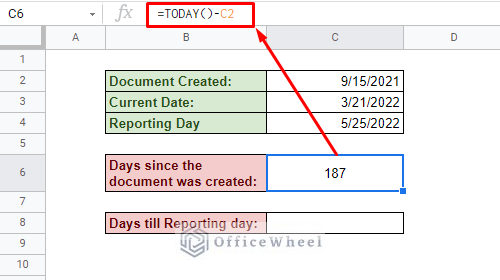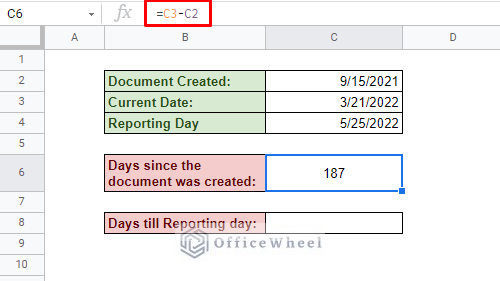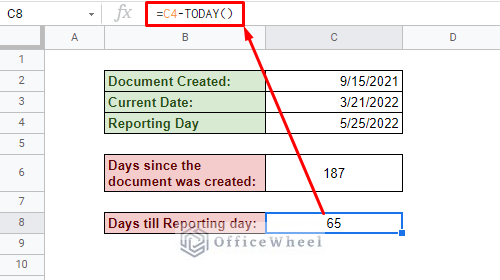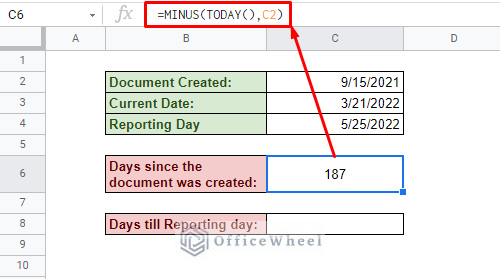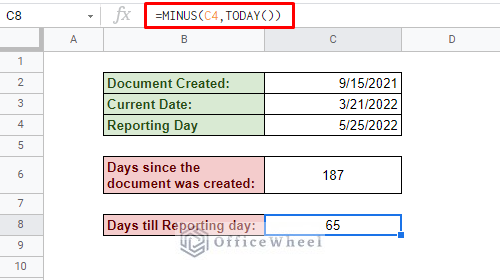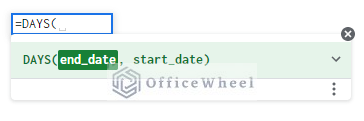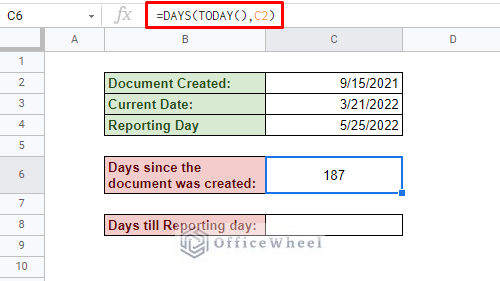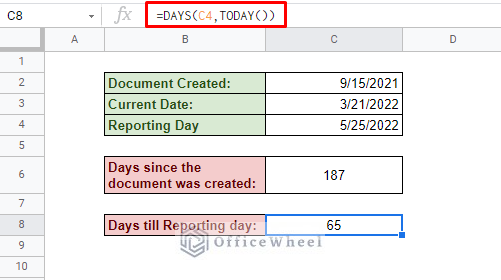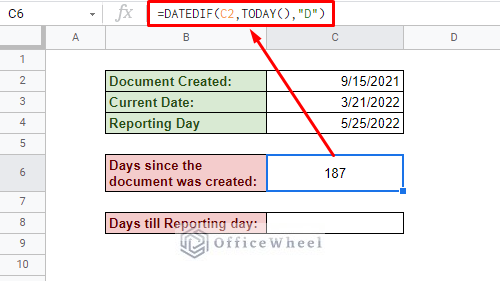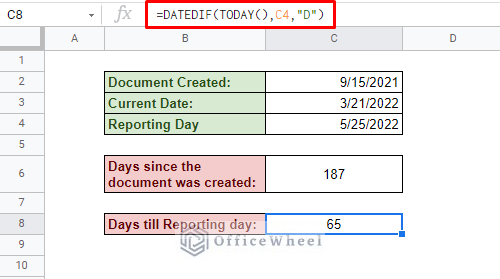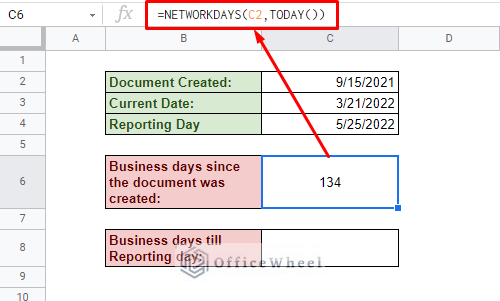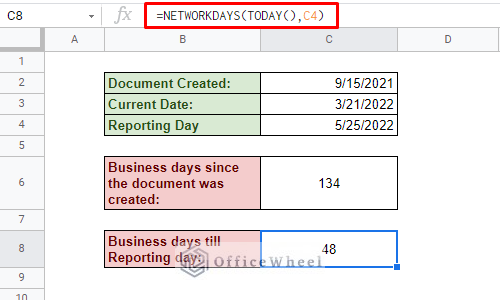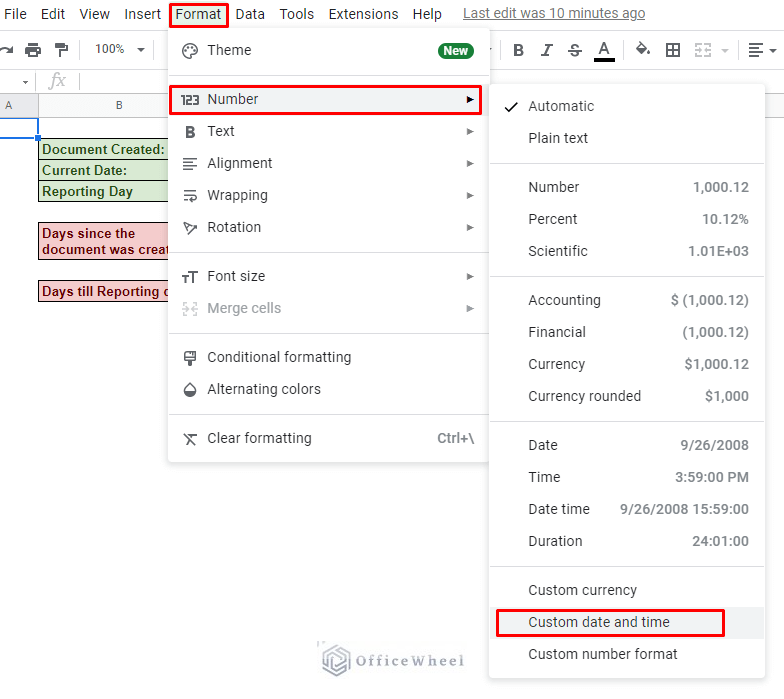Counting between dates is a common task for any spreadsheet user as dates tend to be one of the most important forms of data in any spreadsheet. However today we will be tackling a more specific problem of counting the number of days to and from today in Google Sheets.
Let’s get started.
5 Ways to Count Days from Today in Google Sheets
Since we are counting from today or the present date, we definitely have to know how we can find the current date in Google Sheets first.
Thankfully the application provides us with an intuitive function called TODAY. We simply input =TODAY in a target cell to get the current date.
Note that the TODAY function returns a running date, meaning that the date we get is dynamic and automatically updates itself whenever we open the document to show the current date.
Alternatively, if you do not want a running date, you can simply use the following keyboard shortcut to input the current date:
CTRL+; (for Windows)
Or
CMD+; (for Mac)
All our following methods rest on using the current date as a reference or the function itself being within the formulas.
1. Using Simple Subtraction to Count Days from Today in Google Sheets
Since we are counting only days, our methods can be very simple as Google Sheets understands dates as specific numbers corresponding to the day. We can see that here:
So, our first method is simple subtraction.
=TODAY()-C2We also have the TODAY function inputted in cell C3 which allows us to use cell references to get the job done.
=C3-C2Similarly, we can use subtraction to find the date difference from today to any date in the future:
=C4-TODAY()2. Using the MINUS Function
Another way to subtract in Google Sheets is by using the MINUS function. The function format is simple, you input the minuend first then the subtrahend, as you would do in simple subtraction.
Our formula to find the number of days before today starting from a specific date:
=MINUS(TODAY(),C2)Days from today to a date in the future:
=MINUS(C4,TODAY())3. Using the DAYS Function
Starting now we get into the more date-oriented functions of Google Sheets to find the number of days to and from today. We begin with the DAYS function.
DAYS is the perfect function for our problem as it solely calculates the number of days between two dates. The two fields of the DAYS function:
To find the number of days that have passed since the creation of the document, we use the formula with today’s/current date as the end date:
=DAYS(TODAY(),C2)To calculate days from today/current date to a future date:
=DAYS(C4,TODAY())4. Using the DATEDIF Function
The DATEDIF function takes the fundamentals of the DAYS function and takes it one step further. This function can calculate the difference between two dates in either days, months, or years.
The DATEDIF function syntax:
DATEDIF(start_date, end_date, unit)Since we are only looking to count days, we will be using the term “D” for the unit field of the function.
Thus, our formula to calculate the number of days from a specific date to today is:
=DATEDIF(C2,TODAY(),"D")Counting the number of days from today to the reporting day:
=DATEDIF(TODAY(),C4,"D")5. Counting Business Days from Today in Google Sheets
Google Sheets provides us with a unique function to calculate only business days between two dates: the NETWORKDAYS function.
The NETWORKDAYS function syntax:
NETWORKDAYS(start_date, end_date, [holidays])By default, this function takes Saturdays and Sundays as holidays for the week. Which means that it does not count those days in the calculation. You can also add extra holidays in between.
Note: For different weekly holidays, use the NETWORKDAYS.INTL function.
So, the formula to calculate the number of business days from a certain date till today is:
=NETWORKDAYS(C2,TODAY())The formula for calculating the number of business days from today to a target date is:
=NETWORKDAYS(TODAY(),C4)Final Words
All the above dates were presented in the MM/DD/YYYY format, but this may change depending on your computer’s locale. Alternatively, you can change the date format from the Custom time and date option from the Format tab to suit your needs.
Format > Number > Custom time and date
With that, we conclude all the ways in which we can count the days to and from today in Google Sheets. As you have noticed, though the idea is simple, you can approach it in a few ways, it all depends on your requirements.
Please feel free to leave any queries or advice you might have for us in the comments section below.