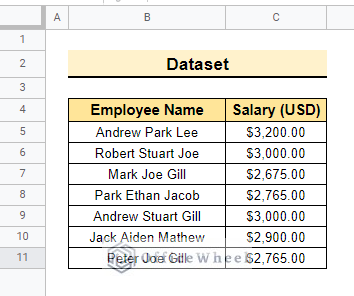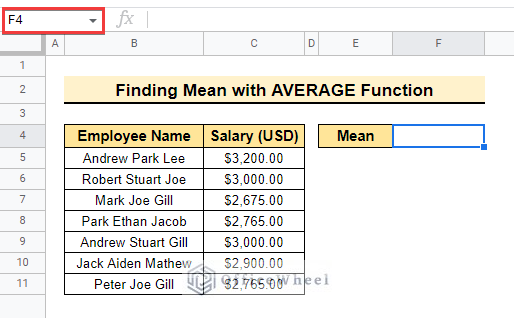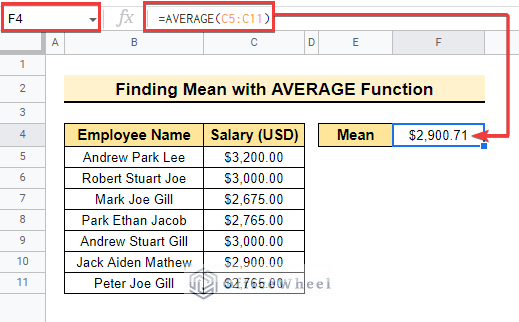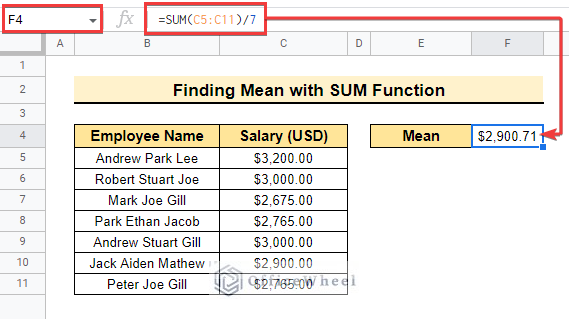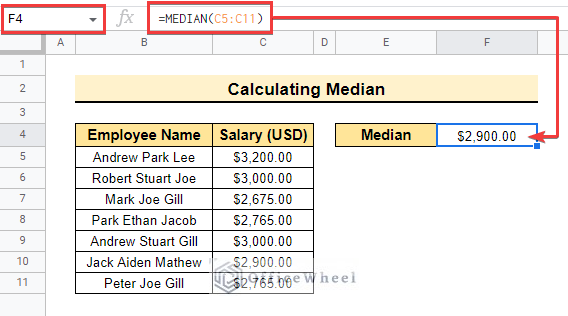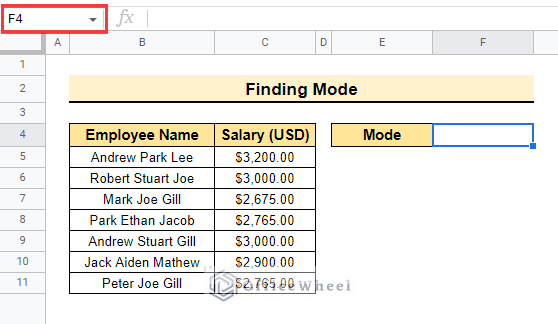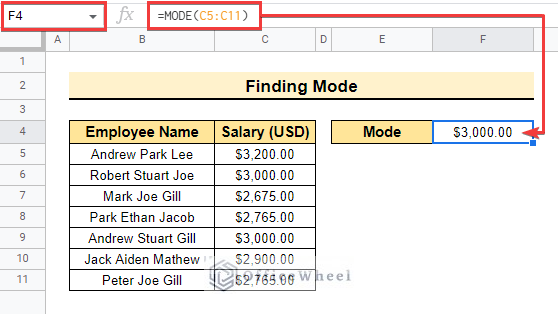While working on a dataset, sometimes we need some specific data from the dataset. For example, while counting any number in google sheets we need to find out the average, highest, or lowest number, and if the dataset is complex and huge then doing all this work manually can be a very tough job and time-consuming as well. Rather than doing it manually, we can easily execute this method into google sheets. So, Now we will learn how to find mean, Median, and mode in google sheets with some particle examples. So, Let’s Start.
A Sample of Practice Spreadsheet
You may copy the spreadsheet below and practice by yourself.
What Is Mean, Median and Mode in Google Sheets?
Mean
Mean is actually the average of given values. If you want to get the average value from a dataset then you can use the AVERAGE function in google sheets. For example, if the total row is 25 then, we can get the average of the total dataset or any particular value.
Median
Median is used to find the middlemost value or in another way, it is used to find the middle value between two numbers. For example, if the dataset contains 20 rows or 20 numbers then you can get the median value of the total dataset or you can get the median value of some selective number. You can achieve this through the MEDIAN function in Google Sheets.
Mode
Mode represents the most frequently used value in a dataset. If the dataset contains 15 rows or 15 numbers then you can get the most frequently used value if needed or you can get the mode value of the selected values as well. You can find this in Google Sheets by using the MODE function.
Step by Step Procedures to Find Mean, Median and Mode in Google Sheets
The Dataset below contains Employee’s Name and Salary. Here, we will find the mean, median, and mode values of the employee’s salary using the steps shown below. So, let’s start.
Step 1: Finding Mean in Google Sheets
Now, we will find the mean value in google sheets using functions. In google sheets mean is represented by Average. Here, we will use the AVERAGE function to find the mean value from the following dataset.
- First, Select cell F4 to enter the function.
- Then, enter the AVERAGE function and select the total range C5:C11 to get the average value from the total dataset.
- So, the overall formula would be like the following.
=AVERAGE(C5:C11)- We can find the mean value in google sheets using the SUM Function as well.
- Initially, enter the sum function into cell F5 selecting the range C5:C11.
- Finally, divide it by the number of values in the dataset as below.
- So, the overall formula is
=SUM(C5:C11)/7Read More: How to Determine Standard Error of Mean in Google Sheets
Step 2: Calculating Median in Google Sheets
In this case, we will calculate the median value using the MEDIAN function with the same dataset shown before.
- In the beginning, select cell F4 to enter the formula.
- Following, enter the function and select range C5:C11 to get the middle value or median value of the dataset.
- So, the formula would look as below.
=MEDIAN(C5:C11)Step 3: Finding Mode in Google sheets
Here, we will find the mode value using the MODE function with the same dataset which is already used to execute the other two values.
- First, select cell F4 to enter the formula.
- After that, enter the formula and select the range C5:C11 to get the most frequently used value or mode value as below.
- So, the final formula should be like the following.
=MODE(C5:C11)Things to Remember
- Always remember to close the bracket after completing the sum function then divide to get the average value.
- You can get the mean, median, and mode of the total dataset or selected values using the same formula.
Conclusion
In this article, we explained how to find mean, median, and mode in Google Sheets with practical examples. Hopefully, the methods will help you to apply these functions to your own dataset. Please let us know in the comment section if you have any further queries or suggestions. You may also visit our OfficeWheel blog to explore more Google Sheets-related articles.