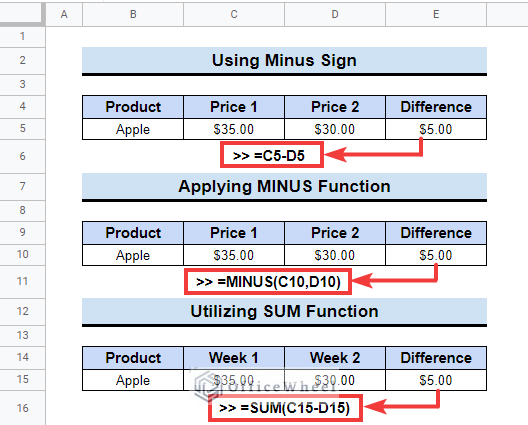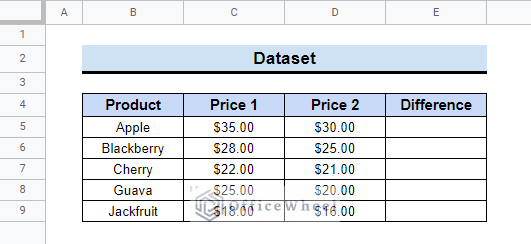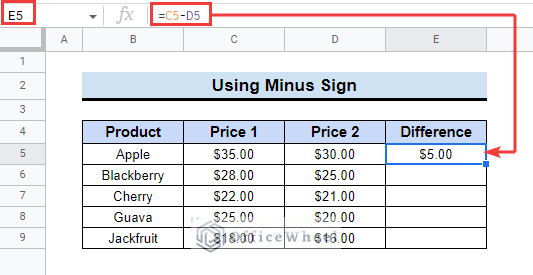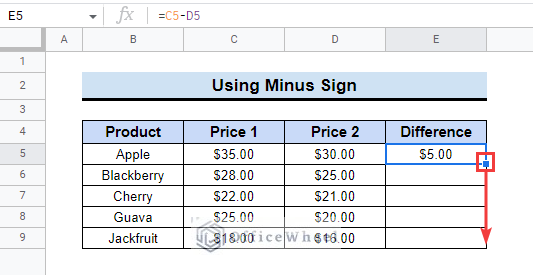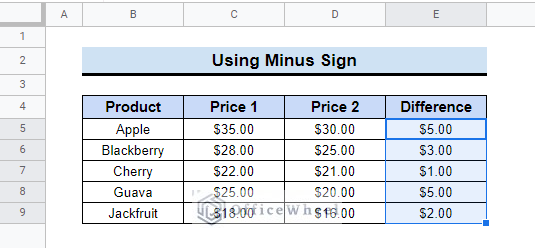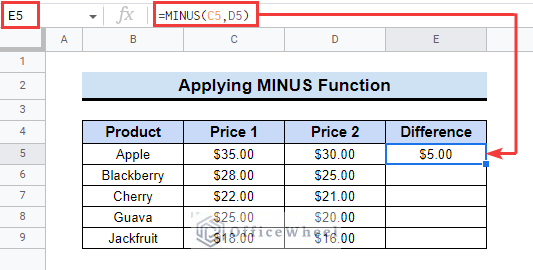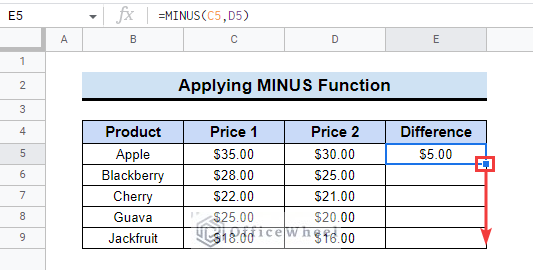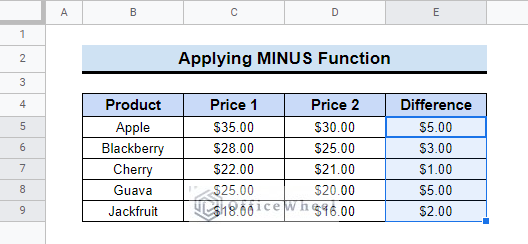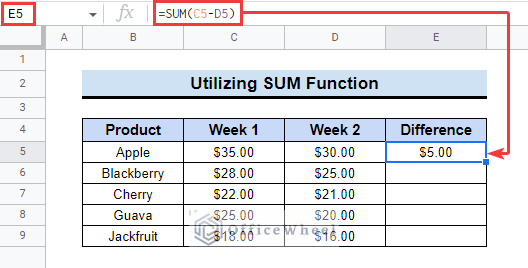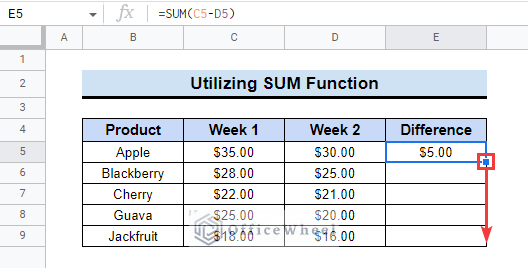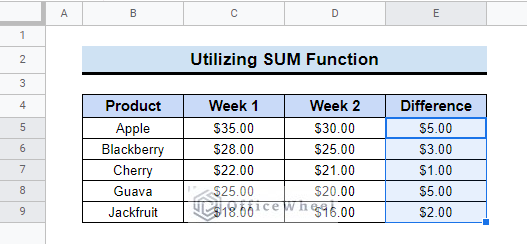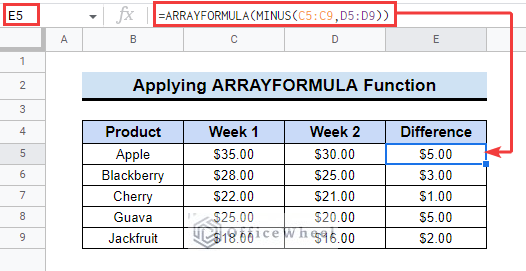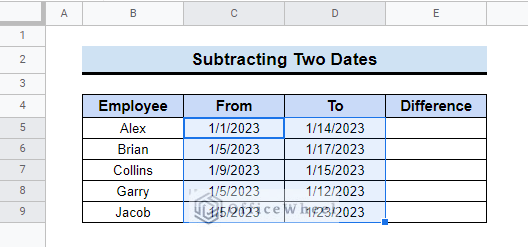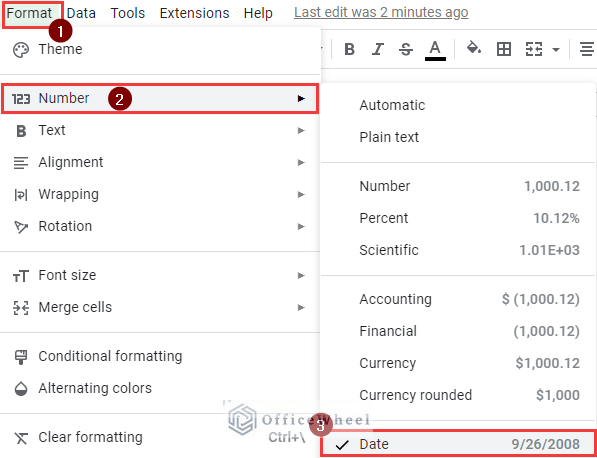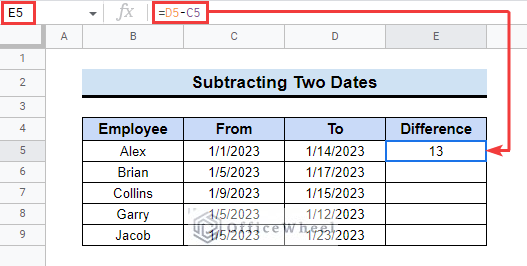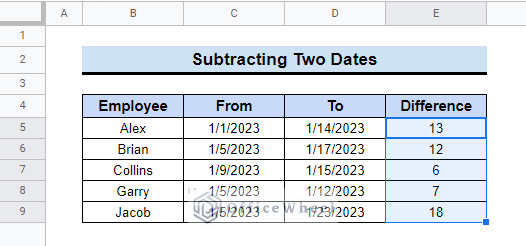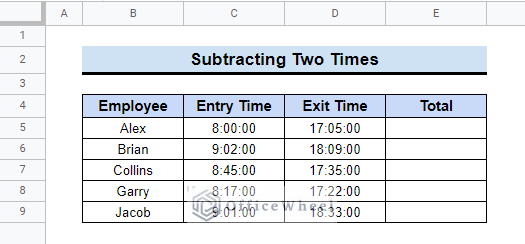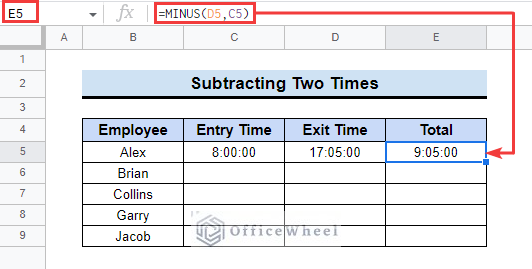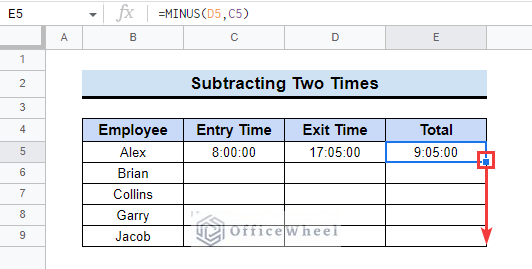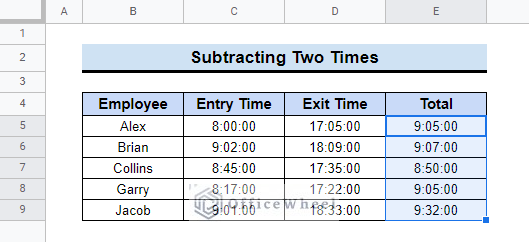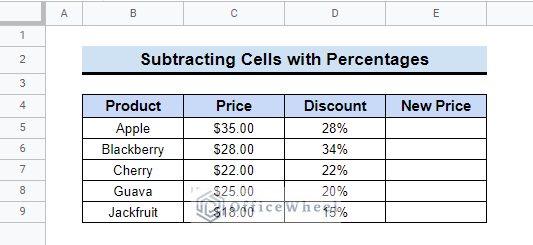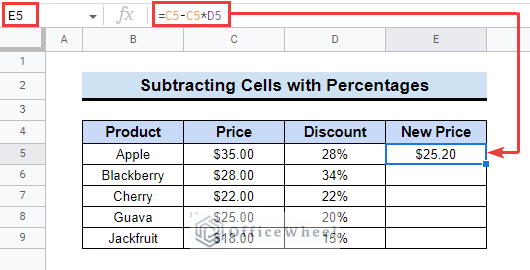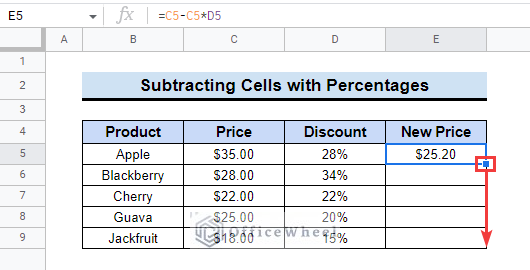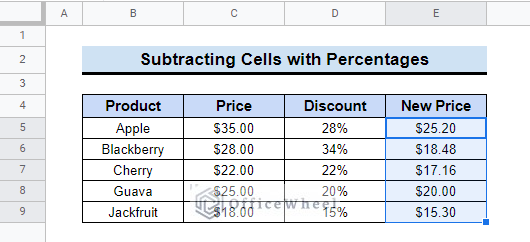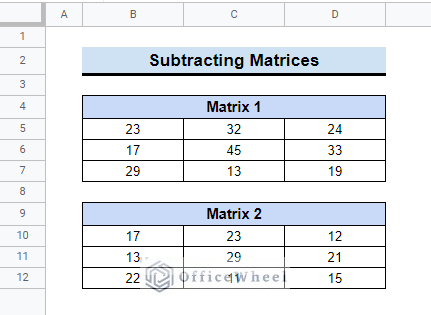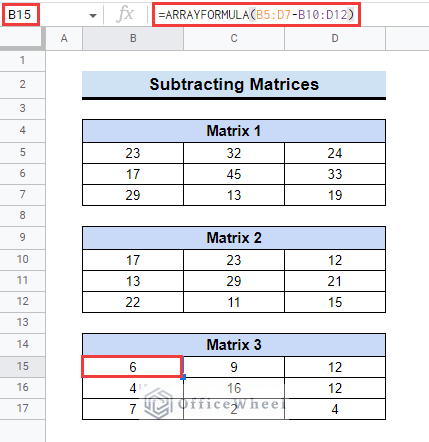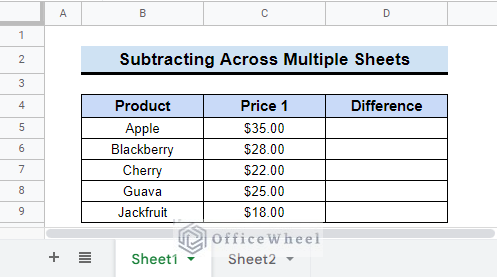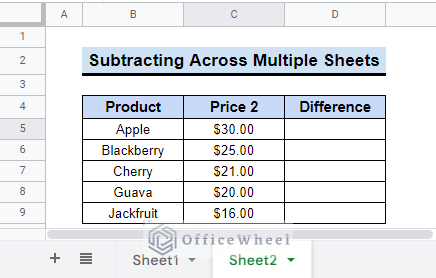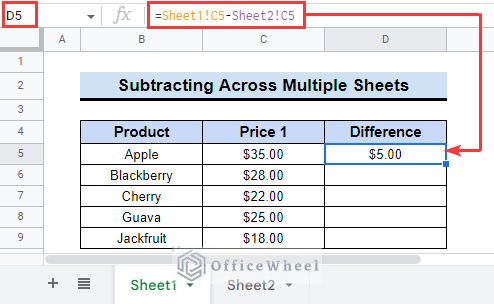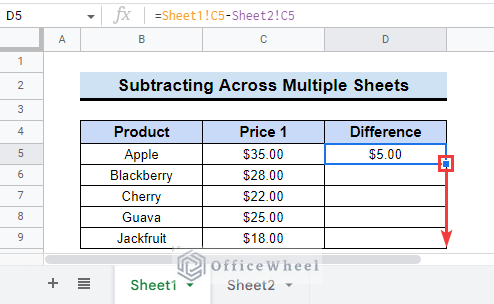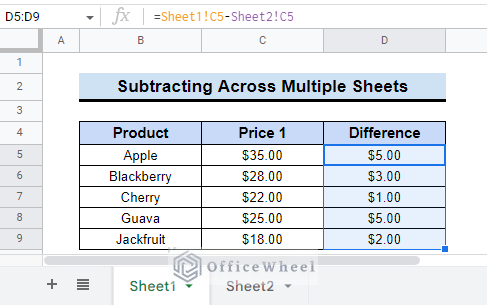Subtraction is a simple mathematical process of finding the difference between two numbers. Though it is a simple thing in practical life, it can be slightly difficult in large datasheets. Google Sheets users can use different formulas and functions to complete this task. In this article, we will guide you on how to subtract two cells in Google Sheets.
A Sample of Practice Spreadsheet
You can download the practice spreadsheet from the download button below.
4 Simple Ways to Subtract Two Cells in Google Sheets
Let’s assume, you have a dataset that contains the price of some fruits in two weeks. There is a little price drop in 2nd week.
We will find the price difference between Price 1 and Price 2. Follow the article below to learn how to do that.
1. Using Basic Formula/ Minus Sign
We can use the fundamental way of subtraction. Just put a minus sign between two numbers and it will return the difference. Follow the steps below to be able to do that by yourself.
📌 Steps:
- At the very beginning, select the cell E5 and insert the following simple formula.
=C5-D5- Then, drag down the fill handle tool up to E9.
- Finally, you will get all the price differences.
2. Applying MINUS Function
Another way to subtract is to use the Google Sheets built-in function for subtraction, the MINUS function. This function also returns the difference between two numbers.
Follow the steps below to apply the function by yourself.
📌 Steps:
- First, insert the following formula in cell E5.
=MINUS(C5,D5)- After that, the formula will return the difference.
- Next, double-click on drag down the fill handle tool to copy the formula to the following cells.
3. Utilizing SUM Function
The SUM function can be another method to subtract two cells in Google Sheets. The SUM function returns the sum of a set of numbers or cells. However, it can also be used to subtract cells. Read the steps below to learn the process.
📌 Steps:
- First, select the cell E5 and enter the below formula in the formula bar.
=SUM(C5-D5)- Next, drag down the fill handle tool to copy the formula to other cells.
- As a result, you will get the difference in all the prices.
4. Using ARRAYFORMULA Function
You can use the ARRAYFORMULA function with the MINUS function to subtract the cells in a dataset all at once. Read the simple steps below to apply the formula.
📌 Steps:
- Initially, select cell E5 and insert the following formula.
=ARRAYFORMULA(MINUS(C5:C9,D5:D9))- That is all, you can see the subtraction results in all the relevant cells.
How to Subtract Dates and Times in Google Sheets
The process to subtract time and date and time between two cells is a bit different than regular numbers. So, read the methods below to learn about them.
1. Subtracting Two Date Values
You can subtract two date values in two cells in Google Sheets. Suppose, two dates are given in column C and column D that represent the leave some employees took from one date to another date in a company.
We will find the duration by applying subtraction in Google Sheets.
📌 Steps:
- First, select the dates in the dataset.
- Next, click on the Format option from the top menu bar. Then select Number >> Date.
- Then, insert the formula in cell E5.
=D5-C5- After that, drag down the fill handle tool up to cell E9.
- Finally, you will get the difference between dates.
2. Subtracting Two Time Values
Now we can subtract two cells in Google Sheets to get the difference between two times.
Suppose, you have a dataset that contains the entry and exit times of some employees.
You will subtract the cells to find the total time they work at the office. Follow the steps below to learn how to do that.
📌 Steps:
- First, select cell E5 and insert the below-mentioned formula.
=MINUS(D5,C5)- Next, use the fill handle tool to copy the formula to the following relevant cells.
- As a result, you will get a complete time tracker history.
How to Subtract Percentage Values in Google Sheets
It is easy to subtract a percentage from a number in Google Sheets.
Suppose, a shop is giving discounts on different products. You can easily calculate the new price using the subtract in Google Sheets.
Read the following steps to be able to do that.
📌 Steps:
- Initially, select cell E5 and enter the formula in the formula bar.
=C5-C5*D5- After that, copy the formula using drag down or double-click of the fill handle tool.
- Finally, all the discounted prices will be on the table.
How to Subtract Two Matrices in Google Sheets
Two matrices can be subtracted in Google Sheets. Here, you can see two 3×3 matrices.
Follow the simple steps to do this.
📌 Steps:
- Select cell B15 and insert the following formula.
=ARRAYFORMULA(B5:D7-B10:D12)- This will return the matrix with the difference between the previous two matrices.
How to Subtract Two Cells Across Multiple Worksheets in Google Sheets
You can subtract two cells across multiple worksheets in Google Sheets. It is very easy to do that.
Suppose the price of the 1st week is in Sheet1.
And the price of the 2nd week is in Sheet2.
Follow the steps below to learn how to subtract across Sheet1 and Sheet2.
📌 Steps:
- First, insert the formula in cell D5 of Sheet1.
=Sheet1!C5-Sheet2!C5- Then, drag down the fill handle tool to copy the formula to other cells.
- Finally, the differences will be in the sheet.
Things to Remember
Remember that, if you subtract two dates then it won’t count as the 1st day, as it returns the difference between date numbers.
Conclusion
We have tried to show you how to subtract two cells in Google Sheets. Hopefully, the examples above will be enough for you to understand the applications of the function. Please use the comment section below for further queries or suggestions. You may also visit our OfficeWheel blog to explore more about Google Sheets.