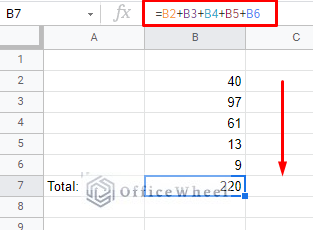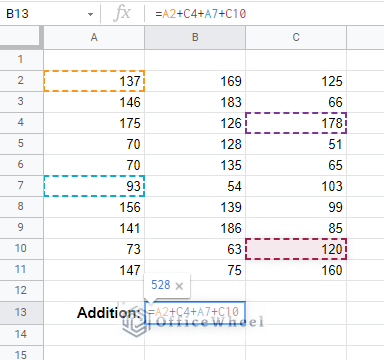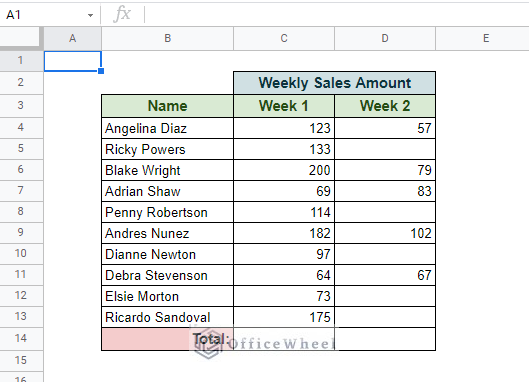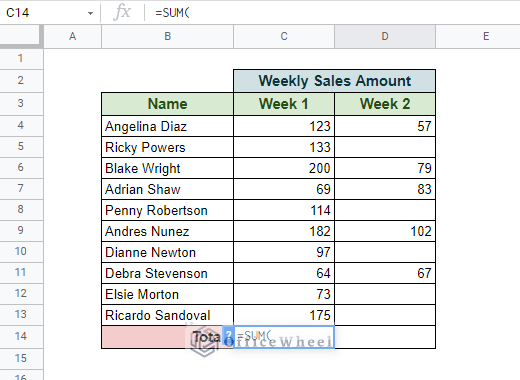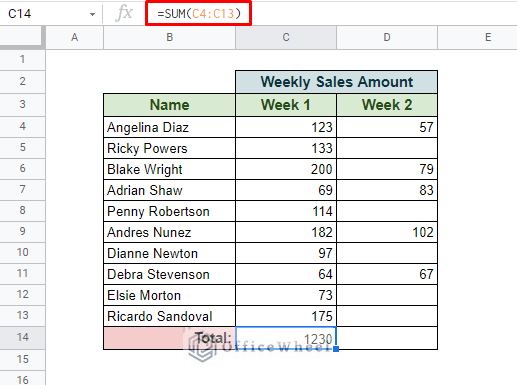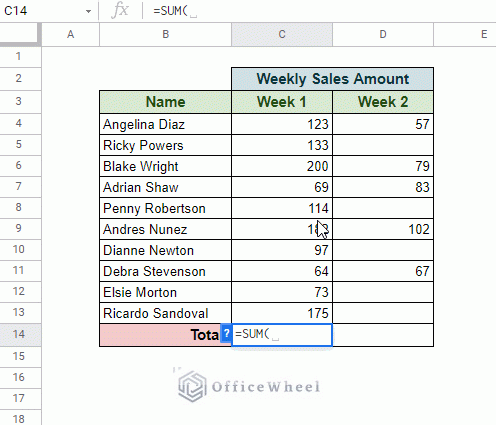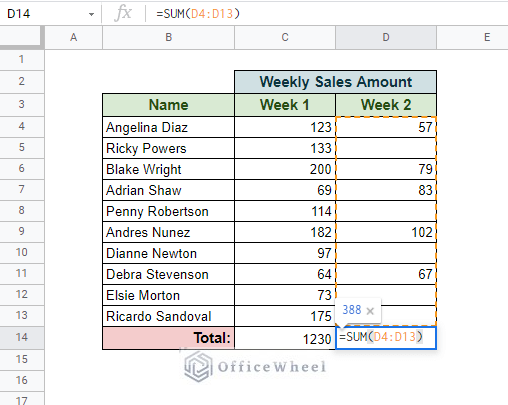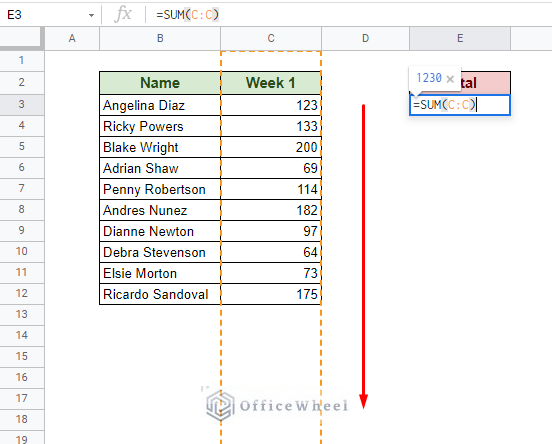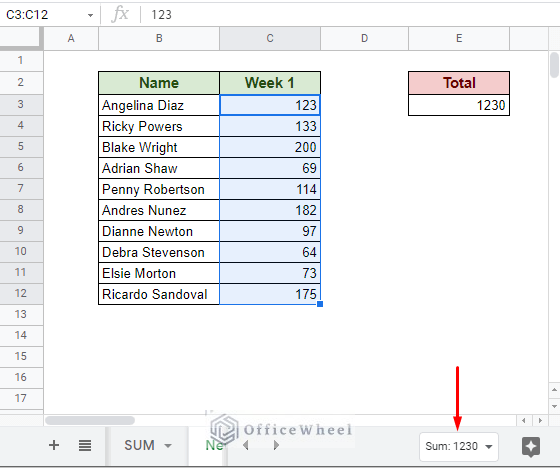Today, we will look at how to add up a column in Google Sheets. It is the most common form of calculation that any user does in a spreadsheet. But that does not mean it has only one way to approach.
How to Add Up a Column in Google Sheets
The most fundamental way to approach addition is by doing just that: add the cells. This works best if the number of cells to be added in your column is few.
But this approach works best when you want to add non-congruent/non-adjacent cells.
So to add up a column in a spreadsheet application like Google Sheets, it is best to use the SUM function.
The SUM function syntax:
SUM(value1, [value2, ...])The main advantage of using a function like SUM is how easy it is to add up entire columns and rows of data (all adjacent) in seconds. And that is the crux of our discussion today.
Using the SUM function to Add Up a Column in Google Sheets
The SUM function makes adding a column of data, like the following dataset, quite easy.
Simply open the function in the target cell, =SUM(
And input the column range to add all the values up.
=SUM(C4:C13)You can either manually input the range value or just click-and-drag over the desired range.
Note that SUM is one of the most basic functions available in Google Sheets, meaning that the application will often automatically suggest sum ranges to you by default. But this is for values in a column only.
The SUM Function Works With Blank Spaces
The SUM function also works intelligently with blank cells or cells in the range that are not numerical.
The function is dynamic enough to keep up with any changes within the range. Thus, it is a good idea to keep some extra space at the bottom of the column in case new entries need to be added.
This brings us to our next section:
Add Up an Entire Column With The SUM Function
We can update our limited range to accommodate the entire column by changing the range to C:C.
=SUM(C:C)Here we see another example of how dynamic the SUM function is; even though the cell with the value “Week 1” is included in our range, only the numerical values are taken into account.
Tip: You can see the sum of the cells highlighted in the tab on the bottom-right corner of the window.
This can help if you need a quick check of the sum of the selected cells without having to resort to a formula or a calculator.
Final Words
That concludes the ways we can add up a column in Google Sheets. While the idea is simple, we can approach it in many ways as we have discussed in this article. And we hope that you’ve been able to learn something new from it.
Feel free to leave any queries or advice you might have in the comments section below.