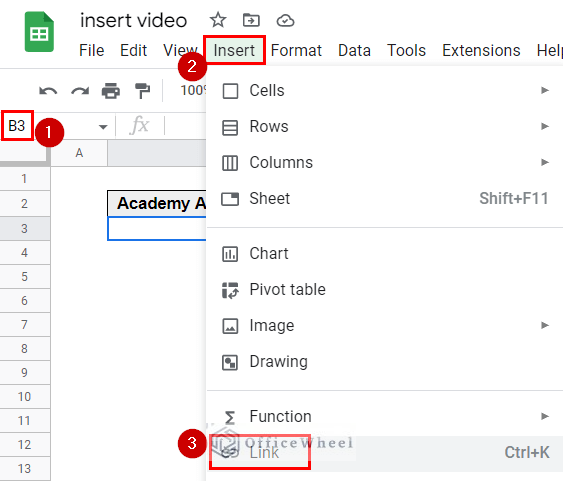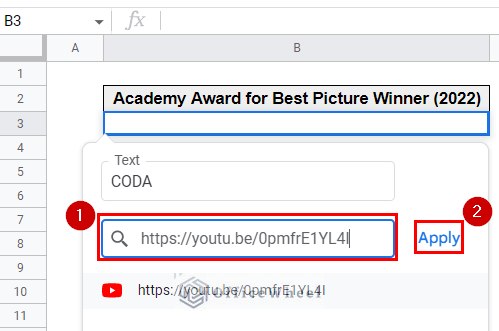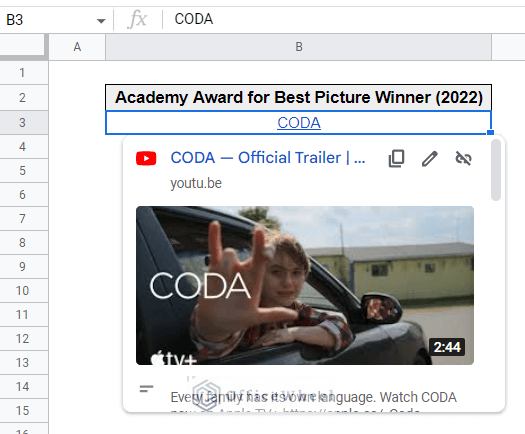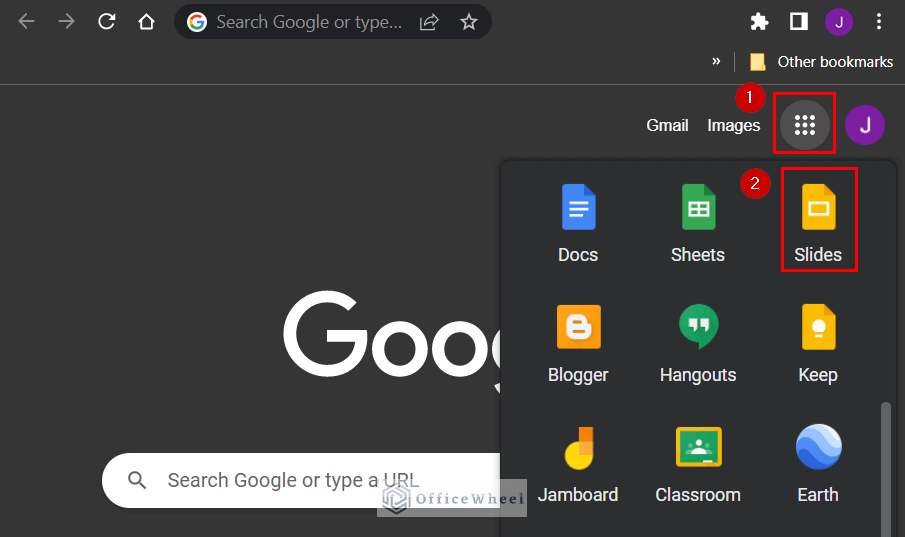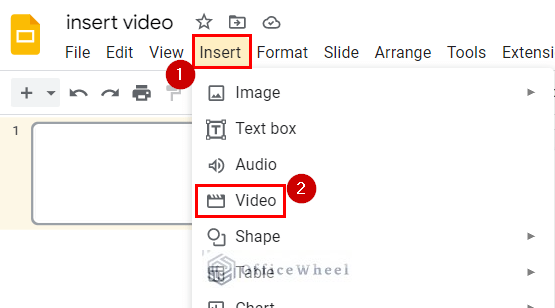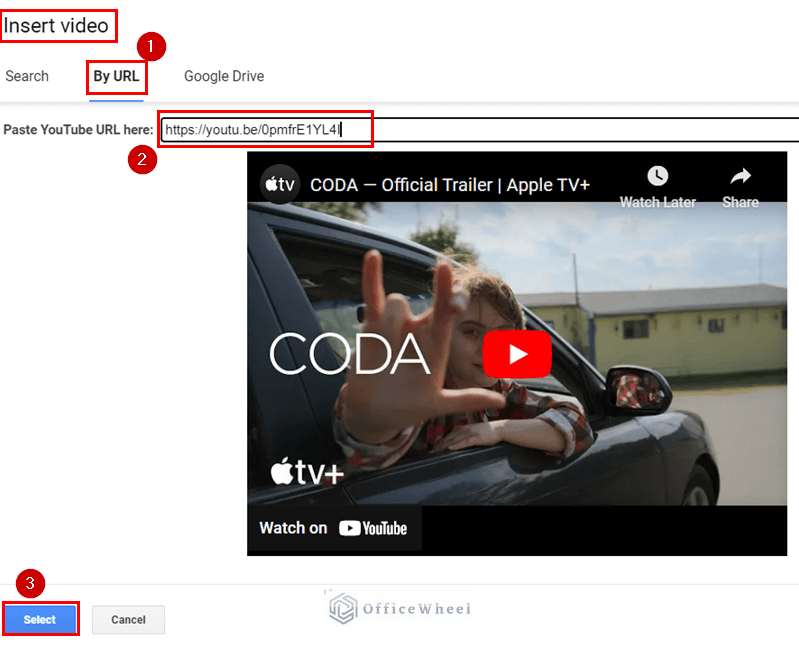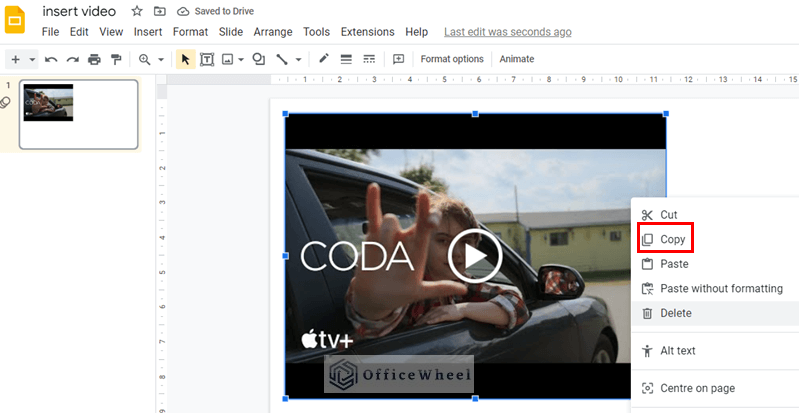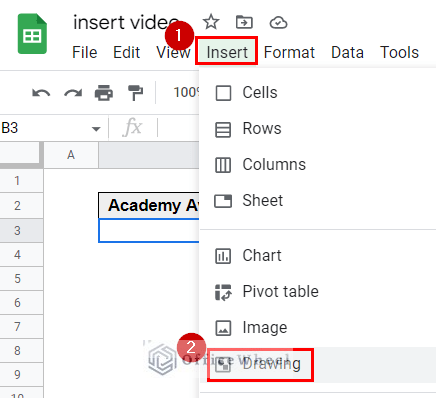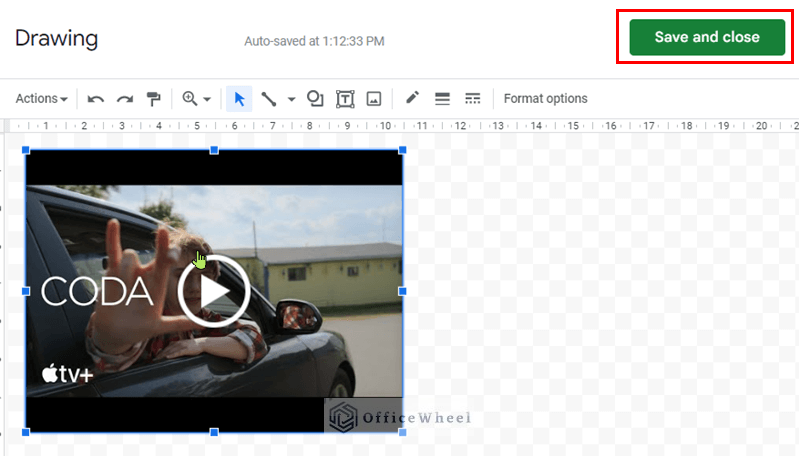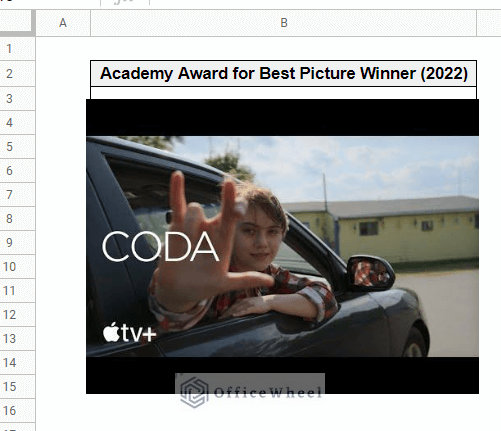Videos have become an essential part of many businesses and organizations in this current digital world. They are an effective way to communicate information and share ideas. Google Sheets is a great platform for inserting videos to enhance the information you are sharing. In this article, we will show you how to insert video in Google Sheets. With just a few simple steps, you can add videos to your worksheets and make them more engaging and interactive.
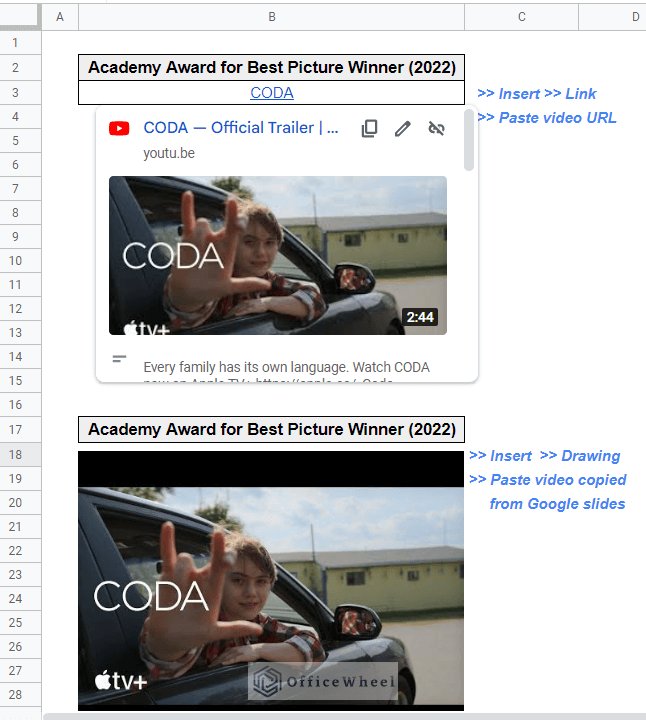
The above image is the overview of the article. In this article, we will show you how you can add videos to your worksheets with just a few simple steps.
2 Easy Ways to Insert Video in Google Sheets
Unfortunately, it is not possible to directly insert a video into Google Sheets. However, you can add video in Google Sheets, there are two easy ways. Copy and paste the video URL or copy it from Google Slides. Follow the sections below to learn the ways.
1. Using Insert Menu
You can create a hyperlink to the video in the cell by using the following steps:
📌 Steps:
- Select a cell (cell B3 here) where you want to insert the link to the video. Then select options Insert >> Link.
- In the “Link” dialog box, paste the URL of the video in the “Link” field. Then click Apply.
- A preview of the video appears like the following image.
- When a user clicks on the link, it will open the video in a new tab.
Read More: How to Insert Button in Google Sheets (5 Quick Steps)
2. Copying from Google Slides
With the help of Google Slides, you can insert a video in Google sheets. Follow the below steps.
📌 Steps:
- First of all, go to the menu button next to your avatar in the top right corner of your browser homepage. Click the Google Slides icon from the Google apps menu. Clicking on this icon will redirect you to the Google Slides homepage.
- Then, open a new slide presentation and select options Insert >> Video.
- You will find three options to insert a video into the presentation. You can search for Youtube videos, insert an URL or you can insert a video from Google Drive.
- Here, we want to insert the video by URL. So click on the By URL tab >> paste the copied link in the Paste YouTube URL here: text box.
- Finally, click on the Select button.
- Now, right-click and copy the video.
- Then, go to the google sheets where you want to insert the video. And select the options Insert >> Drawing.
- Following that, paste the copied video on the drawing window. Choose Save and close.
- Then, a preview image of the video is inserted into Google Sheets.
- When a user double-clicks on the preview image, it will open the video in the Drawing window.
Read More: How to Insert Signature in Google Sheets (3 Easy Ways)
Things to Remember
The video should be hosted on a platform that supports embedding, such as YouTube, Google Drive, or Vimeo.
Conclusion
Hopefully, you can now insert video in Google Sheets following the article. Comment below with your comments and suggestions in the comment section. Visit Officewheel for more spreadsheet-related helpful articles.
Related Articles
- How to Insert Superscript in Google Sheets (2 Simple Ways)
- Add Parentheses in Google Sheets (5 Ideal Scenarios)
- How to Insert Serial Numbers in Google Sheets (7 Easy Ways)
- Insert PDF in Google Sheets (2 Suitable Methods)
- How to Paste and Insert Rows in Google Sheets (3 Easy Ways)
- Insert a Header in Google Sheets (2 Simple Scenarios)
- How to Insert Multiple Rows in Google Sheets (4 Ways)